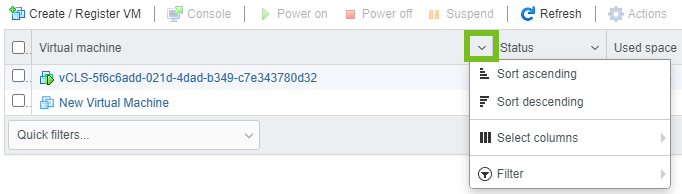After creating a virtual machine in the VMware Host Client, you can perform different management tasks on the virtual machine.
You can delete the virtual machine from the host, remove the virtual machine from a datastore, register it back on a datastore, and so on. You can also return the virtual machine to the host.
Access a Virtual Machine in the VMware Host Client
You can access the virtual machines on the host that you are logged in to, to configure the virtual machine hardware and options, to perform administrative tasks, and to perform basic troubleshooting tasks.
To display a virtual machine in the VMware Host Client inventory, power on the virtual machine.
Procedure
- ♦ To access the virtual machines that are available on the host that you are logged in to, click Virtual Machines in the VMware Host Client inventory.
Results
You can now edit the virtual machine settings and perform different administrative and troubleshooting tasks on the virtual machines in the list.
Power States of a Virtual Machine in the VMware Host Client
The basic power operations for a virtual machine include powering on, powering off, suspending, and reset.
Prerequisites
- Verify that you have the privilege.
- Verify that you have the privilege.
- Verify that you have the privilege.
- Verify that you have the privilege.
Procedure
- In the VMware Host Client inventory, click Virtual Machines.
- Right-click a virtual machine and select a power operation.
Option Description Power On (  )
)Powers on a virtual machine when the virtual machine is stopped. Power off (  )
) Powers off a virtual machine and shuts down the guest operating system. Powering off a virtual machine might cause loss of data. Suspend (  )
)Suspends a running virtual machine and leaves it connected to the network. When you resume a suspended virtual machine, the virtual machine continues operating at the same point the virtual machine was at when it was suspended. Reset (  )
)Shuts down and restarts the guest operating system without powering off the virtual machine.
Use Virtual Machine Column Configuration in the VMware Host Client
The virtual machines panel in the VMware Host Client allows you to configure the information that you want to display. You can show or hide different columns, such as status, used space, host name, host CPU, and so on.
Procedure
Remove Virtual Machines from a Host in the VMware Host Client
You can unregister a virtual machine if you want to keep it on the datastore, but you no longer want the VMware Host Client inventory to display the virtual machine.
Prerequisites
Power off the virtual machine.
Procedure
- Click Virtual Machines in the VMware Host Client inventory.
- Right-click the virtual machine from the list and select Unregister.
- To confirm that you want to remove the virtual machine from the inventory, click Yes.
Results
Remove Virtual Machines from a Datastore in the VMware Host Client
To free space on the datastore, you can remove the virtual machines that you no longer need. Removing a virtual machine from the VMware Host Client inventory deletes all virtual machine files from the datastore, including the configuration file and virtual disk files. You can delete multiple virtual machines
Prerequisites
- Power off the virtual machine.
- Verify that the virtual machine does not share the disk with another virtual machine. If two virtual machines share one disk, the disk files are not deleted.
Procedure
Register a Virtual Machine in the VMware Host Client
If you remove a virtual machine or template from a host but do not remove it from the host datastore, you can return it to the host's inventory.
Procedure
- Click Storage in the VMware Host Client inventory.
- Right-click a datastore from the list and click Register a VM.
- Select the virtual machine you want to register from the list and click Register.