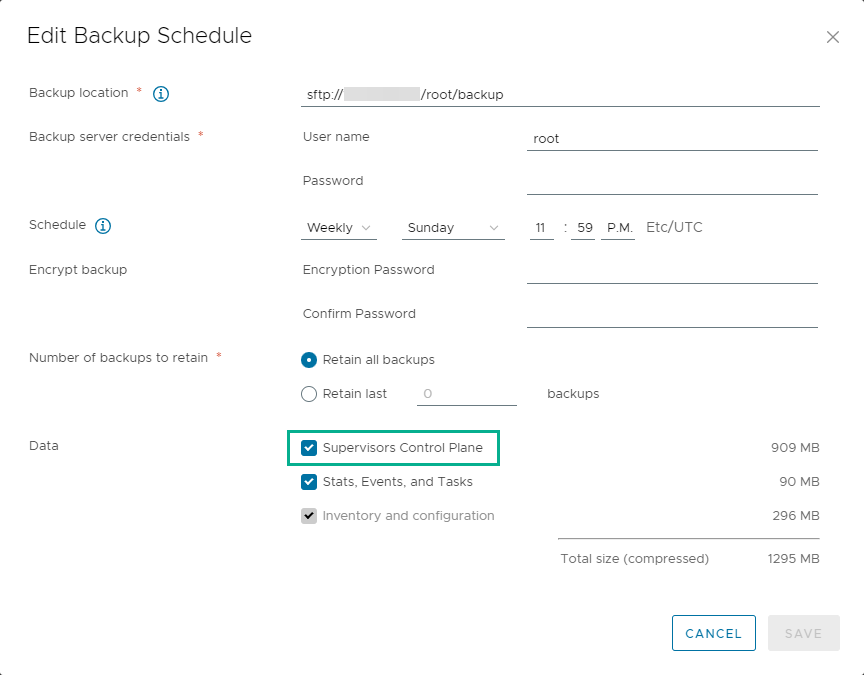You can include the option for recording the state of the Supervisors in vCenter Server as part of the vCenter Server file-based backups. Later on you can restore the Supervisor control plane from the created backup files.
Backup the Supervisor State
Learn how to backup the state of the Supervisors in your environment. You can include the backup of the Supervisors available in vCenter Server as part of the vCenter Server file-based backups.
The backup files for the Supervisor control plane capture the state of the following components:
- The etcd state.
- Container images that are used for infrastructure pods to ensure that control plane VMs can be restored post vCenter Server upgrade.
The Kubernetes CA certificate and key to ensure that all Kubernetes certificates can be regenerated after a restore from the same CA. This ensure that vSphere Pods and the Spherelet don't have to be reconfigured after restore to trust a new Kubernetes CA.
- All vSphere Namespaces and the state of all the Kubernetes resources that are associated with workloads, such as deployments, pods, VMs, TKG resources, persistent volume claims, and others.
For more information on the vCenter Server file-based backup and restore, see File-Based Backup and Restore of vCenter Server.
Prerequisites
- You must have a FTP, FTPS, HTTP, HTTPS, SFTP, NFS, or SMB server up and running with sufficient disk space to store the backup.
Procedure
Results
The state of all Supervisors in vCenter Server is backed up as part of the vCenter Server backups.
Restore the Supervisor Control Plane
You can restore the Supervisors control pane in vCenter Server from the backup files of the vCenter Server system itself.
Restoring the Supervisors control plane in vCenter Server and restoring the state of vCenter Server are two different workflows. Restoring vCenter Server does not lead to restoring the Supervisor control plane.
Prerequisites
- Configure recording the Supervisor state from the vCenter Server management interface file-based backups.
Procedure
- In the vSphere Client, go to Workload Management.
- Select Supervisors and select Restore.
- Enter the backup details.
Option Description vCenter Select the vCenter Server system that manages the Supervisor. Backup selection - Select Browse backup server folder to upload the files stored in the root folder of the backup file server configured with this vCenter Server system.
- Select Single backup location to upload a particular backup fie, then enter the URL to that backup file.
- Select Use backup location and user name from vCenter backup schedule to populate the root folder location and user name for the backup location that are configured with vCenter Server.
Location Enter the location of the backup root folder. Username Enter the user name to access the backups password Enter the password for that user name. - Click Next.
- Select a backup file to restore from and click Next to start the download of the backup file.
- Select the Supervisor to restore and click Next.
- Review the settings and click Finish.
Results
The Supervisor goes back to configuring state and all the control plane VMs deleted an re-deployed with the data from the backup file. You can monitor the process by clicking view in the Config Status column.