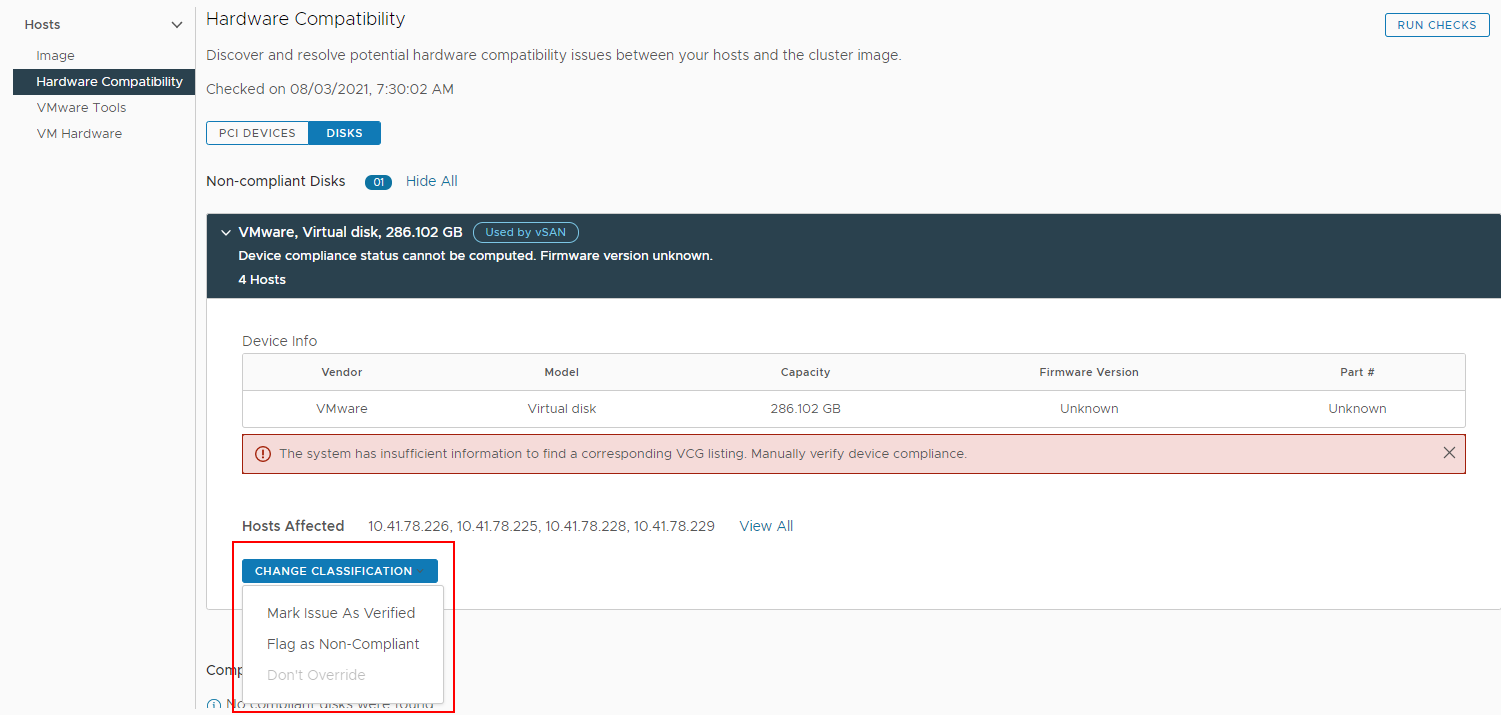For a vSAN cluster that you manage with a single image, you can check the compliance between the image components and the hardware in the cluster. The check is performed against the vSAN Hardware Compatibility List (vSAN HCL) and ensures that if the image is applied to the hosts, the result after remediation is in accordance with the vSAN HCL.
Prerequisites
- Verify that vSAN is enabled for the cluster.
- Verify that the cluster uses a single image.
- Verify that all hosts in the cluster are from the same vendor.
- To validate the compatibility between the PCI device and disk device hardware and target firmware version, verify that the image for the cluster includes a firmware add-on.
- Verify that you have the proper privileges. See vSphere Lifecycle Manager Privileges For Using Images.
Procedure
Results
What to do next
Review the result from the hardware compatibility check.
Resolve any issues before you remediate the cluster.
Change the Compliance Status of a Disk Device Manually
You can manually change the compliance status of a disk device and mark it as compliant or non-compliant.
In cases when the compliance status of a disk drive is unavailable, you must perform the hardware compatibility check manually and mark the device as compliant or non-compliant.
Prerequisites
- vCenter Server 7.0 Update 3
- Verify that vSAN is enabled for the cluster.
- Verify that the cluster uses a single image.
- Verify that all hosts in the cluster are from the same vendor.
- Verify that you have the proper privileges. See vSphere Lifecycle Manager Privileges For Using Images.
Procedure
Results
You changed the compliance status of a disk device. However, the disk device remains in its original list until you run a new hardware compatibility check.
If you marked the device as verified, a User Reviewed label appears for the disk group. 
If you marked the device as non-compliant, a Flagged label appears for the disk group.
What to do next
Run a new hardware compatibility check so that the new compliance status for a disk is saved.