When you check the compliance of a cluster or host against an image, vSphere Lifecycle Manager compares the software on each host in the cluster or on the standalone host with the software specified in the image. If the image contains a firmware and drivers add-on, the compliance check also calculates the firmware compliance of the hosts with the image. If some of the hosts in the cluster or the standalone host contain DPU devices, vSphere Lifecycle Manager compares the software and firmware on the DPU devices on the hosts with the software and firmware specified in the cluster or host image.
In addition to calculating the compliance state for each host in the cluster or the standalone host, the compliance check gives you information about the impact that the remediate operation will have on a single host, for example if remediation will cause host reboot or if maintenance mode is needed for the host.
A host can have any of the four compliance states: compliant, non-compliant, incompatible, and unknown. If a host has a DPU device, the compliance state of the DPU device is merged into the overall host compliance result.
- Compliant
-
A host is compliant if the image on the host matches the image that you set for the cluster or host.
A DPU-backed host is compliant when the software and firmware on the server and on the DPU device are the same as the software and firmware specified in the image for the cluster or host.
- Non-Compliant
- A host is non-compliant if the image on the host does not match the image that you set for the cluster or host. A compliant host becomes non-compliant when you set a new image for the cluster or host or manually add or remove components on the host. You remediate non-compliant hosts to make them compliant.
- Incompatible
- A host is incompatible when the image for the cluster or host cannot be applied to the host.
- Unknown
- The unknown compliance state indicates that there is no compliance information about the host.
Compliance information about the hosts in a cluster or the standalone hosts is displayed on the Updates tab for that cluster or host, in the Image Compliance card. If you select a cluster, the Image Compliance card displays a list of all hosts in the cluster that are out of compliance with the image for the cluster. When you select a host from the cluster, the compliance information about the host appears on the right. If you select a standalone host, the Image Compliance card displays the compliance information about the host.
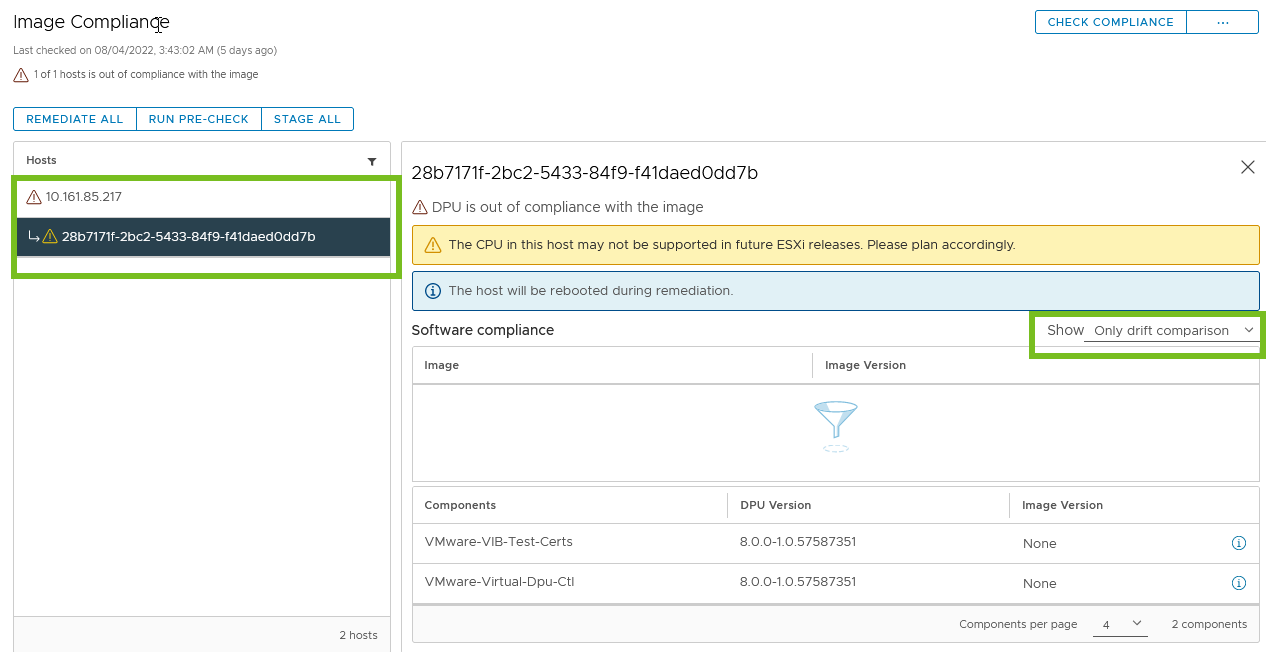
Check the Compliance of a Cluster Against a vSphere Lifecycle Manager Image
You check the cluster compliance against an image to understand how each of the hosts in the cluster compares to the specified image.
When you initiate the check compliance operation on an object that contains multiple clusters that you manage with a single image, for example a data center or vCenter Server instance, vSphere Lifecycle Manager performs compliance checks on all those clusters.
Prerequisites
Verify that you have the proper privileges. See vSphere Lifecycle Manager Privileges For Using Images.
Procedure
- In the vSphere Client, navigate to a cluster that you manage with a single image.
- On the Updates tab, select .
- In the Image Compliance card, click the Check Compliance button.
Results
The Image Compliance card displays information about the overall number of non-compliant and incompatible hosts in the cluster. You can view detailed compliance information for every host. If the host has a DPU device, you can also view compliance information about the DPU device only.
What to do next
Remediate the cluster to make the non-compliant hosts compliant. See Run a Remediation Pre-Check for a Cluster, a Host Within a Cluster, or a Standalone Host and Remediate a Cluster Against a Single Image.
View Host Compliance Information
You can view detailed compliance information for every non-compliant host in a cluster or for every standalone host that you manage with a single image. You can also view compliance information about the DPU device on the host, if the host has a DPU device. As a result, you can easily find what causes the host to become out of compliance with the cluster or host image.
Detailed compliance information is displayed only for hosts that are out of compliance with the image in the cluster or the standalone host. vSphere Lifecycle Manager displays no compliance details for compliant hosts.
For hosts that have the incompatible compliance state, vSphere Lifecycle Manager shows in a signpost information about what causes the compatibility issues.
Prerequisites
- Run a compliance check.
- Verify that no host is added to the cluster after your last compliance check.