When available resource capacity does not meet the demands of the resource consumers (and virtualization overhead), administrators might need to customize the amount of resources that are allocated to virtual machines or resource pools in vSphere.
Use the resource allocation settings (shares, reservation, and limit) to determine the amount of CPU, memory, and storage resources provided for a virtual machine. In particular, administrators have several options for allocating resources.
- Reserve the physical resources of the host or cluster.
- Set an upper bound on the resources that can be allocated to a virtual machine.
- Guarantee that a particular virtual machine is always allocated a higher percentage of the physical resources than other virtual machines.
Resource Allocation Shares
Shares specify the relative importance of a virtual machine (or resource pool). If a virtual machine has twice as many shares of a resource as another virtual machine, it is entitled to consume twice as much of that resource when these two virtual machines are competing for resources.
Shares are typically specified as High, Normal, or Low and these values specify share values with a 4:2:1 ratio, respectively. You can also select Custom to assign a specific number of shares (which expresses a proportional weight) to each virtual machine.
Specifying shares makes sense only with regard to sibling virtual machines or resource pools, that is, virtual machines or resource pools with the same parent in the resource pool hierarchy. Siblings share resources according to their relative share values, bounded by the reservation and limit. When you assign shares to a virtual machine, you always specify the priority for that virtual machine relative to other powered-on virtual machines.
The following table shows the default CPU and memory share values for a virtual machine. For resource pools, the default CPU and memory share values are the same, but must be multiplied as if the resource pool were a virtual machine with four virtual CPUs and 16 GB of memory.
| Setting | CPU share values | Memory share values |
|---|---|---|
| High | 2000 shares per virtual CPU | 20 shares per megabyte of configured virtual machine memory. |
| Normal | 1000 shares per virtual CPU | 10 shares per megabyte of configured virtual machine memory. |
| Low | 500 shares per virtual CPU | 5 shares per megabyte of configured virtual machine memory. |
For example, an SMP virtual machine with two virtual CPUs and 1GB RAM with CPU and memory shares set to Normal has 2x1000=2000 shares of CPU and 10x1024=10240 shares of memory.
Virtual machines with more than one virtual CPU are called SMP (symmetric multiprocessing) virtual machines.
The relative priority represented by each share changes when a new virtual machine is powered on. This affects all virtual machines in the same resource pool. All of the virtual machines have the same number of virtual CPUs. Consider the following examples.
- Two CPU-bound virtual machines run on a host with 8GHz of aggregate CPU capacity. Their CPU shares are set to Normal and get 4GHz each.
- A third CPU-bound virtual machine is powered on. Its CPU shares value is set to High, which means it should have twice as many shares as the machines set to Normal. The new virtual machine receives 4GHz and the two other machines get only 2GHz each. The same result occurs if the user specifies a custom share value of 2000 for the third virtual machine.
Resource Allocation Reservation
A reservation specifies the guaranteed minimum allocation for a virtual machine.
vCenter Server or ESXi allows you to power on a virtual machine only if there are enough unreserved resources to satisfy the reservation of the virtual machine. The server guarantees that amount even when the physical server is heavily loaded. The reservation is expressed in concrete units (megahertz or megabytes).
For example, assume you have 2GHz available and specify a reservation of 1GHz for VM1 and 1GHz for VM2. Now each virtual machine is guaranteed to get 1GHz if it needs it. However, if VM1 is using only 500MHz, VM2 can use 1.5GHz.
Reservation defaults to 0. You can specify a reservation if you need to guarantee that the minimum required amounts of CPU or memory are always available for the virtual machine.
Resource Allocation Limit
Limit specifies an upper bound for CPU, memory, or storage I/O resources that can be allocated to a virtual machine.
A server can allocate more than the reservation to a virtual machine, but never allocates more than the limit, even if there are unused resources on the system. The limit is expressed in concrete units (megahertz, megabytes, or I/O operations per second).
CPU, memory, and storage I/O resource limits default to unlimited. When the memory limit is unlimited, the amount of memory configured for the virtual machine when it was created becomes its effective limit.
In most cases, it is not necessary to specify a limit. There are benefits and drawbacks:
- Benefits — Assigning a limit is useful if you start with a small number of virtual machines and want to manage user expectations. Performance deteriorates as you add more virtual machines. You can simulate having fewer resources available by specifying a limit.
- Drawbacks — You might waste idle resources if you specify a limit. The system does not allow virtual machines to use more resources than the limit, even when the system is underutilized and idle resources are available. Specify the limit only if you have good reasons for doing so.
Resource Allocation Settings Suggestions
Select resource allocation settings (reservation, limit and shares) that are appropriate for your ESXi environment.
The following guidelines can help you achieve better performance for your virtual machines.
- Use Reservation to specify the minimum acceptable amount of CPU or memory, not the amount you want to have available. The amount of concrete resources represented by a reservation does not change when you change the environment, such as by adding or removing virtual machines. The host assigns additional resources as available based on the limit for your virtual machine, the number of shares and estimated demand.
- When specifying the reservations for virtual machines, do not commit all resources (plan to leave at least 10% unreserved). As you move closer to fully reserving all capacity in the system, it becomes increasingly difficult to make changes to reservations and to the resource pool hierarchy without violating admission control. In a DRS-enabled cluster, reservations that fully commit the capacity of the cluster or of individual hosts in the cluster can prevent DRS from migrating virtual machines between hosts.
- If you expect frequent changes to the total available resources, use Shares to allocate resources fairly across virtual machines. If you use Shares, and you upgrade the host, for example, each virtual machine stays at the same priority (keeps the same number of shares) even though each share represents a larger amount of memory, CPU, or storage I/O resources.
Edit Settings in vSphere
Use the Edit Settings dialog box to change allocations for memory and CPU resources.
Procedure
- Browse to the virtual machine in the vSphere Client.
- Right-click and select Edit Settings.
- Edit the CPU Resources.
Option Description Shares CPU shares for this resource pool with respect to the parent’s total. Sibling resource pools share resources according to their relative share values bounded by the reservation and limit. Select Low, Normal, or High, which specify share values respectively in a 1:2:4 ratio. Select Custom to give each virtual machine a specific number of shares, which expresses a proportional weight. Reservation Guaranteed CPU allocation for this resource pool. Limit Upper limit for this resource pool’s CPU allocation. Select Unlimited to specify no upper limit. - Edit the Memory Resources.
Option Description Shares Memory shares for this resource pool with respect to the parent’s total. Sibling resource pools share resources according to their relative share values bounded by the reservation and limit. Select Low, Normal, or High, which specify share values respectively in a 1:2:4 ratio. Select Custom to give each virtual machine a specific number of shares, which expresses a proportional weight. Reservation Guaranteed memory allocation for this resource pool. Limit Upper limit for this resource pool’s memory allocation. Select Unlimited to specify no upper limit. - Click OK.
Changing Resource Allocation Settings—Example
The following example illustrates how you can change resource allocation settings to improve virtual machine performance.
Assume that on an ESXi host, you have created two new virtual machines—one each for your QA (VM-QA) and Marketing (VM-Marketing) departments.
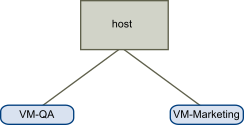
In the following example, assume that VM-QA is memory intensive and accordingly you want to change the resource allocation settings for the two virtual machines to:
- Specify that, when system memory is overcommitted, VM-QA can use twice as much CPU and memory resources as the Marketing virtual machine. Set the CPU shares and memory shares for VM-QA to High and for VM-Marketing set them to Normal.
- Ensure that the Marketing virtual machine has a certain amount of guaranteed CPU resources. You can do so using a reservation setting.
Procedure
- Browse to the virtual machines in the vSphere Client.
- Right-click VM-QA, the virtual machine for which you want to change shares, and select Edit Settings.
- Under Virtual Hardware, expand CPU and select High from the Shares drop-down menu.
- Under Virtual Hardware, expand Memory and select High from the Shares drop-down menu.
- Click OK.
- Right-click the marketing virtual machine (VM-Marketing) and select Edit Settings.
- Under Virtual Hardware, expand CPU and change the Reservation value to the desired number.
- Click OK.
Admission Control in vSphere
When you power on a virtual machine, the system checks the amount of CPU and memory resources that have not yet been reserved. Based on the available unreserved resources, the system determines whether it can guarantee the reservation for which the virtual machine is configured (if any). This process is called admission control.
If enough unreserved CPU and memory are available, or if there is no reservation, the virtual machine is powered on. Otherwise, an Insufficient Resources warning appears.
When the vSphere DPM feature is enabled, hosts might be placed in standby mode (that is, powered off) to reduce power consumption. The unreserved resources provided by these hosts are considered available for admission control. If a virtual machine cannot be powered on without these resources, a recommendation to power on sufficient standby hosts is made. For more information, see Managing Power Resources.