I/O filters are software components that can be installed on ESXi hosts and can offer additional data services to virtual machines. The filters process I/O requests, which move between the guest operating system of a virtual machine and virtual disks.
The I/O filters can be offered by VMware or created by third parties through vSphere APIs for I/O Filtering (VAIO).
About I/O Filters
I/O filters can gain direct access to the virtual machine I/O path. You can enable the I/O filter for an individual virtual disk. The I/O filters are independent of the storage topology.
VMware offers certain categories of I/O filters. In addition, third-party vendors can create the I/O filters. Typically, they are distributed as packages that provide an installer to deploy the filter components on vCenter Server and ESXi host clusters.
After the I/O filters are deployed, vCenter Server configures and registers an I/O filter storage provider, also called a VASA provider, for each host in the cluster. The storage providers communicate with vCenter Server and make data services offered by the I/O filter visible in the VM Storage Policies interface. You can reference these data services when defining common rules for a VM policy. After you associate virtual disks with this policy, the I/O filters are enabled on the virtual disks.
Datastore Support
- VMFS
- NFS 3
- NFS 4.1
- vVol
- vSAN
System Requirements for I/O Filters
To be able to use I/O filters in your environment, you must follow specific requirements.
- Use the latest version of ESXi and vCenter Server compatible with I/O filters. Older versions might not support I/O filters, or provide only partial support.
- Check for any additional requirements that individual partner solutions might have. In specific cases, your environment might need flash devices, extra physical memory, or network connectivity and bandwidth. For information, contact your vendor or your VMware representative.
- Web server to host partner packages for filter installation. The server must remain available after initial installation. When a new host joins the cluster, the server pushes appropriate I/O filter components to the host.
I/O Filter Guidelines and Best Practices
When you use I/O filters in your environment, follow specific guidelines and best practices.
- Because I/O filters are datastore-agnostic, all types of datastores, including VMFS, NFS, Virtual Volumes, and vSAN, are compatible with I/O filters.
- I/O filters support RDMs in virtual compatibility mode. No support is provided to RDMs in physical compatibility mode.
- You cannot change or assign the I/O filter policy while migrating or cloning a virtual machine. You can change the policy after you complete the migration or cloning.
- When you clone or migrate a virtual machine with I/O filter policy from one host to another, make sure that the destination host has a compatible filter installed. This requirement applies to migrations initiated by an administrator or by such functionalities as HA or DRS.
- When you convert a template to a virtual machine, and the template is configured with I/O filter policy, the destination host must have the compatible I/O filter installed.
- If you use vCenter Site Recovery Manager to replicate virtual disks, the resulting disks on the recovery site do not have the I/O filter policies. You must create the I/O filter policies in the recovery site and reattach them to the replicated disks.
- If your virtual machine has a snapshot tree associated with it, you cannot add, change, or remove the I/O filter policy for the virtual machine.
Using Cache I/O Filters with Flash Storage Devices on ESXi Hosts
A cache I/O filter can use a local flash device on your ESXi host to cache virtual machine data.
If your caching I/O filter uses local flash devices, you need to configure a virtual flash resource, also known as VFFS volume. You configure the resource on your ESXi host before activating the filter. While processing the virtual machine read I/Os, the filter creates a virtual machine cache and places it on the VFFS volume.
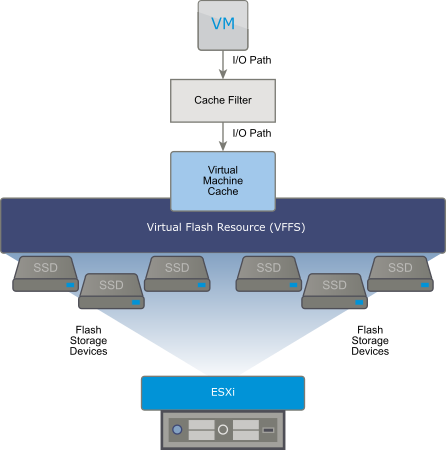
To set up a virtual flash resource, you use flash devices that are connected to your host. To increase the capacity of your virtual flash resource, you can add more flash drives. An individual flash drive must be exclusively allocated to a virtual flash resource and cannot be shared with any other vSphere service, such as vSAN or VMFS. See Set Up Virtual Flash Resource.