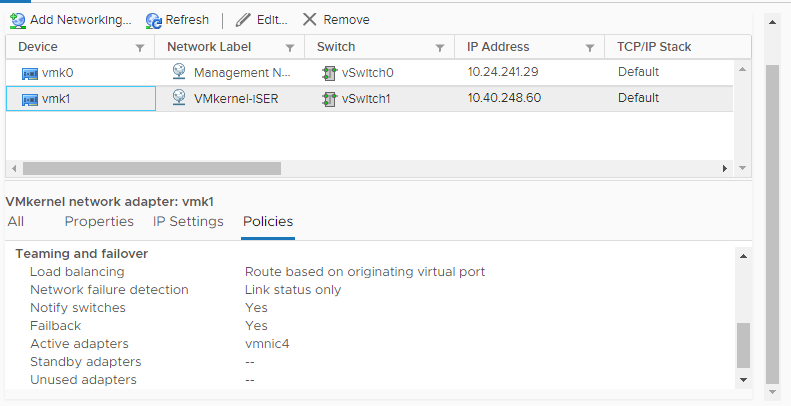The port binding creates connections for the traffic between certain types of iSCSI and iSER adapters and the physical network adapters on your ESXi system.
- Software iSCSI adapter
- Dependent hardware iSCSI adapter
- VMware iSCSI over RDMA (iSER) adapter
You can also use the VMware vSphere® Distributed Switch™ and VMware NSX® Virtual Switch™ in the port binding configuration. For information about NSX virtual switches, see the VMware NSX Data Center for vSphere documentation.
If you use a vSphere distributed switch with multiple uplink ports, for port binding, create a separate distributed port group per each physical NIC. Then set the team policy so that each distributed port group has only one active uplink port. For detailed information on distributed switches, see the vSphere Networking documentation.
Create a Single VMkernel Adapter for iSCSI or iSER
Connect the VMkernel, which runs services for iSCSI storage, to a physical network adapter on your ESXi host. You then use the created VMkernel adapter in the port binding configuration with the iSCSI or iSER adapters.
Prerequisites
- If you are creating a VMkernel adapter for dependent hardware iSCSI, you must use the physical network adapter (vmnic#) that corresponds to the iSCSI component. See Determine Association Between iSCSI and Network Adapters.
- With the iSER adapter, make sure to use an appropriate RDMA-capable vmnic#. See Install and View an RDMA Capable Network Adapter.
Procedure
What to do next
If your host has one physical network adapter for iSCSI traffic, bind the VMkernel adapter that you created to the iSCSI or iSER vmhba adapter.
If you have multiple network adapters, you can create additional VMkernel adapters and then perform iSCSI binding. The number of virtual adapters must correspond to the number of physical adapters on the host. For information, see Multiple Network Adapters in iSCSI or iSER Configuration.
Bind iSCSI or iSER Adapters to VMkernel Adapters
On the ESXi host, bind an iSCSI or iSER adapter with a VMkernel adapter.
Prerequisites
Required privilege:
Procedure
Review Port Binding Details on the ESXi Host
Review networking details of the VMkernel adapter that is bound to the iSCSI or iSER vmhba adapter.
Procedure
- In the vSphere Client, navigate to the ESXi host.
- Click the Configure tab.
- Under Storage, click Storage Adapters, and select the appropriate iSCSI or iSER adapter from the list.
- Click the Network Port Binding tab and select the VMkernel adapter from the list.
- Click the View Details icon.
- Review the VMkernel adapter and physical adapter information by switching between available tabs.