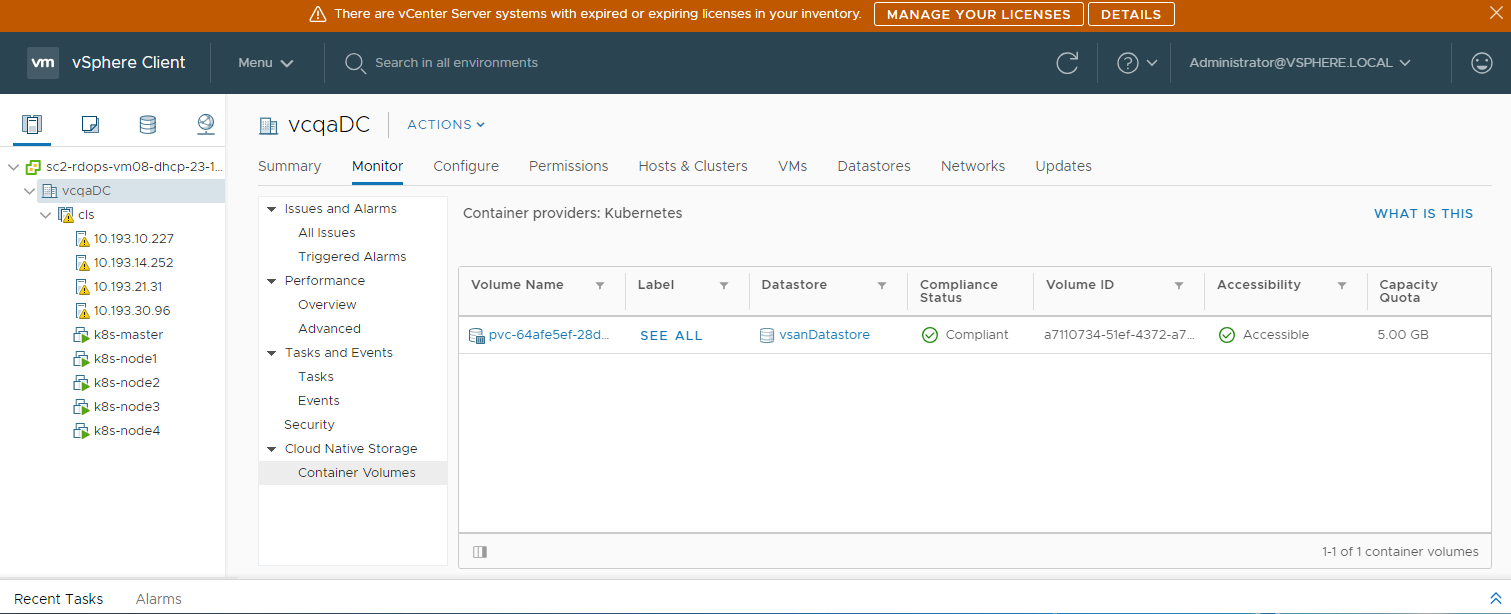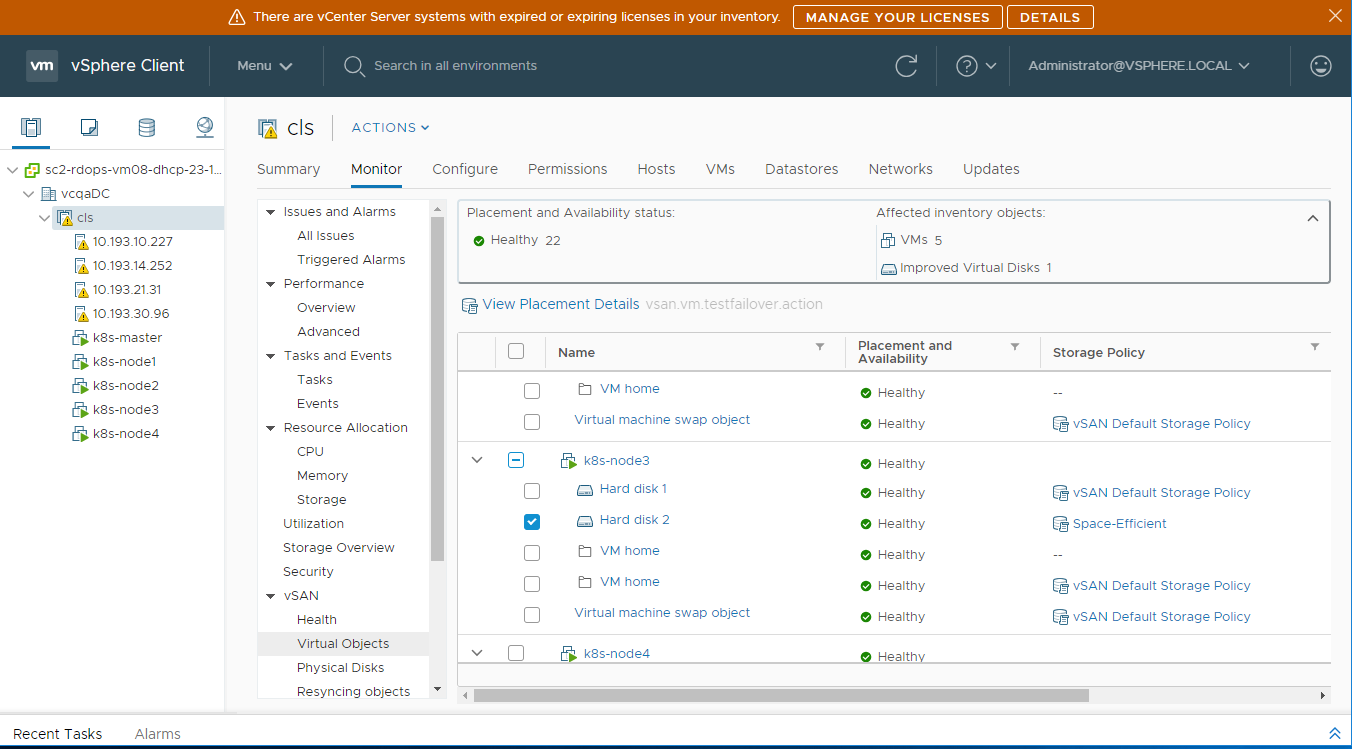After a stateful application gets deployed in Kubernetes, the volumes and their backing vSphere storage objects become visible in the vSphere Client. You can display and monitor the volumes and troubleshoot any potential storage issues.
Note: If you experience failures on the Kubernetes CNS server, the CNS objects in the
vSphere Client might not display correctly until full synchronization takes place.