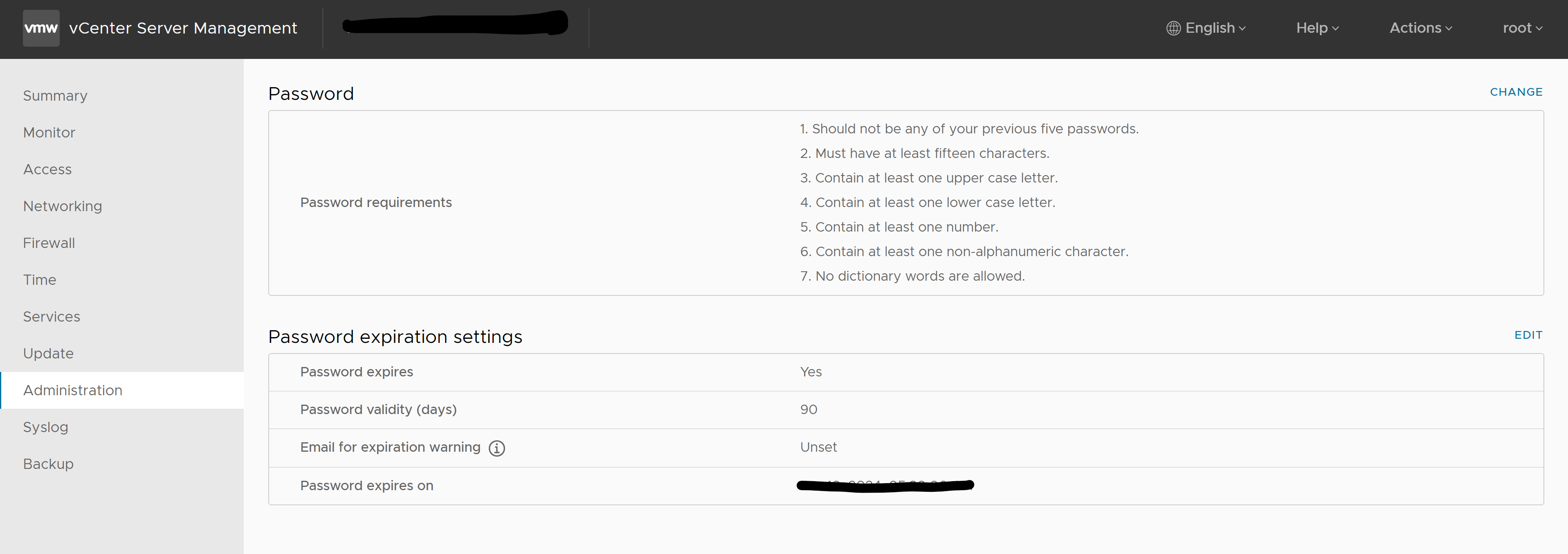When you deploy vCenter Server, you set the initial password of the root user, which expires after 90 days by default. You can change the root password and the password expiration settings from the vCenter Server Management Interface.
Prerequisites
Log in to the vCenter Server Management Interface as root.
Procedure
- In the vCenter Server Management Interface, click Administration.
- In the Password section, click Change.
- Enter the current password and the new password, then click Save.
- Configure the password expiration settings for the root user.
- In the Password expiration settings section, click Edit and select the password expiration policy.
| Option |
Description |
| Yes |
The password of the root user expires after a specified number of days. You must provide the following information:
|
| No |
The password of the root user never expires. |
- In the Password expiration settings pane, click Save to apply the new password expiration settings.
The Password expiration settings section displays the new expiration date.