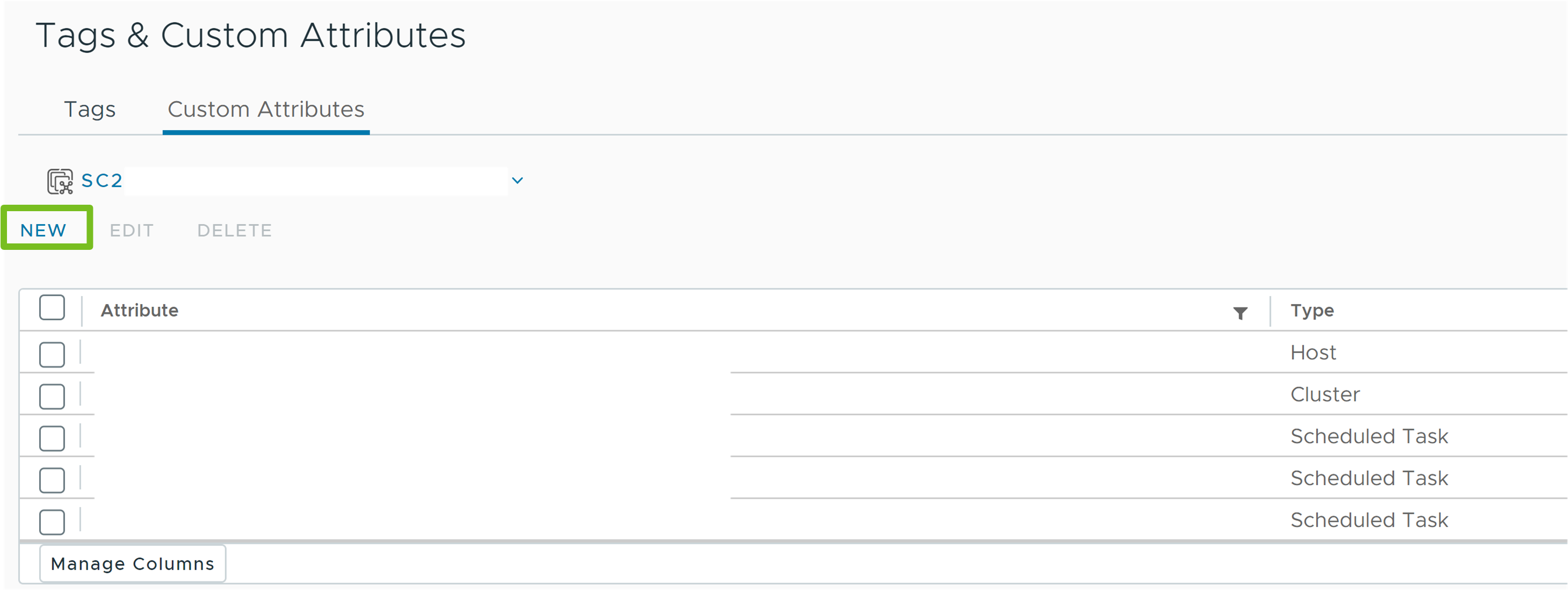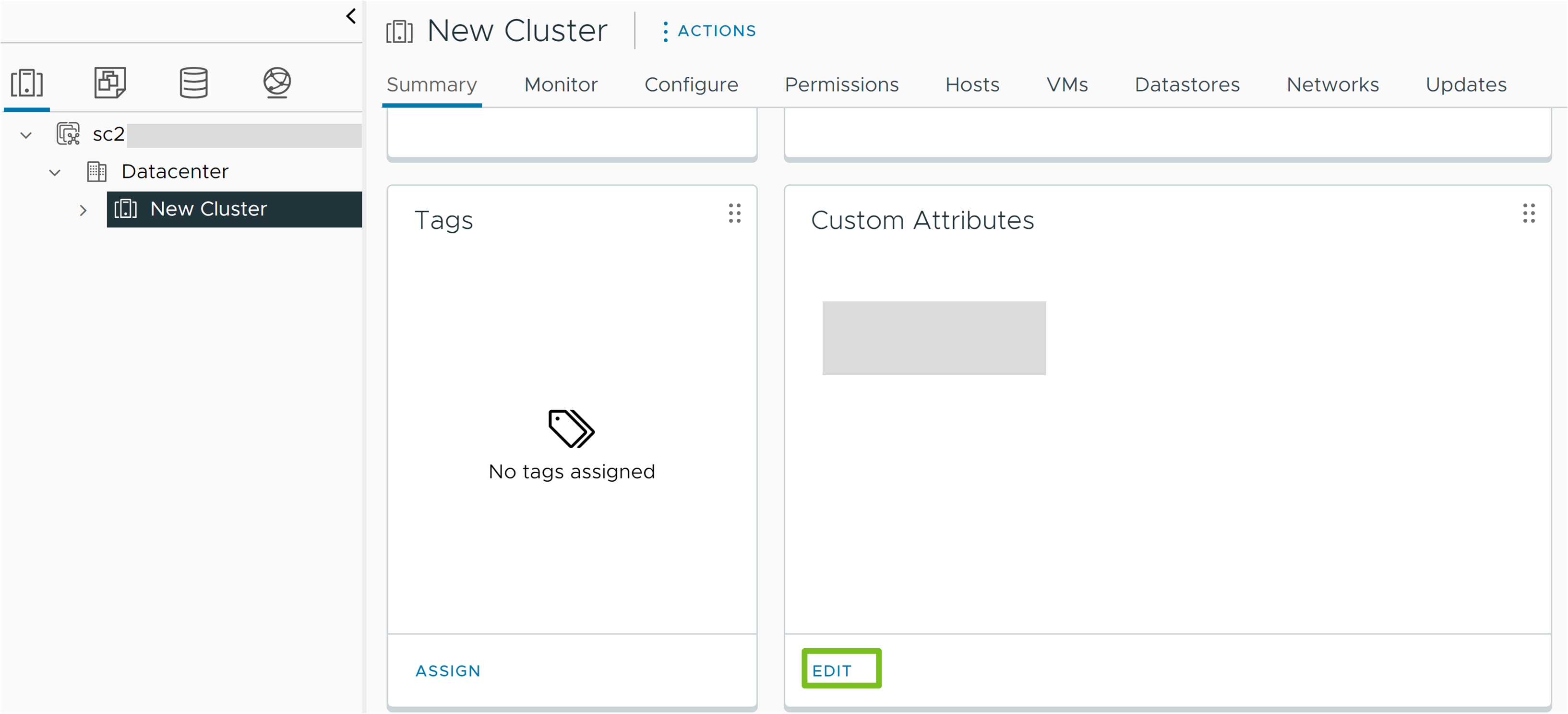You can use custom attributes in the vSphere Client to assign user-specific values for each object of the custom attribute type.
After you create the attributes, set the value for the attribute on each virtual machine or managed host, as appropriate. This value is stored with vCenter Server and not with the virtual machine or managed host. Use the new attribute to filter information about your virtual machines and managed hosts. If you no longer need the custom attribute, remove it. A custom attribute is always a string.
For example, suppose that you have a set of products and you want to sort them by sales representative. Create a custom attribute for the sales person's name, Name. Add the custom attribute, Name, column to one of the list views. Add the appropriate name to each product entry. Click the column title Name to sort alphabetically.
The custom attributes feature is available only when you are connected to a vCenter Server system.
How Do You Add and Edit Custom Attributes in the vSphere Client
You can create custom attributes in the vSphere Client and associate these custom keys with an object, such as a host, virtual machine, cluster, or network. You can then assign a user-specific value using the custom attributes to specific objects in your vCenter Server environment.
After you create the attributes, set an appropriate value for the attribute on each inventory object. The attribute value is stored with vCenter Server and not with the inventory object. Use the new attribute to filter your inventory objects. If you no longer need the custom attribute, remove it. A custom attribute is always a string.
- Create a VM-owner custom attribute for the virtual machine type of inventory objects.
- Add the name of the owner to each VM entry you want and use the Global Inventory Lists pane to add the VM-owner custom attribute column to one of the list views.
- You can now click the VM-owner column to sort alphabetically by owner.
Tip: If you cannot use the custom attribute column to sort the list of inventory objects, you can export the content of the list view and then use the sorting options on the saved CSV file.