You can use a third-party product that uses vSphere APIs to restore a virtual machine that contains vCenter Server.
You can perform an image-based restore of a virtual machine that contains vCenter Server. The virtual machine must use a fully qualified domain name (FQDN) with correct DNS resolution, or the host name of the machine must be configured to be an IP address.
You can restore a virtual machine to the original location by either overwriting the backed up virtual machine or by creating a new virtual machine that contains the restored vCenter Server on the same ESXi host. You can also restore the virtual machine on a new ESXi host.
You can restore a virtual machine that contains vCenter Server directly on the ESXi host that is running the third-party appliance when the vCenter Server service becomes unavailable or when you cannot access the third-party user interface by using the vSphere Client.
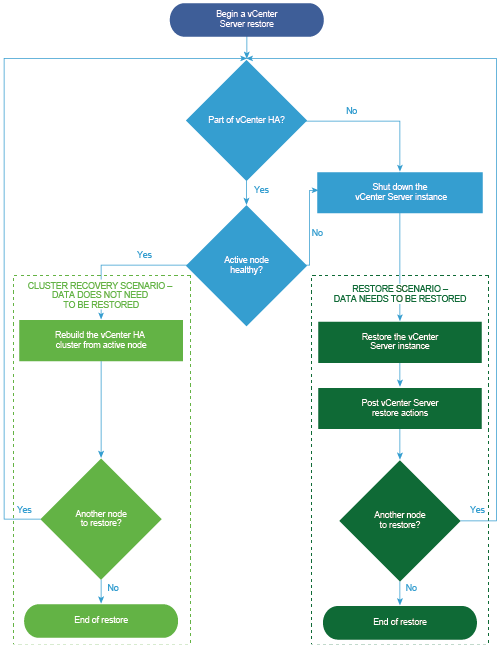
Restore a vCenter Server Instance
You can use a third-party product to restore a vCenter Server environment.
Procedure
What to do next
Power on the restored virtual machine that contains the restored vCenter Server instance.
Restore a vCenter Enhanced Linked Mode Environment
You can restore a vCenter Enhanced Linked Mode environment using a third-party solution.
Procedure
What to do next
Power on the restored virtual machine that contains the restored vCenter Server instance.