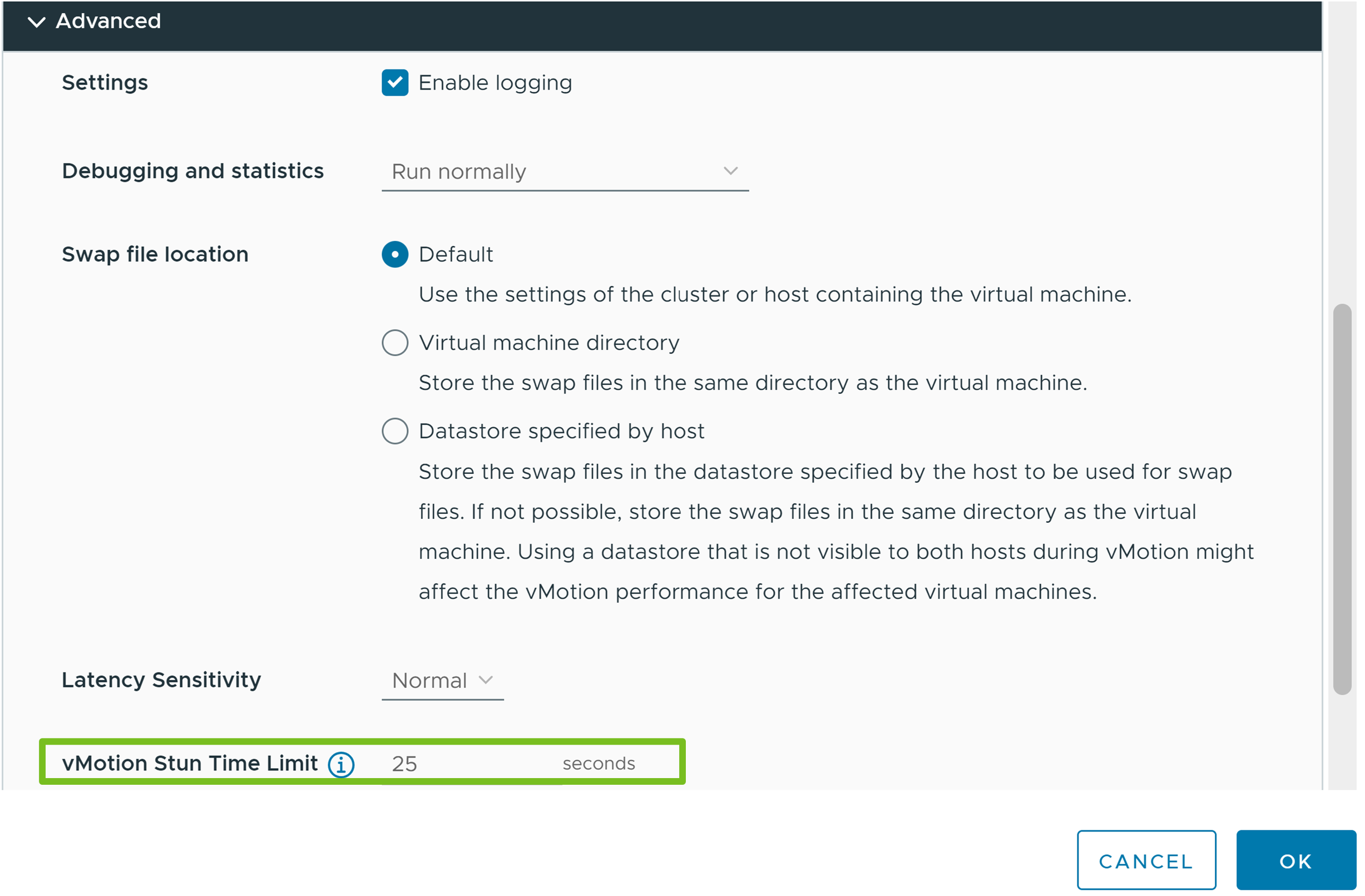Learn how to set a stun time limit per virtual machine when you migrate NVIDIA vGPU-powered virtual machines with vSphere vMotion. Setting a stun time limit may prevent vCenter Server from powering on the virtual machine or migrating it to a host and network whose estimated maximum stun time exceeds that limit.
The limit that you set must be higher than the estimated maximum stun time for the current device configuration. In case of multiple PCI devices, the stun time limit that you set must be higher than the sum of the contributions of all PCI devices. Setting a stun time limit that is lower than the estimated maximum stun time may prevent the virtual machine from powering on.
The maximum stun time is calculated on the basis of the bandwidth of the host on which the VM runs currently. The calculations may change at the time of migration if the destination host has lower bandwidth. For example, if a virtual machine is running on a host with a 25 Gbps vMotion NIC, but the destination host has a 10 Gbps vMotion NIC. At the time of migration the maximum stun time calculation is based on the 10 Gbps vMotion NIC.
Prerequisites
- Verify that the vCenter Server instance is version 8.0 Update 2.
- Verify that the source and destination ESXi hosts are version 8.0 Update 2.
- Verify that Sphere Cluster Services (vCLS) VMs are in a healthy state. For information about vCLS, see vCenter Server and Host Management documentation.
- Verify that the vMotion network is configured through the Quickstart Workflow. For information about configuring the networking options for the vMotion traffic, see vCenter Server and Host Management documentation.
- Verify that vMotion is enabled for vGPU virtual machines. The
vgpu.hotmigrate.enabledadvanced setting must be set totrue. For more information about how to configure the vCenter Server advanced settings, see Configure Advanced Settings in the vCenter Server Configuration documentation.