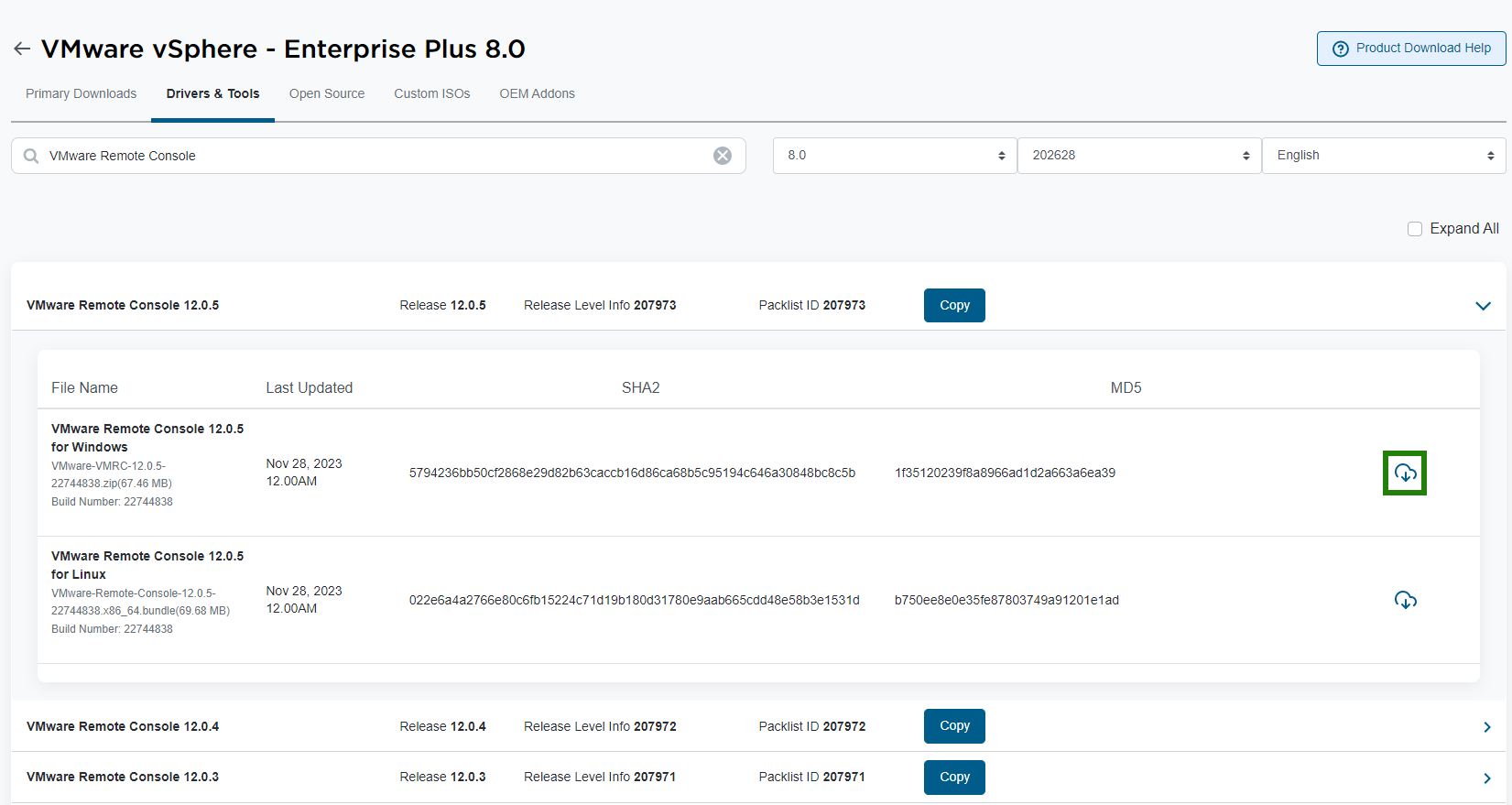The VMware Remote Console (VMRC) is a standalone console application. VMRC enables you to connect to client devices and open virtual machine consoles on remote hosts.
Download the VMRC if you do not have the VMRC already installed.

Procedure
- In the vSphere Client, navigate to a virtual machine in the inventory.
- Click the Summary tab.
- Click the information icon (
 ) and click the Download Remote Console link.
) and click the Download Remote Console link.
- Log in to the Broadcom Support Portal with your credentials and download the VMRC installer from the VMware vSphere - Enterprise 8.0.
- Click the Drivers & Tools tab.
- In the Search bar, enter VMware Remote Console.
The list with VMRC versions appears.
- Expand the version you want to download and click the download (
 ) icon.
) icon.