The vSphere Client service discovers new remote plug-ins as soon as they are registered with any linked vCenter Server instance. Some later changes to the registration record can cause redeployment of the plug-in. To bypass the need to change the registration record during plug-in development, you can trigger redeployment of plug-in changes by using the Redeploy feature.
When you are developing and testing a plug-in, you can trigger redeployment frequently by using the Redeploy button, without the need to make changes to the extension registration record. After the Redeploy button is enabled, it is visible in the Client Plug-Ins window, where it applies to any selected plug-in. The button causes vCenter Server to undeploy the selected plug-in, and then deploy it again based on the same registration record.
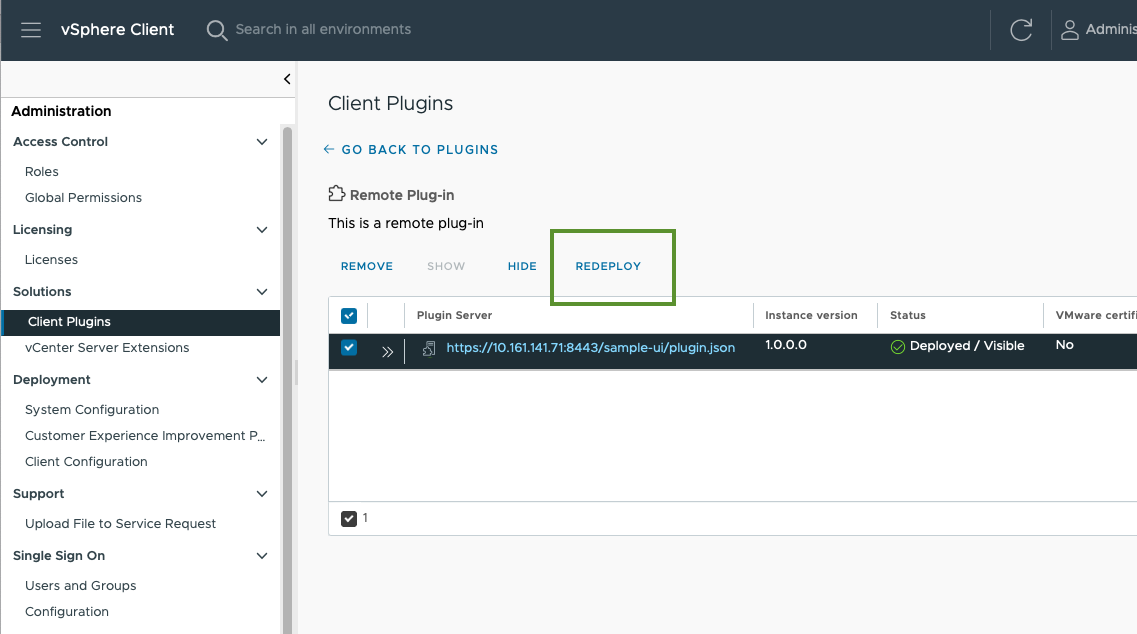
To enable the Redeploy button, set pluginDeveloperMode by appending the query parameter pluginDeveloperMode=true to any URL loaded into the browser window. For example, the URL could be the following:
https://vcenter-server-fqdn/ui/?pluginDeveloperMode=true
When you set pluginDeveloperMode, it remains in effect until you browse to a URL that contains the query parameter pluginDeveloperMode=false, or until you refresh the browser window while the browser address field does not include pluginDeveloperMode=true.
Plugin.Management privilege, which is available by default to all users who have the Administrator role.