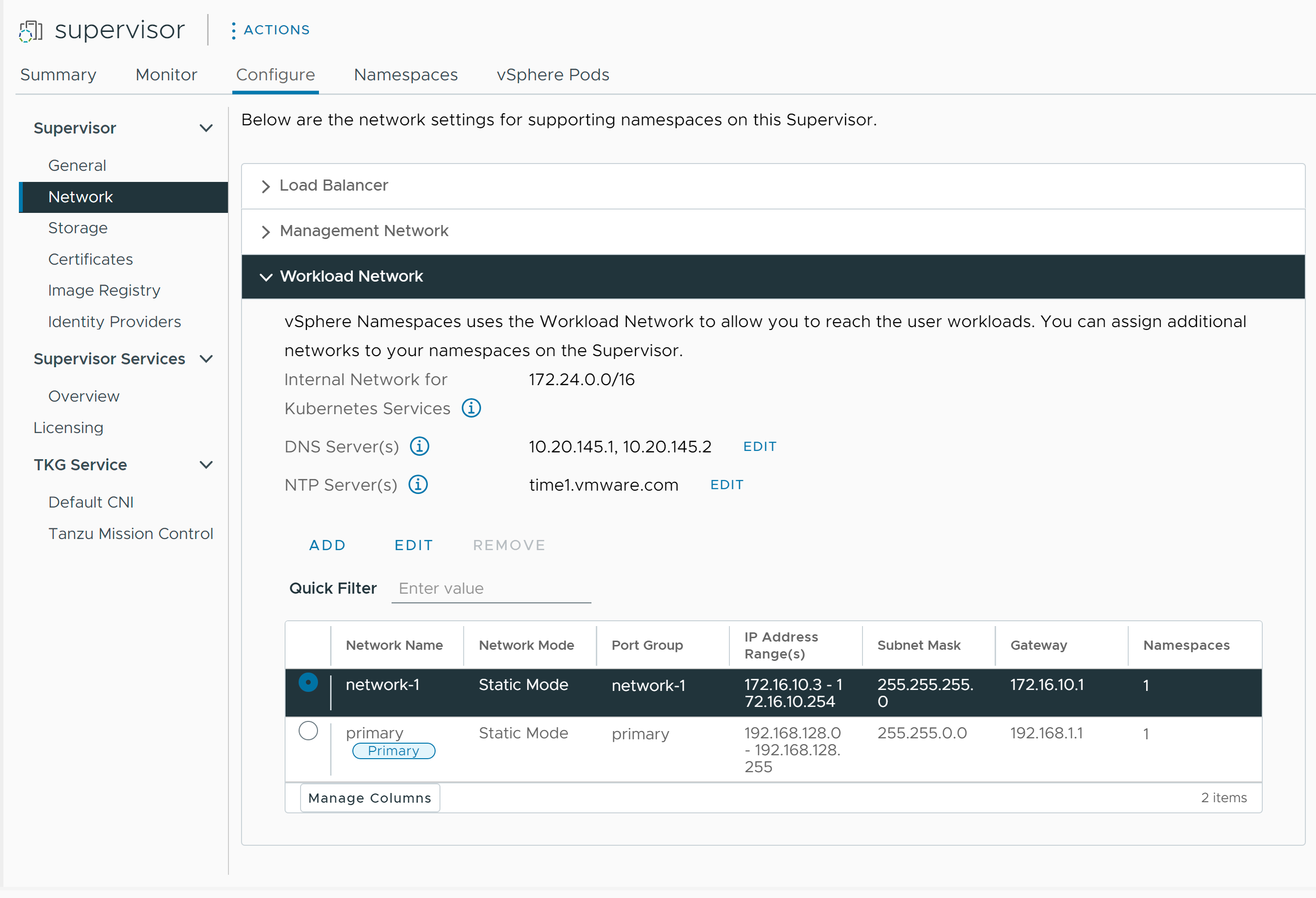Checkout how to change the NTP and DNS server settings for the Workload Networks of a Supervisor configured with the VDS networking stack. The DNS servers that you configure for Workload Networks are external DNS servers exposed to Kubernetes workloads and they resolve default domain names that are hosted outside of the Supervisor.
Prerequisites
- Verify that you have the Modify cluster-wide configuration privilege on the cluster.
Procedure
- In the vSphere Client, select Workload Management.
- Under Supervisors, select the Supervisor, and select Configure.
- Select Network and expand Workload Network.
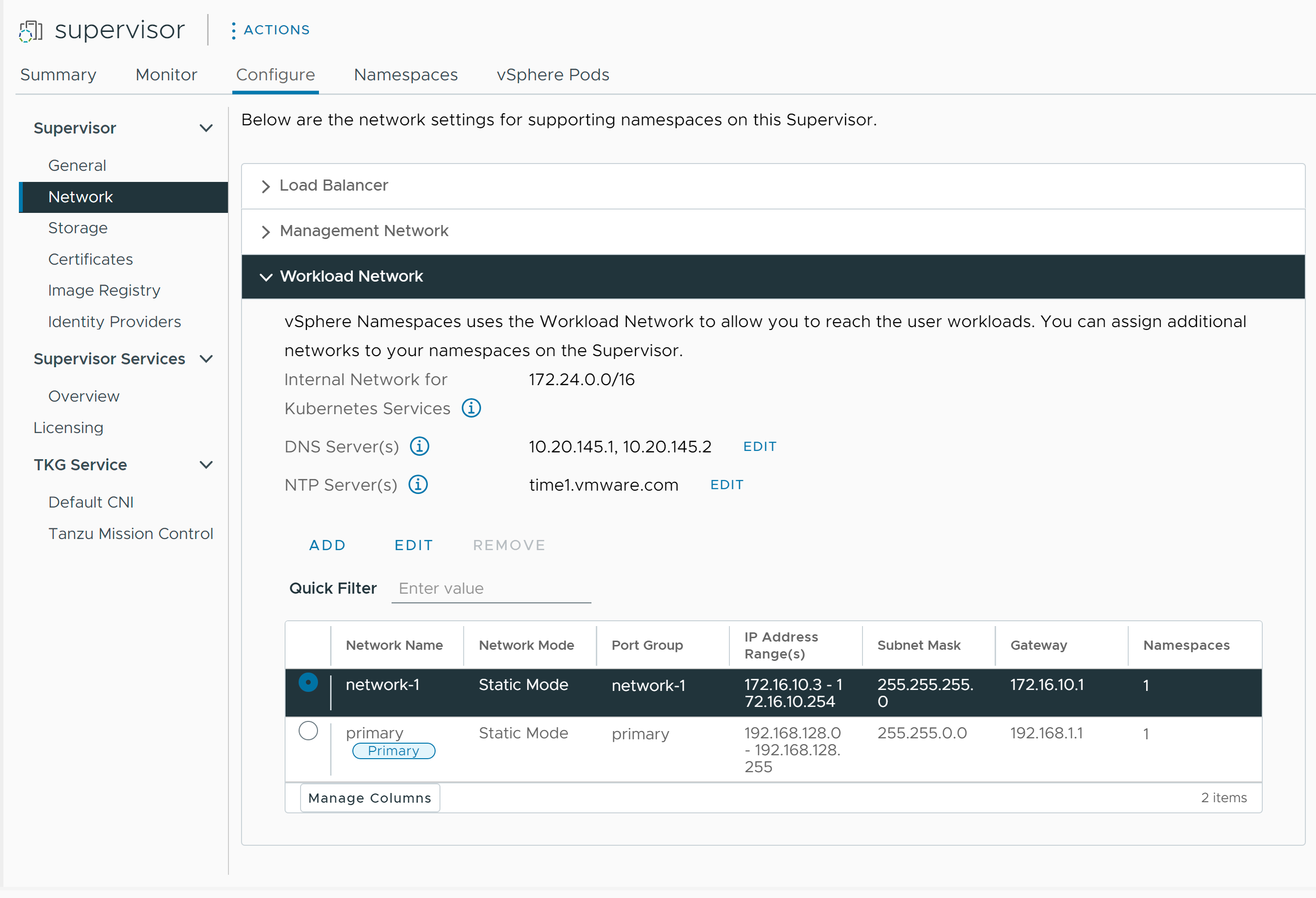
Note: You cannot remove a workload network that is already assigned to a
vSphere Namespace. If you need to remove a workload network, you must delete all
vSphere Namespaces attached to that network. Also you cannot edit or remove the primary workload network.
- Edit the DNS server settings.
Enter the addresses of DNS Servers that can resolve the domain names of the vSphere management components, such as vCenter Server .
For example, 10.142.7.1.
When you enter the IP address of the DNS server, a static route is added on each control plane VM. This indicates that the traffic to the DNS servers goes through the workload network.
If the DNS servers that you specify are shared between the management network and workload network, the DNS lookups on the control plane VMs are routed through the Workload Network after initial setup.
- Edit the NTP settings as needed.
- Edit workload network settings.
- Select a workload network and click Edit.
- Click Add next to IP Address Range(s) to add new IP ranges to be used with workloads on that network.
The IP ranges must to be in the subnet indicated by the subnet mask.
Note: The IP ranges that you add must not overlap with the Virtual IPs of the Frontend Network configuration of the load balancer.