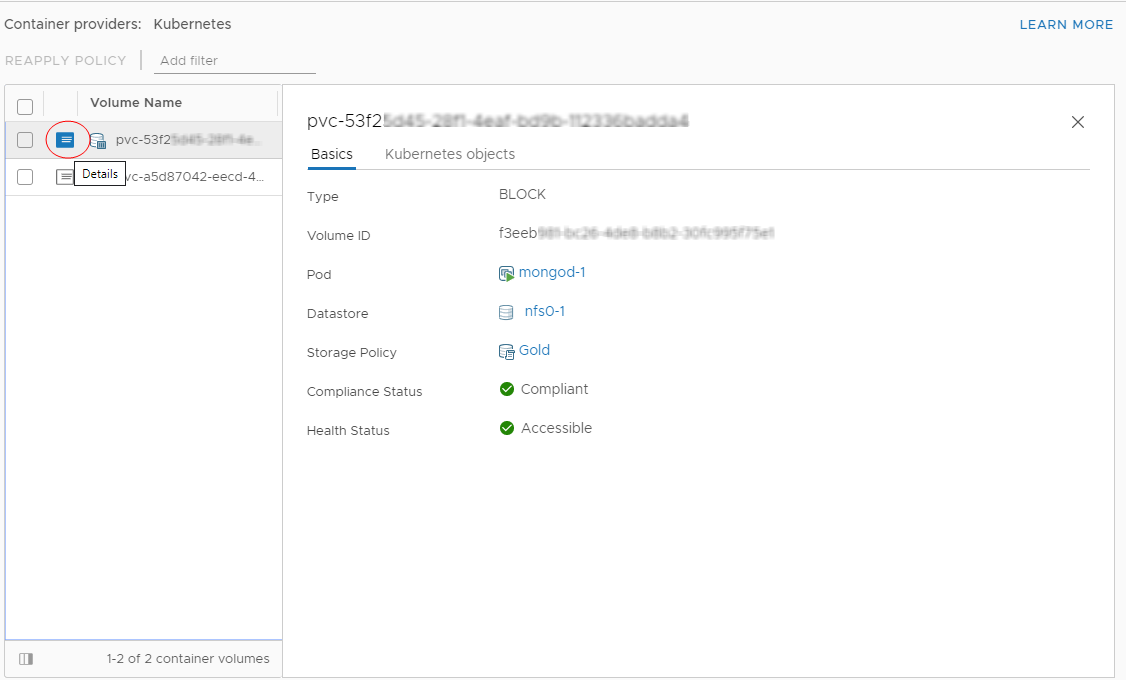As a vSphere administrator, you can use the vSphere IaaS control plane to view details and monitor key metrics related to persistent volumes, such as PV health status, storage compliance status, and binding information. You can identify potential issues like PV detachment or storage non-compliance and, if needed remediate the issues by reapplying storage policy or migrating the volume to another datastore.
Monitor and Manage Persistent Volumes
As a vSphere administrator, you can use the vSphere IaaS control plane to display persistent volumes and review their details.
Procedure
What to do next
Check Health and Storage Compliance Status of a Persistent Volume
On the Basics tab, you can check the health status of the persistent volume. You can also check its storage compliance status and reapply the storage policy if the status is out of date.
Procedure
Migrate Persistent Volumes
As a vSphere administrator, you can use the vSphere IaaS control plane to migrate persistent volumes to a different datastore. For example, you might need to migrate a volume when its current datastore can no longer satisfy the volume storage requirements.
Prerequisites
- Make sure that the original and target datastore is accessible to all Supervisor nodes. This applies to one-zone and three-zone deployments.
For example, in a single-zone deployment, the target datastore must be shared across the nodes. The system doesn't prevent you from moving a volume from shared storage to non-shared storage, but the volume becomes inaccessible, which can affect the apps that use the volume.
- If a volume is attached to a VM, the VM remains locked during volume relocation. If the volume you relocate is attached to a node VM, such as the TKG node, the system does not allow any other control operations on the VM. The operations include attaching or detaching other volumes to the VM, migrating the VM to a different datastore, changing any configuration of the VM, and so on.
- Because PMEM datastores are not supported, attempts to relocate a volume to a PMEM datastore fail.
- The target datastore must have sufficient free capacity to accommodate the migrated volume. If the free space of a datastore is less than the volume size, you cannot select the datastore for migration.
- The system does not support storage policy changes during the migration operation. However, the system doesn’t prevent you from selecting a target datastore that is not compatible with the volume policy.
For additional details and known issues, see the Broadcom Knowledge Base article https://knowledge.broadcom.com/external/article?articleNumber=313416.