When DevOps engineers deploy a stateful application with a persistent volume claim, vSphere IaaS control plane creates a persistent volume object and a matching persistent virtual disk. As a vSphere administrator, you can review details of the persistent volume in the vSphere Client. You can also monitor its storage compliance and health status.
Procedure
- In the vSphere Client, navigate to the namespace that has persistent volumes.
- From the vSphere Client home menu, select Workload Management.
- Click the Namespaces tab, and select the namespace from the list.
- Click the Storage tab and click Persistent Volume Claims.
The vSphere Client lists all persistent volume claim objects and corresponding volumes available in the namespace.
- To view details of a selected persistent volume claim, click the name of the volume in the Persistent Volume Name column.
- On the Container Volumes page, check the volume's health status and storage policy compliance.
- Click the Details icon, and switch between the Basics and Kubernetes objects tabs to view additional information for the Kubernetes persistent volume.
To monitor volume health status using the kubectl command, see Monitor Volume Health in a vSphere Namespace or Tanzu Kubernetes Grid Cluster.
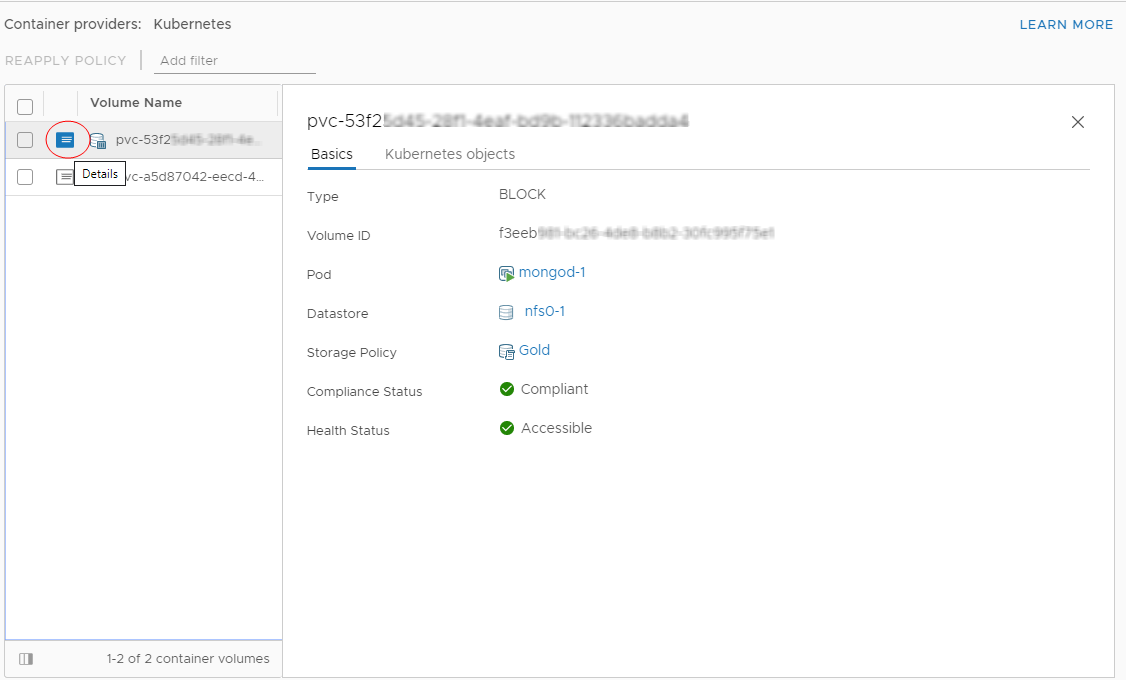
- Verify the health status of the volume.
Health Status Description Accessible The persistent volume is accessible and available for use. Inaccessible The persistent volume is inaccessible and cannot be used. The persistent volume becomes inaccessible if the datastore that stores the volume cannot be reached by the hosts that connect to the datastore. - Verify the storage compliance status.
You can see one of the following in the Compliance Status column.
Compliance Status Description Compliant The datastore where the virtual disk backing the volume resides has the storage capabilities that the policy requires. Out of Date This status indicates that the policy has been edited, but the new storage requirements have not been communicated to the datastore. To communicate the changes, reapply the policy to the volume that is out of date. Noncompliant The datastore supports specified storage requirements, but cannot currently satisfy the storage policy. For example, the status might become Noncompliant when physical resources of the datastore are unavailable. You can bring the datastore into compliance by making changes in the physical configuration of your host cluster, for example by adding hosts or disks to the cluster. If additional resources satisfy the storage policy, the status changes to Compliant. Not Applicable The storage policy references datastore capabilities that are not supported by the datastore. - If the compliance status is Out of Date, select the volume and click Reapply Policy.
 The status changes to Compliant.
The status changes to Compliant.
- Click the Details icon, and switch between the Basics and Kubernetes objects tabs to view additional information for the Kubernetes persistent volume.