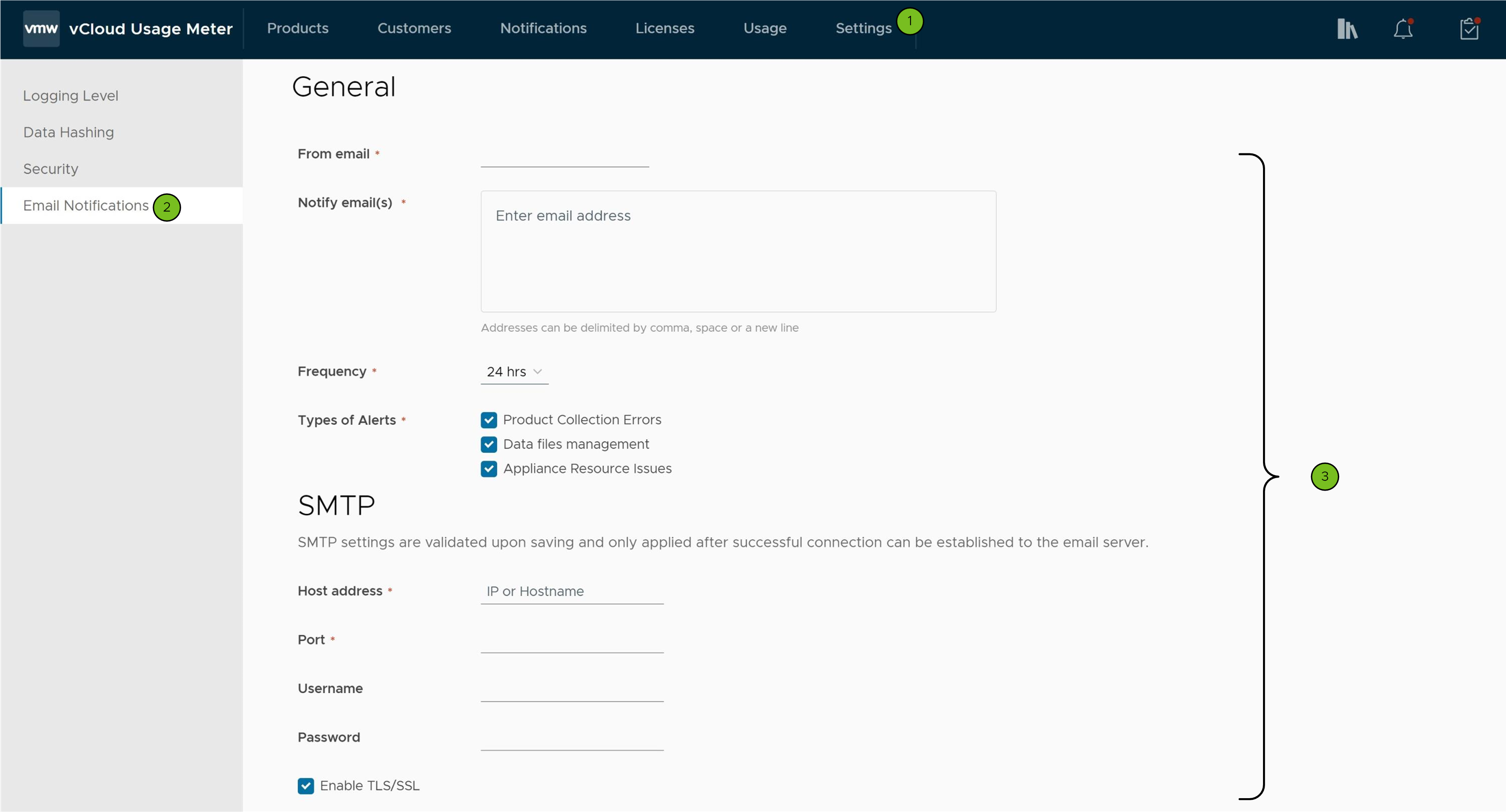| From email |
Enter the sender of the email notifications. |
| Notify email(s) |
Enter the recipients of the email notifications.
Note: Ensure that you enter the email addresses in the correct format:
username@
domain. Otherwise, the comments will be marked in red.
|
| Frequency |
From the Frequency check box, select how often the recipients will receive email notifications. You can select between 1 hour, 6 hours, 12 hours, and 24 hours. The Frequency check box defines a temporary limit that serves as a threshold and groups multiple alerts into a single email. |
| Types of Alerts |
Select the types of alerts that the recipients will receive email notifications for. You must select at least one type of an alert.
- Product Collection Errors
- Appliance Connectivity Issues with VMware
- Appliace Resource Issues
- Data files management
Note: Appliance Resource issues types of alerts do not take into account the selected frequency for the email notifications.
|