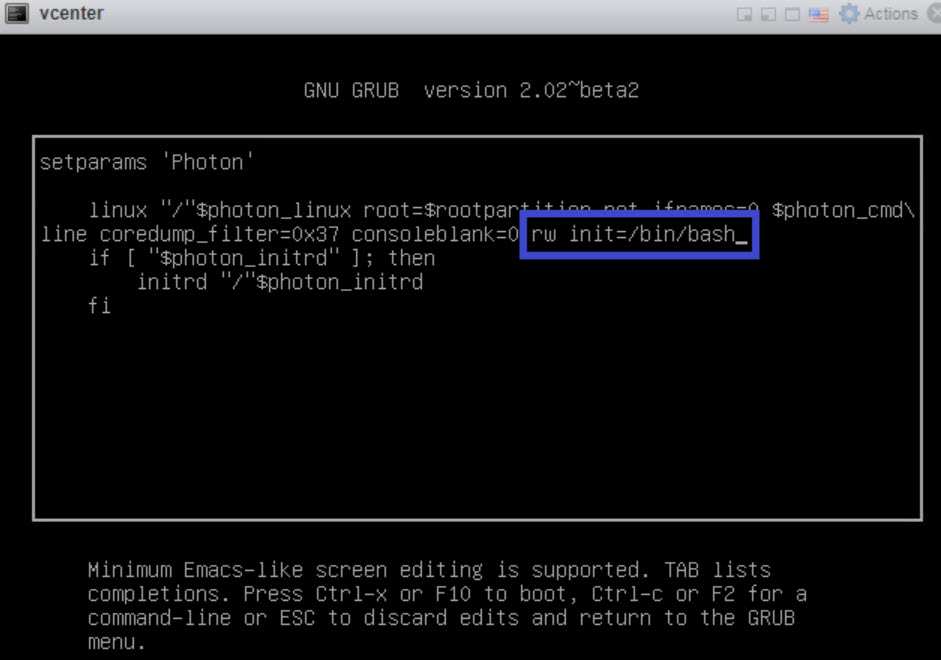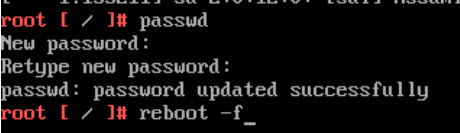You can reset a lost or forgotten vRealize Automation root password.
In this procedure, you use a command line window on the host vCenter appliance to reset your organization’s vRealize Automation root password.
Prerequisites
This process is for vRealize Automation administrators and requires the credentials needed to access the host vCenter appliance.
Procedure
- Shut down and start up vRealize Automation by using the procedure described in Starting and stopping vRealize Automation.
- When the Photon operating system command line window appears, enter
e and press the Enter key to open the GNU GRUB boot menu editor.
- In the GNU GRUB editor, enter
rw init=/bin/bash at the end of the line that begins with linux "/" $photon_linux root=rootpartition as shown below:
- Click the F10 key to push your change and restart vRealize Automation.
- Wait for vRealize Automation to restart.
- At the
root [/]# prompt, enter passwd and press the Enter key.
- At the
New password: prompt, enter your new password and press the Enter key.
- At the
Retype new password: prompt, reenter your new password and press the Enter key.
- At the
root [/]# prompt, enter reboot -f and press the Enter key to complete the root password reset process.
What to do next
As a vRealize Automation administrator, you can now log in to vRealize Automation with the new root password.