The following example shows a rebalancing workflow for vRealize Automation continuous optimization with vRealize Operations Manager.
- From the vRealize Operations Manager home page, click Workload Optimization.
- Select the automatically created vRealize Automation datacenter.
- Under Operational Intent, click Edit, and select Balance.
You cannot select or edit Business Intent, which is disabled when the datacenter is for vRealize Automation optimization.
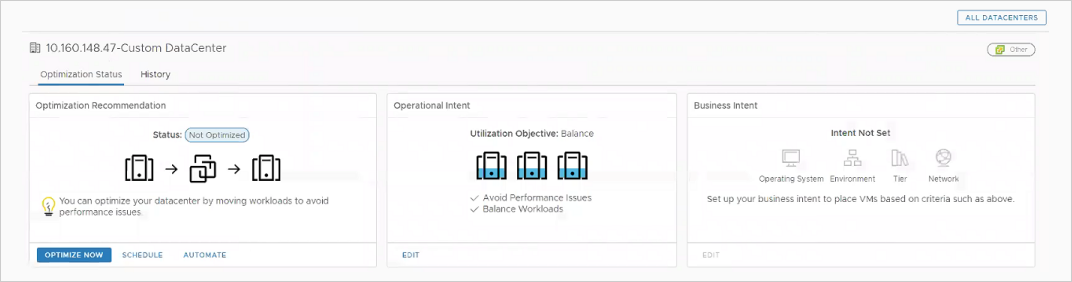
- Under Optimization Recommendation, click Optimize Now.
vRealize Operations Manager displays a before-and-after diagram of the proposed operation.
- Click Next.
- Click Begin Action.
- In vRealize Automation, monitor the operation in progress by clicking and looking at event status.

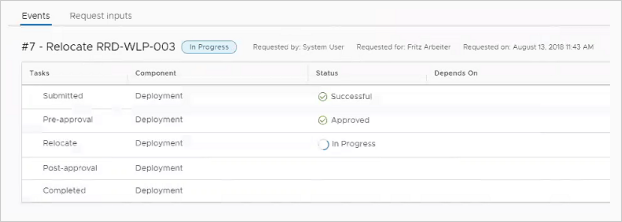
When rebalancing finishes, vRealize Automation refreshes. The Compute Resources page shows that machines have moved.
In vRealize Operations Manager, the next data collection refreshes the display to show that optimization is complete.
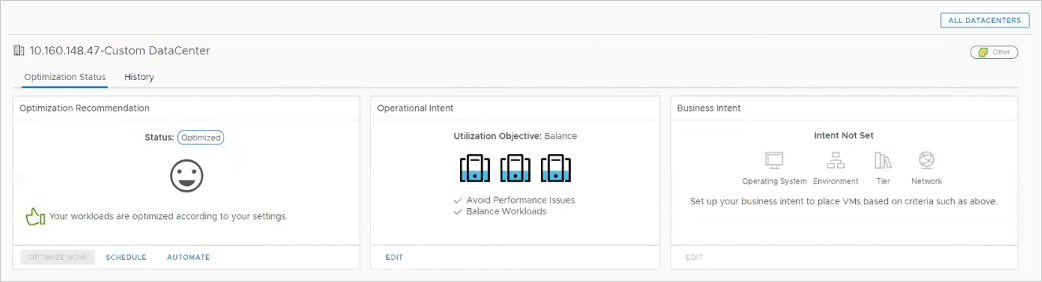
In vRealize Operations Manager, you can review the operation by clicking .