Service Broker is where you provide your users with a catalog of templates that they can deploy to the cloud accounts that you provide. In this part of the tour, you can see what the Quickstart configured for you.
The tour gets you started learning the user interface and understanding some of the tasks you can later perform on your own.
If you run the Quickstart wizard more than once, you will see representative examples for each run as you progress through this tour.
Prerequisites
Review the tour of Cloud Assembly. See Tour of the Quickstart changes to Cloud Assembly.
Procedure
- To see how your consumers deploy templates, navigate to Service Broker using the menu in the upper right corner.
- Click the navigation matrix in the upper right corner.
- Select Service Broker.
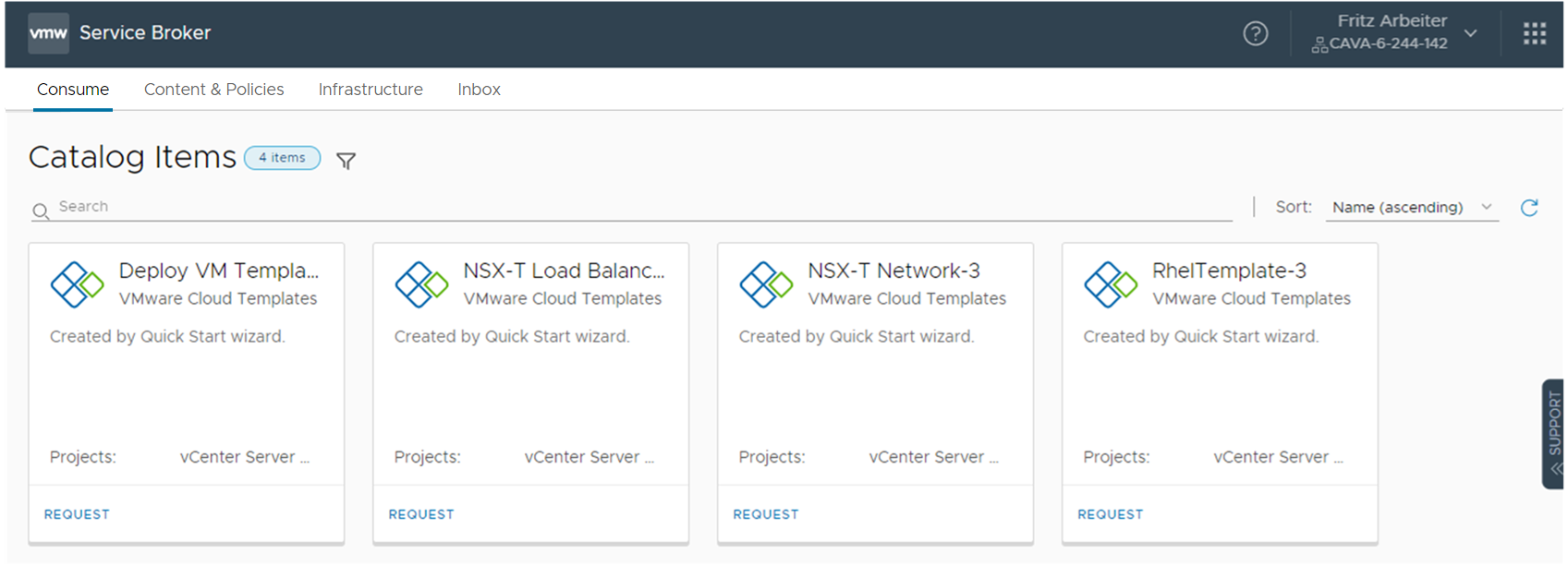
Notice that the three catalog items are the released VMware cloud templates from Cloud Assembly.
- To see what the Quickstart deployed, select .

Notice that this deployment is the same one that we saw in Cloud Assembly.
- To review how Quickstart configured Service Broker to provide the templates in the catalog, select .
- Click Content Sources.
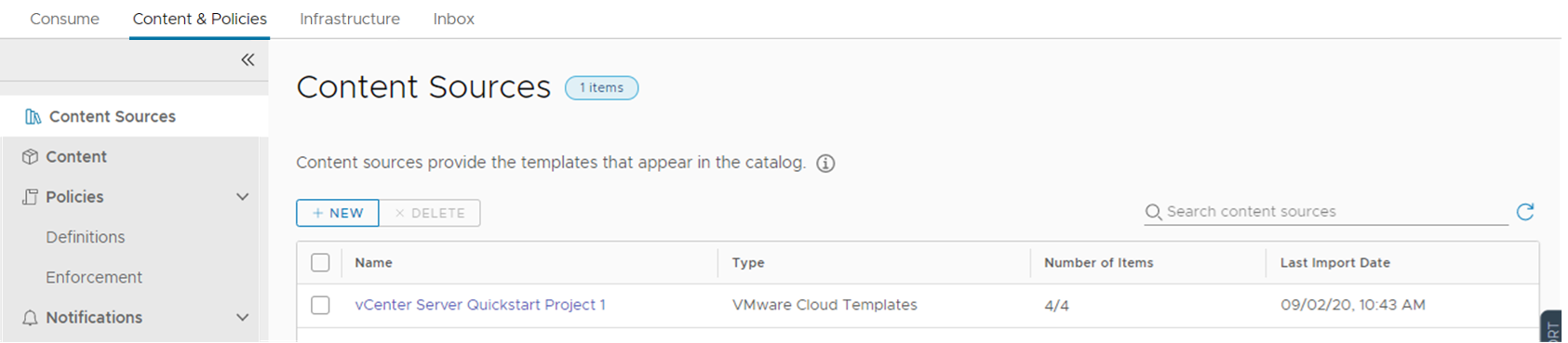
In this case, the Cloud Assembly templates are the content source. You can also add Amazon Web Services CloudFormation templates, vRealize Orchestrator workflows, and templates that you want to provide to your consumers.
- Click Content.
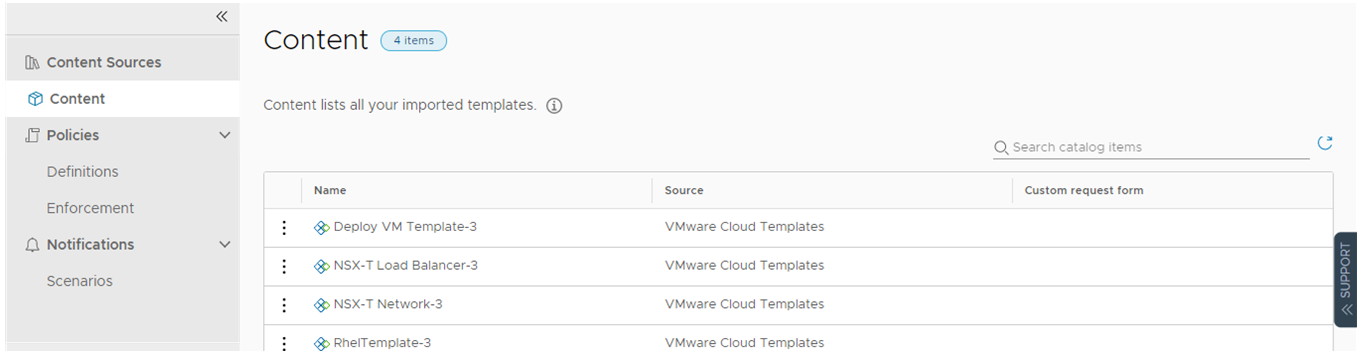
This list is where you see the list of all the content in Service Broker, including the templates from Cloud Assembly.
- Select .
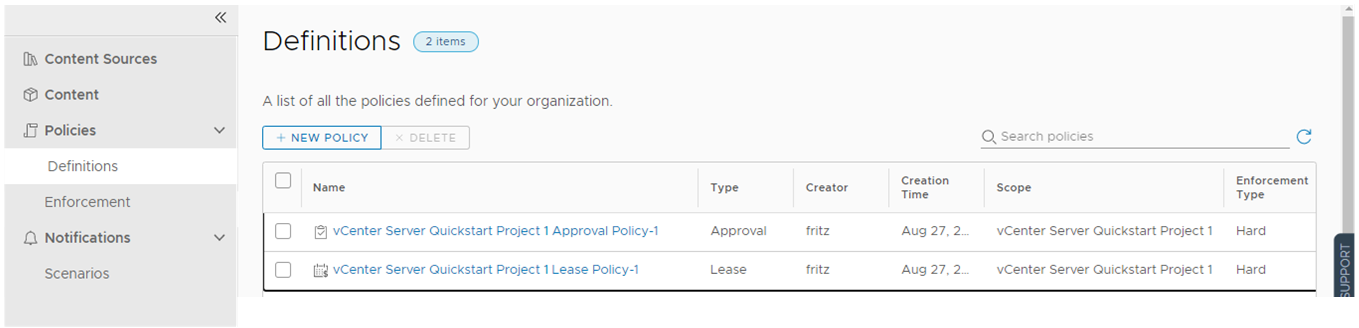
You create and manage policies in Service Broker, including lease policies that apply to Cloud Assembly deployments.
- To review the project and the custom name that you created in the Quickstart, and that you saw in the Cloud Assembly part of the tour, select .
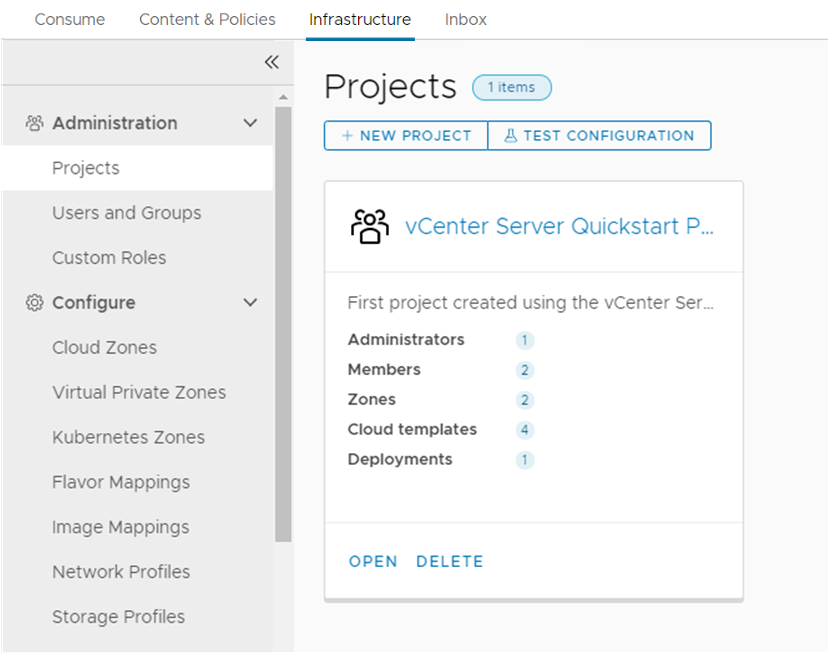
Notice that only a limited number of the infrastructure options that you saw in Cloud Assembly are available in Service Broker. Only the options that you must use to set up the catalog for your consumers are provided.
- Click Content Sources.
What to do next
To add another cloud account, configure the infrastructure to support it, and deploy a template to support it, use the guided setup. See How do I get started with Cloud Assembly using the Guided Setup.