You can use custom naming templates to override the system naming of deployed resources to naming conventions that you define. The naming is applied at deployment time.
Due to improvements to the custom resource naming methodology, please take a moment to determine the method that is used in your instance of Cloud Assembly and what your next steps should be.
To determine if you are using the new method, select .
- If you see an option labelled New Custom Name, then you can are using the new global custom naming method. For more information about this method, see Create global custom naming for deployed resources in Cloud Assembly.
- If you see the enrollment option, then you must consider your choices. See the following section.
Why are there two custom naming methods
Cloud Assembly has moved to a new custom naming method. The new method provides you with greater flexibility and additional naming options. It is also much easier to manage the naming across projects.
Prior to the November 2021/8.6.1 release, Cloud Assembly had one method for creating custom names for deployed resources. The custom naming was defined in each project.
In the November 2021/8.6.1, Cloud Assembly released a beta version of a new global custom naming method. You could now create global templates for your organization and for your projects, and assign the templates to projects as needed.
Beginning in the March 2022/8.7.1 release, you will encounter one of the following scenarios:
- If you are new to Cloud Assembly, you can use the global custom naming method. The older, project-level method is not available to you.
- If you currently use Cloud Assembly but you never created any custom naming templates in any of your projects, you can use the global custom naming method. The project-level method is not available to you.
- If you currently use Cloud Assembly and you created at least one custom naming template in a project, you have three options:
- You can enroll to take advantage of the new custom naming but not migrate the current custom naming templates to the new method. This is the recommended option, particularly if you have more than a few projects with already defined custom naming templates.
- You can enroll and migrate your current project templates to the new global method. You can do this, but it is not guaranteed that all your project templates will migrate. Some might have formats that are incompatible with the global method.
- You do not enroll and continue to use the project-by-project template method. The project-by-project method is more difficult to manage and has more limited features. To review the project-by-project method, see Create project-by-project custom names for deployed resources in Cloud Assembly.
How do I enroll
You can enroll in the global custom naming by either migrating your current custom naming project templates or enrolling but not migrating. The second option is recommended.
- Select .
- Click Enroll Now.
- Select an enrollment option and click Enroll.
Enrollment option Description Considerations Do not migrate custom names from any projects Enrolls you in the global method. You can create templates and apply them to the organization and projects. - After enrollment, the current templates are not longer available. If you plan to use the same format, capture the format before enrolling so that you can create similar templates using the global method.
Migrate custom names for all projects Enrolls you in the custom naming and creates project-level templates for each project. You can manage the templates and apply them to other projects if needed. - If you have 100 projects and you migrate the templates, you will end up with 100 variations.
- Some project templates might fail migration due to unsupported formats.
- Based on how you enrolled, review where you started from and then verifying the enrollment results.
- If you selected Do not migrate, create a new template and apply it to your projects. See Create global custom naming for deployed resources in Cloud Assembly.
You started with the template defined in the project.

After enrollment, you have no defined templates and you must create the templates to use going forward. Click New Custom Name to get started.

After enrollment and until you create and assign a template to a project, the custom naming in the project is blank, as illustrated below. After you create a template and assign it to the project, the table will list applicable templates.

- If you selected Migrate, review and create any new templates that you need. For more information about managing your templates, see Create global custom naming for deployed resources in Cloud Assembly.
You started with the templates defined in the project.

After enrollment, the defined templates for each project are added to the Custom Names page.
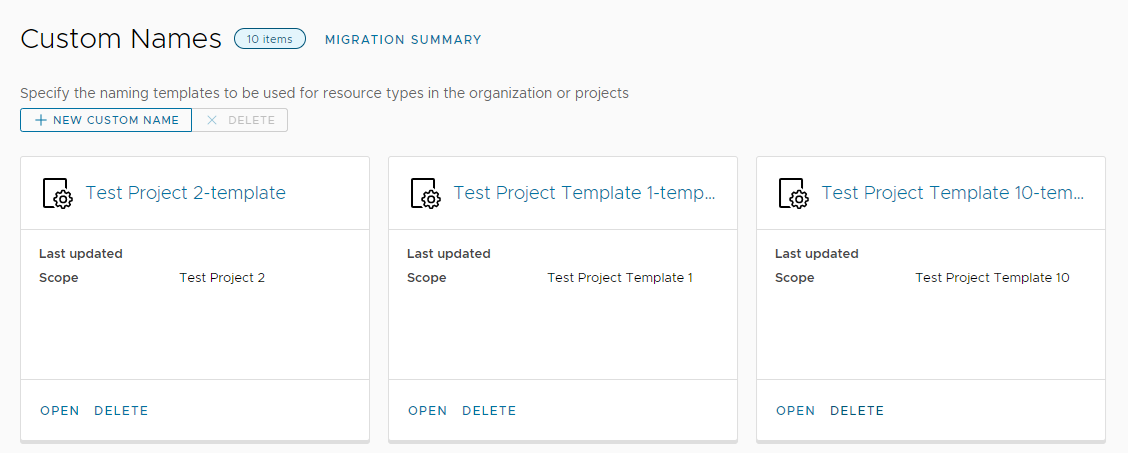
If you examine a template, you see the template for the different resource types. You cannot modify the template formats, but you can delete and create a template specific to the resource type.

After enrollment, the custom naming in the project is updated with the migrated custom naming template for each resource type. The list is for informational purposes. To manage the templates, use the Custom Names .
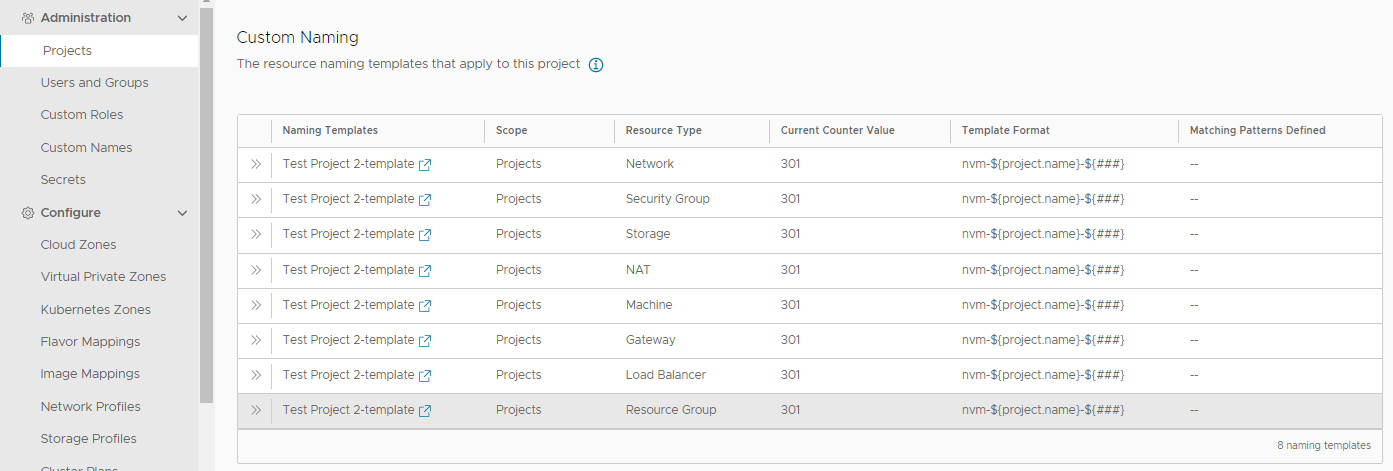
- If you selected Do not migrate, create a new template and apply it to your projects. See Create global custom naming for deployed resources in Cloud Assembly.