Cloud Assembly pricing cards help cloud administrators define and assign the pricing policy for the monetary impact of your individual deployments to help you manage resources.
The price of a deployment over time appears on both the deployment card and project as the month-to-date price, which resets to zero at the beginning of each month. The component cost breakdowns are available in the deployment details. Providing this information at the deployment level informs the cloud administrator, but it also helps the members understand the impact their work might have on budgets and long-term development.
You can choose to display pricing information from users in Cloud Assembly and Service Broker by selecting the Display pricing information button. If left disabled, the pricing information is hidden from Cloud Assembly and Service Broker users.
How is price calculated
The initial price that you see at the deployment level for your compute and storage resources are based on industry standard benchmark rates, and then calculated over time. The rate is applied to hosts and the service calculates the CPU and memory rates. The server recalculates the price every 6 hours.
New policies, assignments, and upfront pricing are priced during the next occurring data collection cycle. By default, the data collection cycle is run every 5 minutes. It can take up to 6 hours for new policies or changes to be updated in projects and deployments.
How do I estimate the price of my deployments and projects
Before deploying a catalog item, you can use the upfront price as a price estimate for your deployment. To view the price in Cloud Assembly, you must have a vRealize Operations Manager integration endpoint configured with pricing enabled and currency preset.
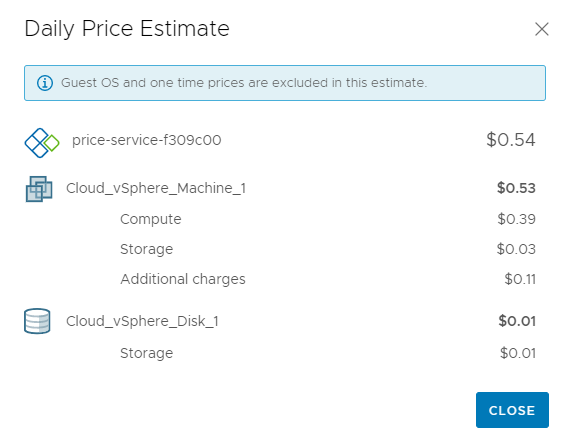
For an upfront price estimation, the size of boot disk per VM is always 8 GB.
The upfront price of a deployment is a daily price estimate, based on the allocation of a resource, for a given catalog item before it is deployed. After a catalog item is deployed, you can view the month-to-date price as an aggregate of the upfront price on the Deployment and tabs. Upfront pricing is supported for private cloud resources such as vSphere machine and vSphere disk, Cloud Assembly catalog items, and cloud agnostic items with vCenter configured for private cloud.
To estimate the cost of your deployment, from the Catalog select a catalog item and click . If the price is acceptable, click Submit.
You can use project pricing cards to estimate the total price of all your projects.
To estimate the cost of a project, on the Infrastructure Pricing Card page next to All pricing cards are applied to setting, click Edit and select Projects.
If you change the All pricing cards are applied to setting, all existing pricing card assignments are deleted. Create pricing cards and assignments using a cost-based approach.