In a Cloud Assembly input property group, you can add dynamic interaction with vRealize Orchestrator.
Adding a vRealize Orchestrator action to an input property group
To add dynamic interaction with vRealize Orchestrator to an input property group, follow these guidelines.
- In the instance of vRealize Orchestrator that is embedded with vRealize Automation, create an action that does what you want.
The vRealize Orchestrator action must only include primitive string, integer, number, and boolean types. vRealize Orchestrator types are not supported.
In this simple example, the vRealize Orchestrator action collects three inputs and returns a hard-coded string.

- In Cloud Assembly, start the process of creating or editing an input property group. See Input property groups in Cloud Assembly if necessary.
- To add the vRealize Orchestrator action inputs to a property group, add new properties, click the type, and click Constant.
Separately add each vRealize Orchestrator action input.
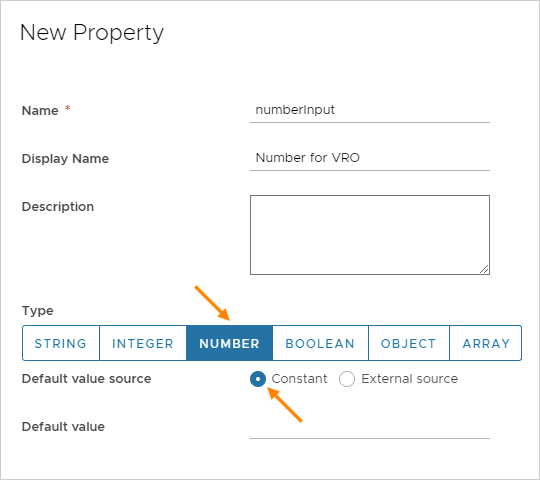
- After adding the inputs, add a new property, click the type, click External source, and click Select.
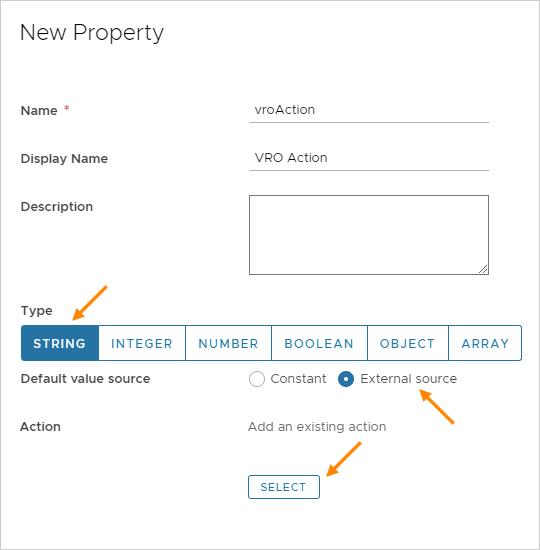
- In Action, search for and select the vRealize Orchestrator action that you created, and click Save.

- Save the property group, and add it to your cloud template. See Input property groups in Cloud Assembly if necessary.
When deploying the cloud template, the vRealize Orchestrator action property group appears in the input form for the requesting user.

Configurable defaults
To populate the input form with default values, do one of the following when adding the vRealize Orchestrator action as the external source.
- Manually supply the default property value.
Clear the Bind option, and enter the value.

- Use another property value from the same property group.
Select the Bind option, and select a property from the drop-down list.

Adding vRealize Orchestrator enumerated input selections
To create a vRealize Orchestrator based selection list in an input form, do the following when adding to a property group.
- In vRealize Orchestrator, create an action that maps the values that you want for the list.
- In Cloud Assembly, when adding a property to the group, expand More Options.
- For Pairs, click External source, click Select, and add the vRealize Orchestrator action that you created.
Note: If you also create a default value when adding the property, that default must exactly match one of the enumerated values from the vRealize Orchestrator action.
