Cloud Assembly constants allow you to silently apply known key-value pairs to your designs.
How constants work
The key appears in the cloud template code, and the value becomes part of deployments that are based on that cloud template. Constants require the propgroup binding under the resource.
The propgroup binding is only used with constant property groups, not input property groups.
Secret properties
If you expect to add an secret property to a property group, create the secret property before proceeding. See Secret Cloud Assembly properties.
Creating the constant property group
- Go to , and click New Property Group.
- Select Constant Values.
- Name and describe the new property group.
Name Property group names must be unique within a given organization. Only letters, numbers, and underscores are permitted. Display Name Leave blank. No heading appears on the request form. Description Explain what this set of constants is for. Scope Decide whether an administrator may share the property group with the whole organization. Otherwise, only one project can access the property group.
Although you can always add or modify properties in the group, the scope is permanent and can't be changed later.
Secrets—If you expect to add a secret property to the property group, you must use single project scope. Secret properties are saved only at the project level.
Project When the scope is project-only, this project can access the property group. - To add a constant property to the group, click New Property.
- Enter a name that acts as the key, and a description.
- Select a property type.
- Enter the constant value that you want, and click Create.
- String, integer, and number types use direct entry.
- For a secret string value, select from the list of secret properties for the project.
- The boolean type uses a selection box to indicate true.
- For the object or array type, replace
nullwith the value that you want.
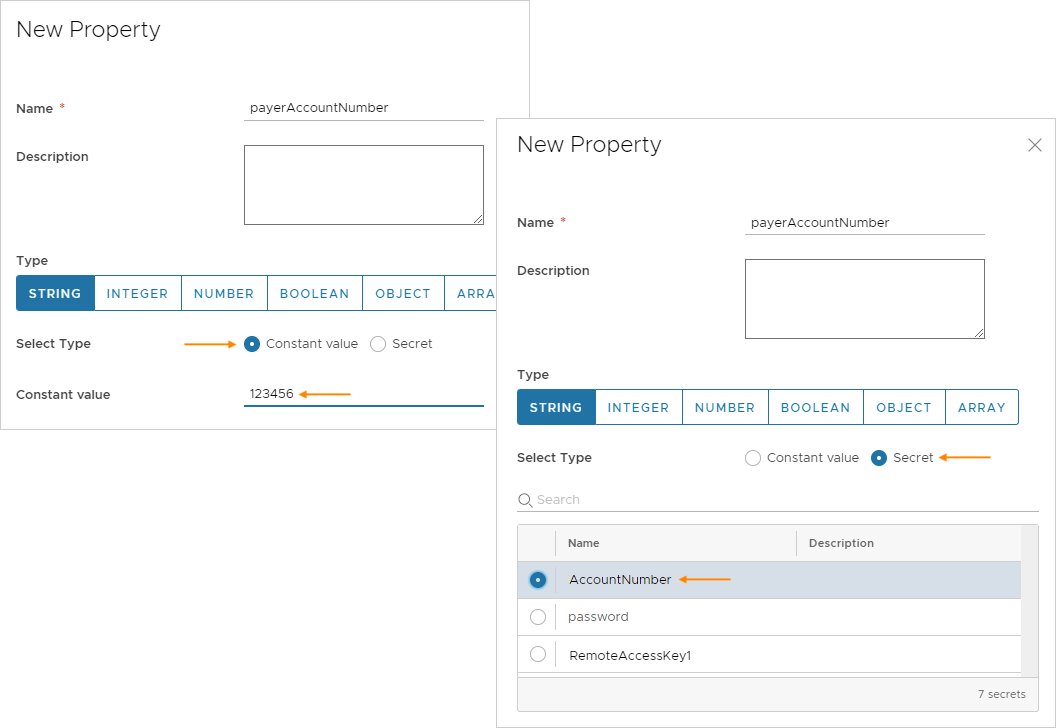
- Add more constants to the group, and click Save when finished.
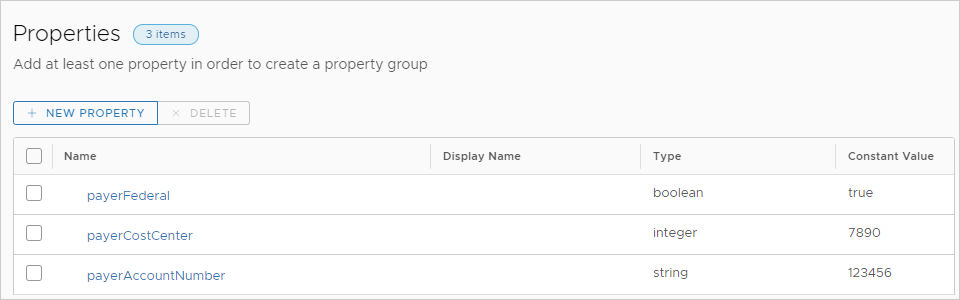
Binding cloud template resources to the property group
To silently use constant values within a resource, add propgroup bindings under the resource.
You can quickly add an entire set of constants to a resource by referencing the property group itself.
resources:
Cloud_Machine_1:
type: Cloud.Machine
properties:
payerInfo: '${propgroup.payerDetails}'
Alternatively, you can add individual constants from the property group to selected parts of your design.
resources:
Cloud_Machine_1:
type: Cloud.Machine
properties:
payerAccount: '${propgroup.payerDetails.payerAccountNumber}'
payerCost: '${propgroup.payerDetails.payerCostCenter}'
payerFed: '${propgroup.payerDetails.payerFederal}'