To discover status information about reportable vRealize Automation actions, use audit logs.
vRealize Automation creates an audit log when you perform a reportable action, such as when you deploy a cloud template or catalog item, perform a Day 2 action on a resource or deployment, or create, delete, or update a property group. Audit logs display a status value or a message for each reportable action type, depending on the action. They can also contain information about the action, such as a timestamp, message, user name, project name, and trace ID value.
- Catalog deployment operations
- Cloud template operations
- Day 2 deployment operations
- Day 2 resource action operations
Each of the above four action types creates an initial audit log with a Submitted status. Based on how the action is completed, an additional log is created that displays a Successful, Failed, or Canceled status. An example audit log display is shown below.
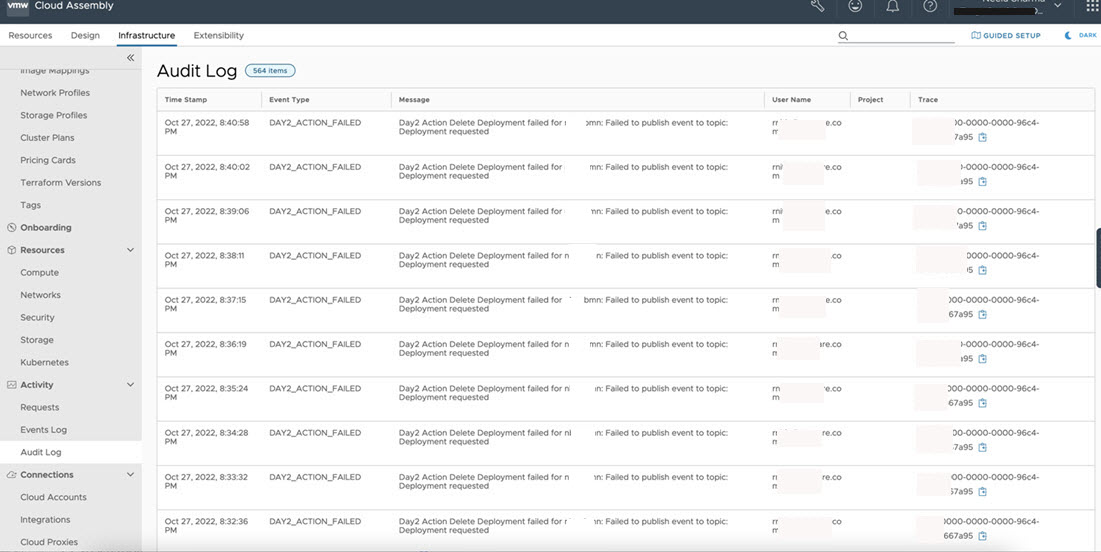
- Create, delete, and update property group operations
- Create, delete, and update product feature toggle operations
- Create, delete, and update policy operations in Service Broker- such as Day 2 actions, lease, content sharing, approval, deployment limit, and resource quota policy operations
- Create, delete, and update extensibility subscription operations
Each of the above four action types creates a message in the audit log display screen. An example audit log display is shown below.

Displaying an audit log
To display audit logs, use the following procedure.
- Log in to vRealize Automation as a Cloud Assembly administrator and open the Cloud Assembly service.
- Select the Infrastructure tab and click .
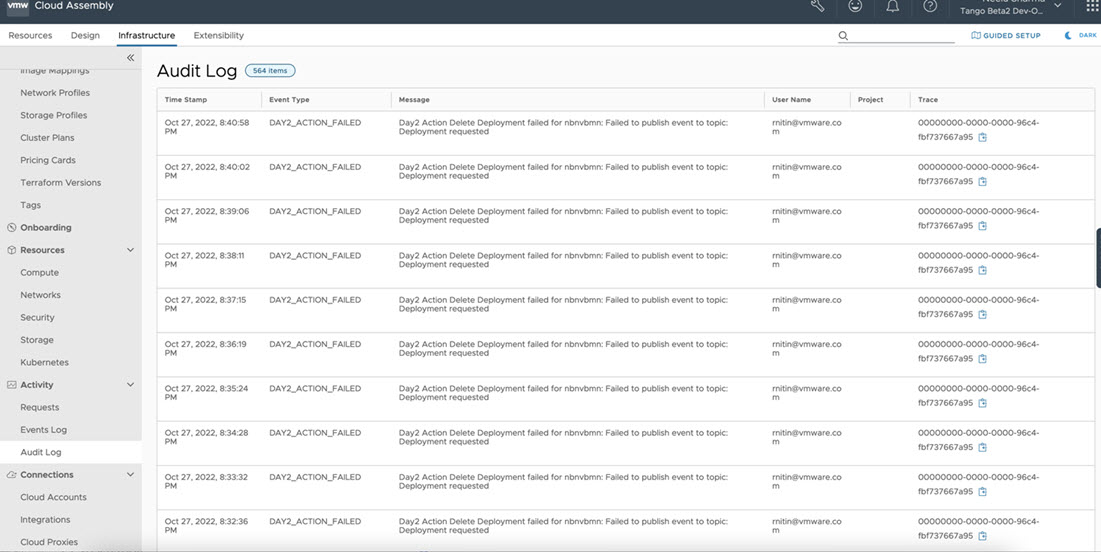
You can customize the display of reportable actions in the log.
- Open and review the audit log or logs of interest.