As a cloud administrator, you configure an email server if you want to send messages to users about events in Service Broker and Cloud Assembly. The messages are a courtesy that improves the experience of your consumers.
This email server is for outbound messages only.
Email messages are sent to users in the following scenarios.
- A deployment lease expires soon. The message is sent to the deployment owner three days before the lease expires.

- A deployment lease expired and the deployment is about to be deleted. The message is sent to the deployment owner 15–30 minutes before it is destroyed.
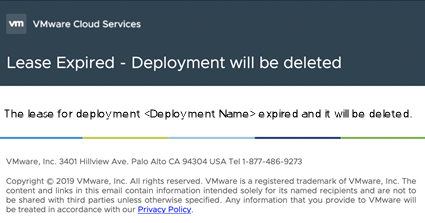
Prerequisites
- Verify that you know the credentials required to configure the email server. You must provide the server name and an email account that you want to be the message sender. If your email server requires authentication, you must also provide the user name and password.
Procedure
What to do next
As the administrator, monitor the leases to ensure that the messages are sent to the deployment owners at the correct time.