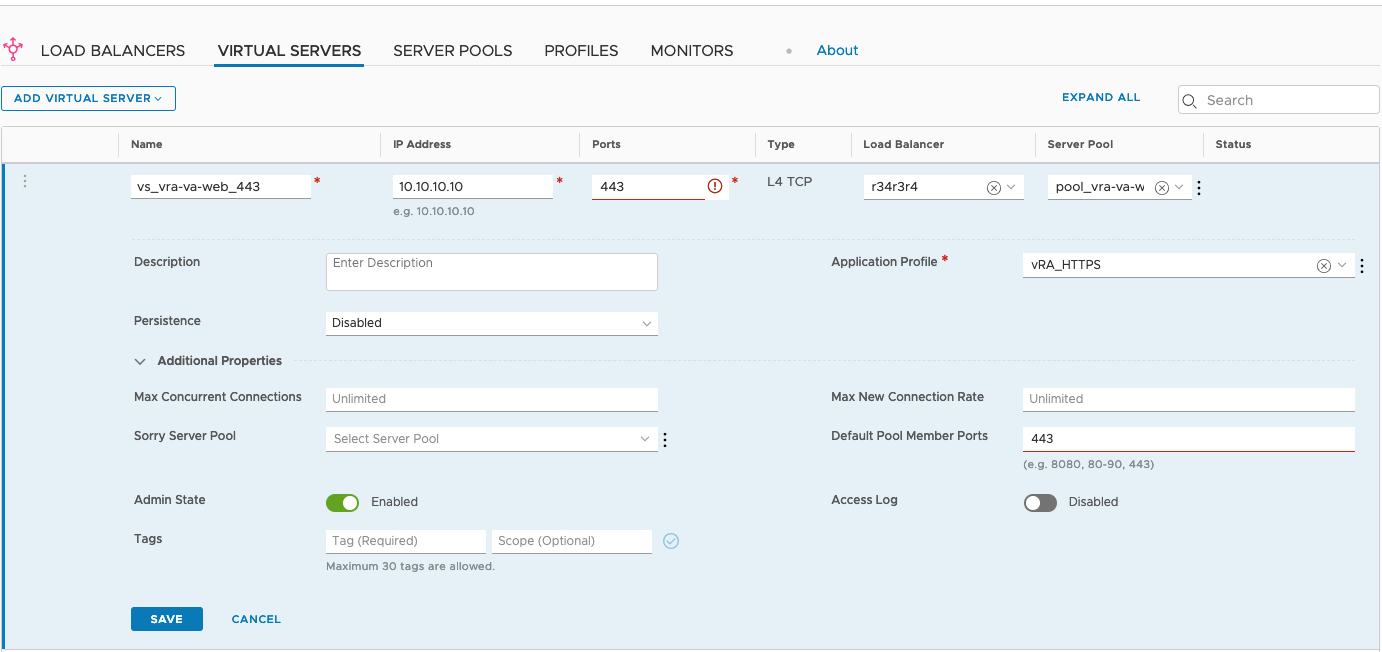It is required to configure virtual servers for vRealize Automation, and for an external vRealize Orchestrator (optional).
Procedure
- Navigate to Networking > Load Balancing > Virtual Servers.
- Click Add virtual server and select Layer.
- Configure the virtual servers as outlined in this table:
Table 1. Configure Virtual Servers Name
Type
Application Profile
IP Address
Port
Server Pool
Persistence Profile
vRealize Automation
L4 TCP
vRealize Automation
IP
443
vRealize Automation
None
vRealize Orchestrator
Note:Use only for external vRealize Orchestrator instances.
L4 TCP
vRealize Orchestrator
IP
443
vRealize Orchestrator
None
- (Optional) In cases where vRealize Operations is used you may need to expose the health check port as a virtual server. In order to achieve that create a new virtual server according to the following table:
Name
Type
Application Profile
IP Address
Port
Server Pool
Persistence Profile
vRealize Automation
L4 TCP
vRealize Automation
IP
8008
vRealize Automation
None
vRealize Orchestrator
Note:Use only for external vRealize Orchestrator instances.
L4 TCP
vRealize Orchestrator
IP
8008
vRealize Orchestrator
None
Results
The completed configuration should look similar to this screen.