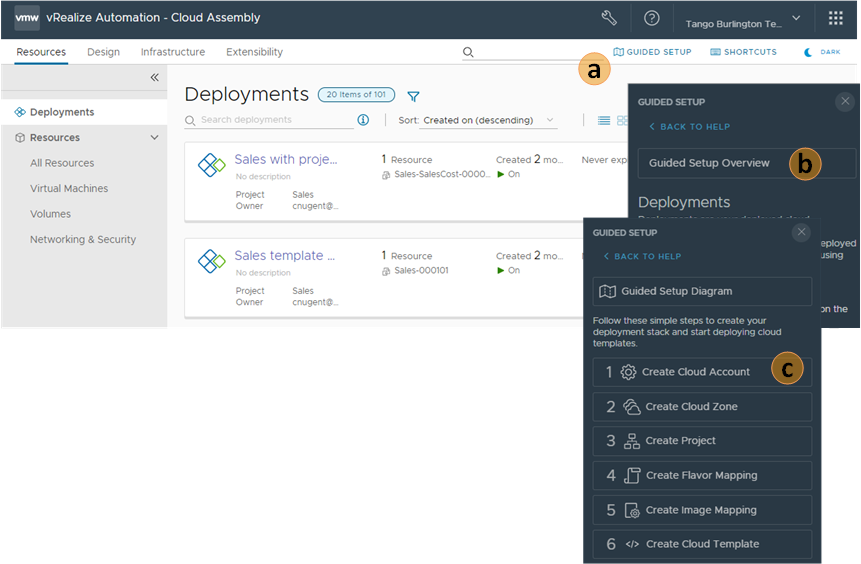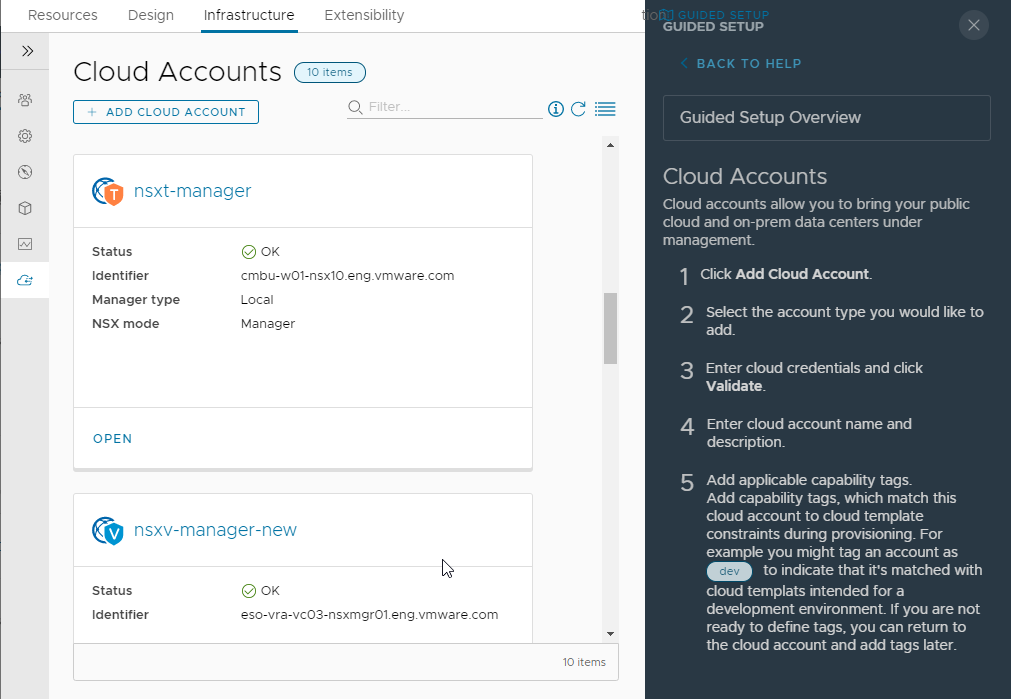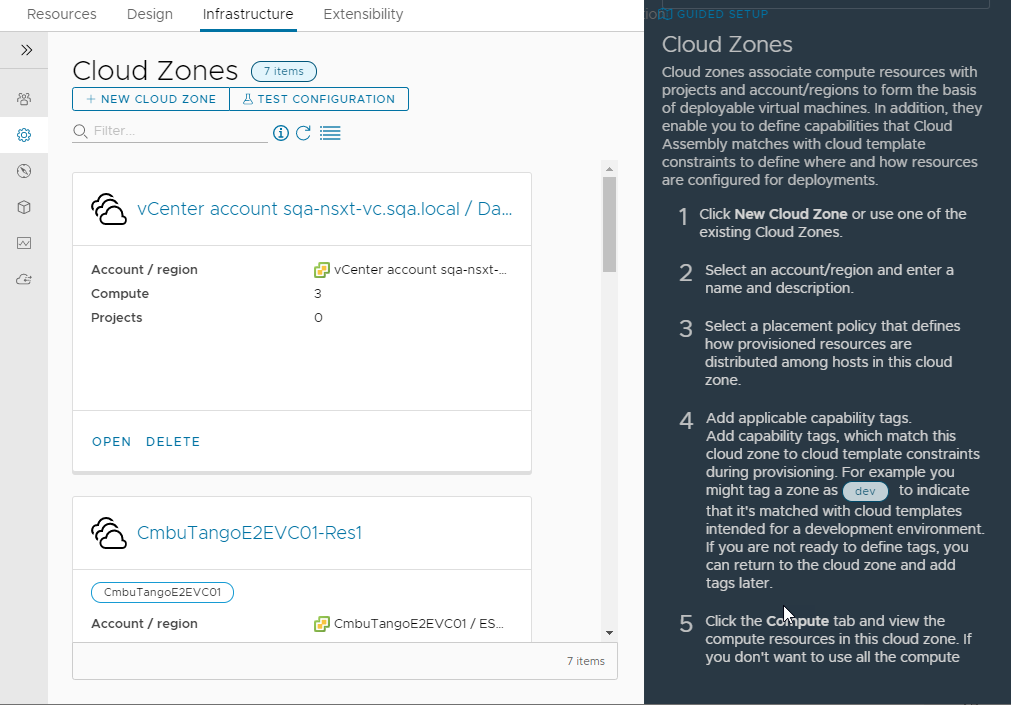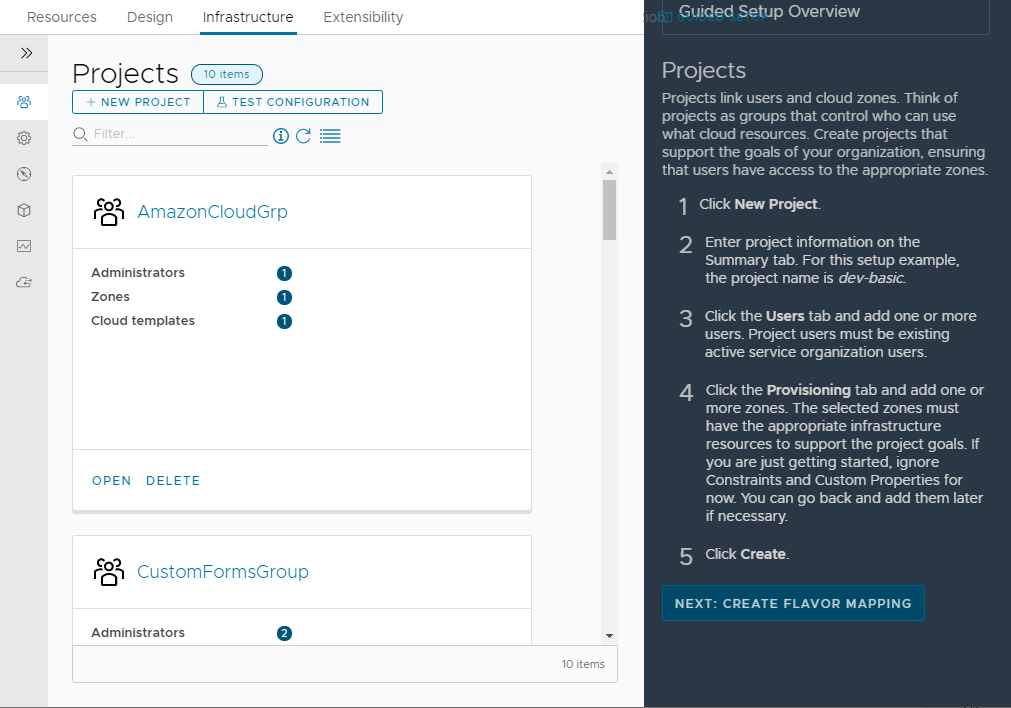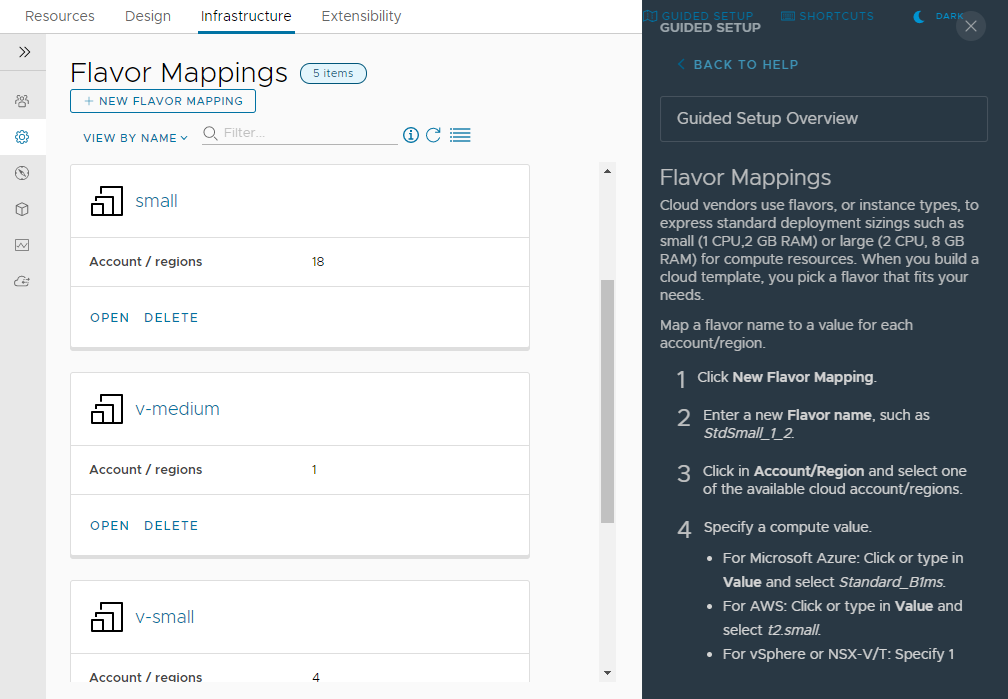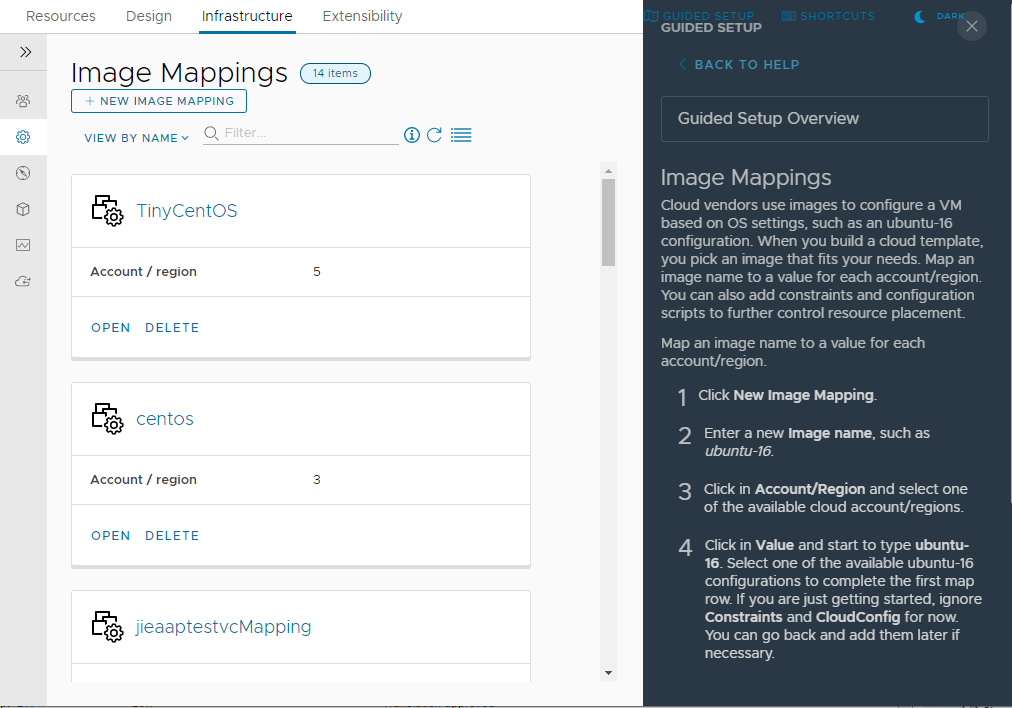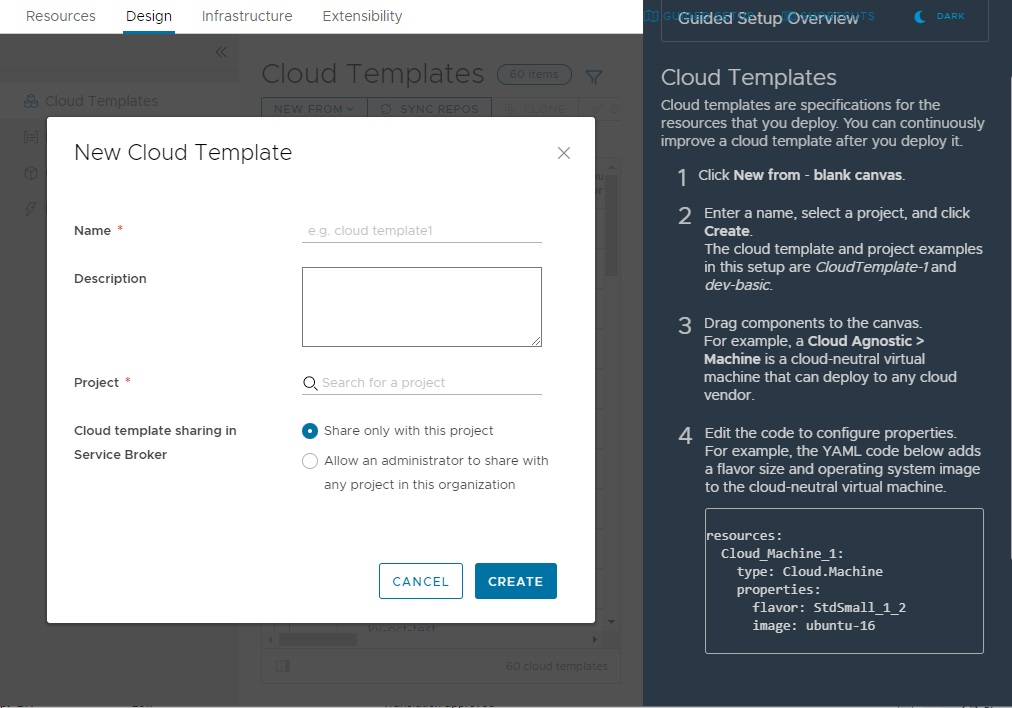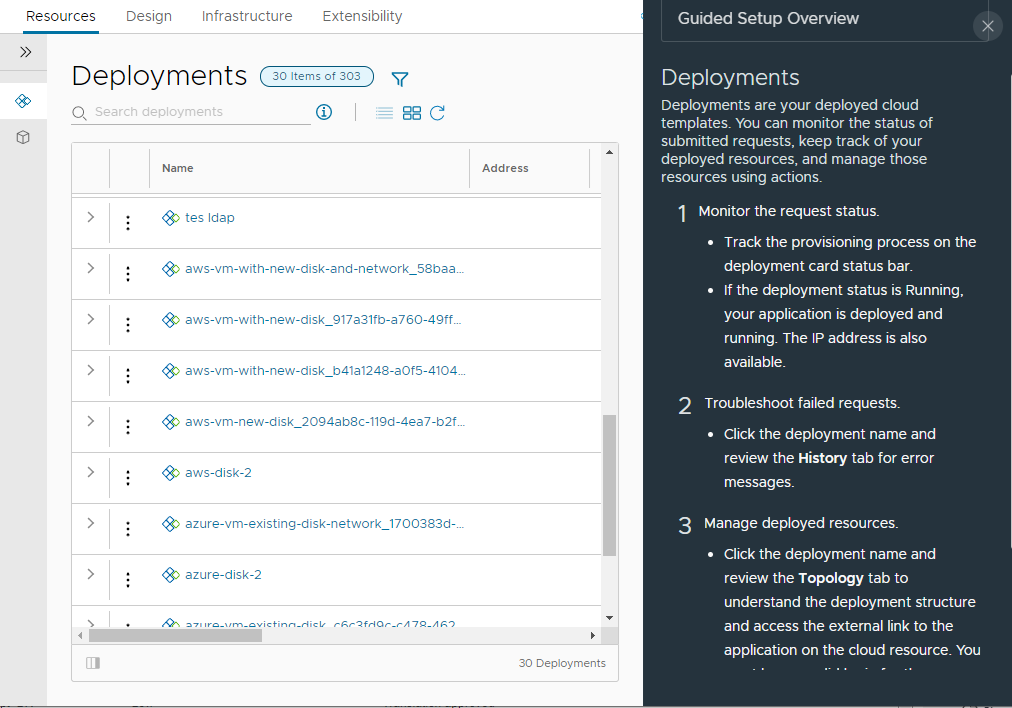To set up and verify your Cloud Assembly instance, you configure the infrastructure based on the cloud accounts, and then you create and deploy cloud templates to ensure that everything is flowing through the system.
This use case helps you, a cloud administrator, through your first time using Cloud Assembly. You add an Amazon Web Services cloud account and configure the infrastructure related to that account. The infrastructure consists of a cloud account region, a project to link users to the region, and some size and image mapping that you use at deployment time. To test the infrastructure, you next create and deploy a simple cloud template.
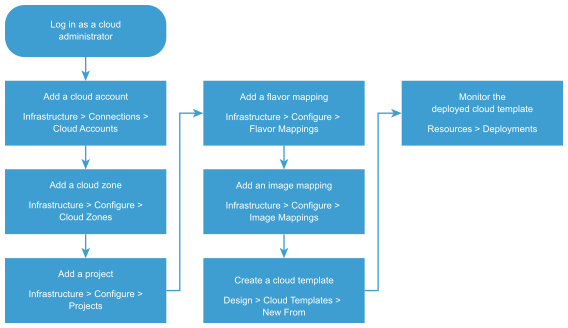
To help you with this getting started process, the instructions are available as a Guided Setup in the user interface.
The first time that you log in to Cloud Assembly, you might encounter the Guided Setup Diagram. The diagram illustrates how the components that you configure process a cloud template at request time. Click Continue and configure your cloud account.
Prerequisites
- Log in as a cloud administrator.
- Verify that you have the credentials required to connect to the cloud account. If you have an Amazon Web Services account, consider using those credentials. See Before you begin with Cloud Assembly for details.