Cloud Assembly cloud zones are sections of compute resources that are specific to your cloud account type such as AWS or vSphere.
Cloud zones are specific to a region, you must assign them to a project. There is a many to many relationship between cloud zones and projects. Cloud Assembly supports deployment to the most popular public clouds including Azure, AWS and GCP as well as to vSphere. See Adding cloud accounts to Cloud Assembly.
Additional placement controls include placement policy options, capability tags, and compute tags.
Placement policy
Placement policy drives host selection for deployments within the specified cloud zone.
- default - Distributes compute resources across clusters and hosts machines based on availability. For example, all machines in a particular deployment are provisioned on the first applicable host.
- binpack - Places compute resources on the most loaded host that has enough available resources to run the given compute.
- spread - Provisions compute resources, at a deployment level, to the cluster or host with the least number of virtual machines. For vSphere, Distributed Resource Scheduler (DRS) distributes the virtual machines across the hosts. For example, all requested machines in a deployment are placed on the same cluster, but the next deployment may choose another vSphere cluster depending on the current load.
For example, let's assume you have the following configuration:
- DRS cluster 1 with 5 virtual machines
- DRS cluster 2 with 9 virtual machines
- DRS cluster 3 with 6 virtual machines
If you request a cluster of 3 virtual machines and you select a Spread policy, they should all be placed on cluster 1. The updated loads become 8 virtual machines for cluster 1, while the loads for clusters 2 and 3 remain the same at 9 and 6.
Then, if you request an additional 2 virtual machines, they are placed on DRS cluster 3, which will now have 8 virtual machines. The load for clusters 1 and 3 remain the same at 8 and 9.
- spread by memory - Provisions compute resources, at a deployment level, to the cluster or host with greatest amount of free memory. However, the free memory is determined differently for private cloud zones compared to public cloud zones.
- Private cloud zones - Total memory of the hosts or clusters is retrieved for the zone. The amount of allocated memory for all the managed machines is retrieved. The free memory is the total memory minus the allocated memory.
- Public cloud zones - Total memory cannot be retrieved from the hosts or clusters. Therefore, the amount of memory allocated to all the managed virtual machines is retrieved. The cloud zones are ordered by the amount of allocated memory so that the zone with the least amount of allocated memory is prioritized.
If two cloud zones both match all the criteria needed for provisioning, then the placement logic selects the one with the highest defined project provisioning priority.
For more information about how the selected cloud zone placement policy interacts with a project placement policy, see How do project-level placement policies affect resource allocation.
Capability tags
Blueprints contain constraint tags to help determine deployment placement. During deployment, blueprint constraint tags are mapped to matching capability tags in cloud zones and compute resources to determine which cloud zones are available for virtual machine resource placement.
Compute resources
You can view and manage the compute resources that are available to provision workloads, such as AWS availability zones and vCenter clusters, to this cloud zone.
Cloud zones that are auto-generated during cloud account creation are associated with the underlying compute resources after data collection.
If a vCenter compute cluster is DRS-enabled, the cloud zone only displays the cluster in the list of computes and it does not display the child hosts. If a vCenter compute cluster is not DRS-enabled, the cloud zone only displays standalone ESXi hosts, if present.
Add compute resources as appropriate for the cloud zone. The Compute tab contains a filter mechanism that enables you to control how compute resources are included with cloud zones. Initially, the filter selection is Include all Compute and the list below shows available compute resources, and they are all available for use in deployments. You have two additional options for adding compute resources to a cloud zone.
- Manually select compute - Select this option if you want to manually select compute resources from the list below. After you select them, click Add Compute to add the resources to the zone. The selected resources are available for use in deployments.
- Dynamically include compute by tags - Select this option if you want to include or exclude compute resources for the zone based on tags. All compute resources are shown until you add appropriate tags that match existing tags on compute resources. After you add one or more tags, compute resources with tags that match the filter are included in the zone and are available for use in deployments, while those that don't match are excluded.
For either compute option, you can remove one or more of the compute resources shown on the page by selecting the box to the right and clicking Remove.
Compute tags help to further control placement. You can use tags to filter available compute resources to only those that match one or more tags, as shown in the following examples.
- Computes contain no tags and no filtering is used.
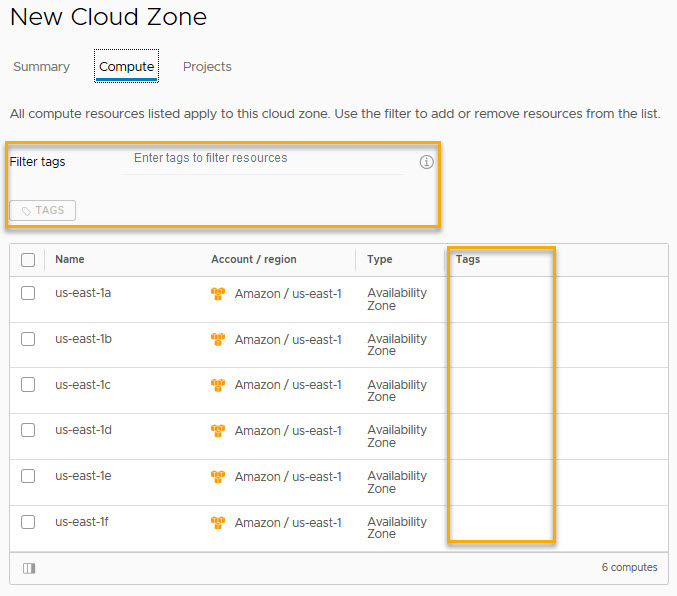
- Two computes contain the same tag but no filtering is used.
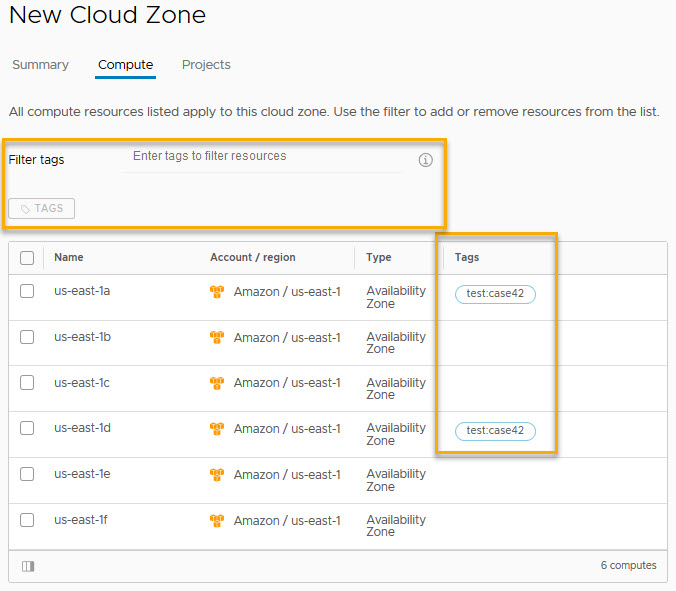
- Two computes contain the same tag and the tag filter matches the tag used on the two computes.
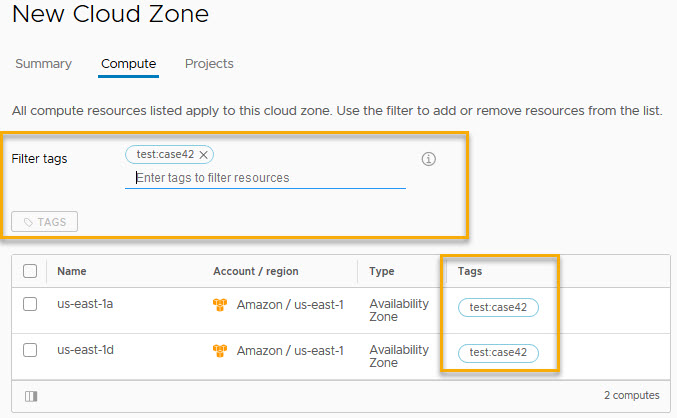
Projects
You can view which projects have been configured to support workload provisioning to this cloud zone.
Insights dashboard
If you have an associated vRealize Operations Manager application that you have configured to work with vRealize Automation, you can access an Insights dashboard in the cloud zone. The dashboard displays capacity-related information about resources and deployments for the vSphere or VMware Cloud on AWS cloud zone, provided that the cloud accounts are configured in both vRealize Automation and vRealize Operations Manager and are being monitored in vRealize Operations Manager. To learn more about the Insights dashboard, see Resource management and deployment optimization using vRealize Operations Manager metrics in vRealize Automation.