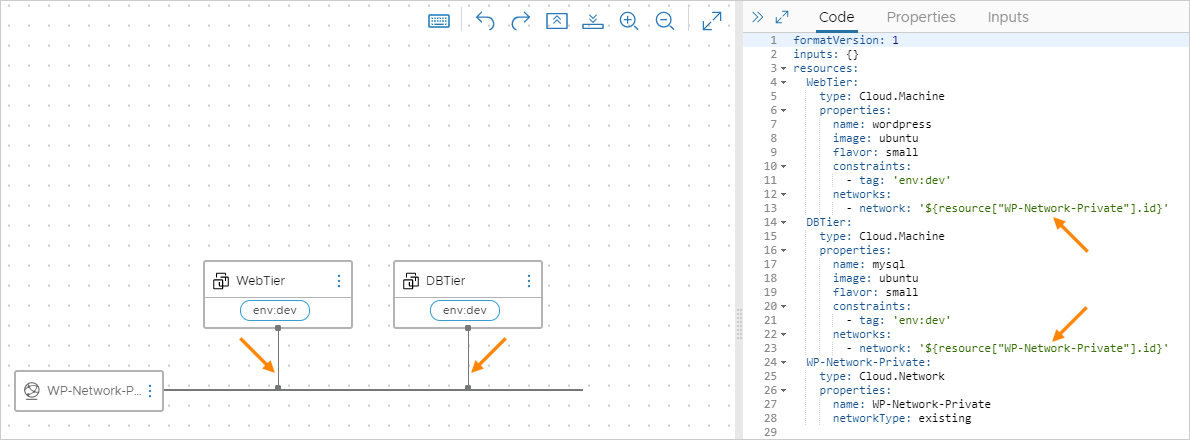In this Cloud Assembly design example, you start with a cloud template that contains only minimal WordPress resources, such as having only one application server.
Cloud Assembly is an infrastructure-as-code tool. You drag resources to the design canvas to get started. Then, you complete the details using the code editor to the right of the canvas.
The code editor allows you to type, cut, and paste code directly. If you're uncomfortable editing code, you can select a resource in the canvas, click the code editor Properties tab, and enter values there. Values that you enter appear in the code as if you had typed them directly.
Procedure
- Go to and click .
- Name the cloud template Wordpress-BP.
- Select the WordPress project, and click Create.
- From the resources on the left of the cloud template design page, drag two cloud agnostic machines onto the canvas.
The machines serve as WordPress application server (WebTier) and MySQL database server (DBTier).
- On the right, edit the machine YAML code to add names, images, flavors, and constraint tags:
resources:
WebTier:
type: Cloud.Machine
properties:
name: wordpress
image: ubuntu
flavor: small
constraints:
- tag: env:dev
DBTier:
type: Cloud.Machine
properties:
name: mysql
image: ubuntu
flavor: small
constraints:
- tag: env:dev
- Drag a cloud agnostic network to the canvas, and edit its code:
WP-Network-Private:
type: Cloud.Network
properties:
name: WP-Network-Private
networkType: existing
- Connect the machines to the network:
In the canvas, hover over the network block, click and hold the bubble where the line touches the block, drag to a machine block, and release.
When you create the connection lines, note that network code is automatically added to the machines in the editor.
- Add user input prompting.
In some places, the example infrastructure was set up for multiple options. For example:
- Cloud zone environments for development, test, and production
- Flavor mappings for small, medium, and large machines
You might set a specific option directly in the cloud template, but a better approach is to let the user select the option at template deployment time. Prompting for user input lets you create one template that can be deployed many ways, instead of having many hard-coded templates.
- Create an
inputs section in the code so that users can select machine size and target environment at deployment time. Define the selectable values:
inputs:
env:
type: string
enum:
- env:dev
- env:prod
- env:test
default: env:dev
title: Environment
description: Target Environment
size:
type: string
enum:
- small
- medium
- large
description: Size of Nodes
title: Tier Machine Size
- In the
resources section of the code, add ${input.input-name} code to prompt for the user selection:
resources:
WebTier:
type: Cloud.Machine
properties:
name: wordpress
image: ubuntu
flavor: '${input.size}'
constraints:
- tag: '${input.env}'
networks:
- network: '${resource["WP-Network-Private"].id}'
DBTier:
type: Cloud.Machine
properties:
name: mysql
image: ubuntu
flavor: '${input.size}'
constraints:
- tag: '${input.env}'
networks:
- network: '${resource["WP-Network-Private"].id}'
WP-Network-Private:
type: Cloud.Network
properties:
name: WP-Network-Private
networkType: existing
- Finally, enhance the
WebTier and DBTier code using the following examples. The WP-Network-Private code does not need additional changes.
Note that the enhancements include login access to the database server and deployment-time cloudConfig initialization scripts.
| Component |
Example |
| Additional DBTier Inputs |
username:
type: string
minLength: 4
maxLength: 20
pattern: '[a-z]+'
title: Database Username
description: Database Username
userpassword:
type: string
pattern: '[a-z0-9A-Z@#$]+'
encrypted: true
title: Database Password
description: Database Password
|
| DBTier Resource |
DBTier:
type: Cloud.Machine
properties:
name: mysql
image: ubuntu
flavor: '${input.size}'
constraints:
- tag: '${input.env}'
networks:
- network: '${resource["WP-Network-Private"].id}'
assignPublicIpAddress: true
remoteAccess:
authentication: usernamePassword
username: '${input.username}'
password: '${input.userpassword}'
cloudConfig: |
#cloud-config
repo_update: true
repo_upgrade: all
packages:
- mysql-server
runcmd:
- sed -e '/bind-address/ s/^#*/#/' -i /etc/mysql/mysql.conf.d/mysqld.cnf
- service mysql restart
- mysql -e "CREATE USER 'root'@'%' IDENTIFIED BY 'mysqlpassword';"
- mysql -e "GRANT ALL PRIVILEGES ON *.* TO 'root'@'%';"
- mysql -e "FLUSH PRIVILEGES;"
attachedDisks: []
|
| WebTier Resource |
WebTier:
type: Cloud.Machine
properties:
name: wordpress
image: ubuntu
flavor: '${input.size}'
constraints:
- tag: '${input.env}'
networks:
- network: '${resource["WP-Network-Private"].id}'
assignPublicIpAddress: true
cloudConfig: |
#cloud-config
repo_update: true
repo_upgrade: all
packages:
- apache2
- php
- php-mysql
- libapache2-mod-php
- mysql-client
- gcc
- make
- autoconf
- libc-dev
- pkg-config
- libmcrypt-dev
- php-pear
- php-dev
runcmd:
- mkdir -p /var/www/html/mywordpresssite && cd /var/www/html && wget https://wordpress.org/latest.tar.gz && tar -xzf /var/www/html/latest.tar.gz -C /var/www/html/mywordpresssite --strip-components 1
- i=0; while [ $i -le 10 ]; do mysql --connect-timeout=3 -h ${DBTier.networks[0].address} -u root -pmysqlpassword -e "SHOW STATUS;" && break || sleep 15; i=$((i+1)); done
- mysql -u root -pmysqlpassword -h ${DBTier.networks[0].address} -e "create database wordpress_blog;"
- mv /var/www/html/mywordpresssite/wp-config-sample.php /var/www/html/mywordpresssite/wp-config.php
- pecl channel-update pecl.php.net
- pecl update-channels
- pecl install mcrypt
- sed -i -e s/"define( 'DB_NAME', 'database_name_here' );"/"define( 'DB_NAME', 'wordpress_blog' );"/ /var/www/html/mywordpresssite/wp-config.php && sed -i -e s/"define( 'DB_USER', 'username_here' );"/"define( 'DB_USER', 'root' );"/ /var/www/html/mywordpresssite/wp-config.php && sed -i -e s/"define( 'DB_PASSWORD', 'password_here' );"/"define( 'DB_PASSWORD', 'mysqlpassword' );"/ /var/www/html/mywordpresssite/wp-config.php && sed -i -e s/"define( 'DB_HOST', 'localhost' );"/"define( 'DB_HOST', '${DBTier.networks[0].address}' );"/ /var/www/html/mywordpresssite/wp-config.php
- sed -i '950i extension=mcrypt.so' /etc/php/7.4/apache2/php.ini
- service apache2 reload
|
Example: Completed basic cloud template code example
formatVersion: 1
inputs:
env:
type: string
enum:
- env:dev
- env:prod
- env:test
default: env:dev
title: Environment
description: Target Environment
size:
type: string
enum:
- small
- medium
- large
description: Size of Nodes
title: Tier Machine Size
username:
type: string
minLength: 4
maxLength: 20
pattern: '[a-z]+'
title: Database Username
description: Database Username
userpassword:
type: string
pattern: '[a-z0-9A-Z@#$]+'
encrypted: true
title: Database Password
description: Database Password
resources:
WebTier:
type: Cloud.Machine
properties:
name: wordpress
image: ubuntu
flavor: '${input.size}'
constraints:
- tag: '${input.env}'
networks:
- network: '${resource["WP-Network-Private"].id}'
assignPublicIpAddress: true
cloudConfig: |
#cloud-config
repo_update: true
repo_upgrade: all
packages:
- apache2
- php
- php-mysql
- libapache2-mod-php
- mysql-client
- gcc
- make
- autoconf
- libc-dev
- pkg-config
- libmcrypt-dev
- php-pear
- php-dev
runcmd:
- mkdir -p /var/www/html/mywordpresssite && cd /var/www/html && wget https://wordpress.org/latest.tar.gz && tar -xzf /var/www/html/latest.tar.gz -C /var/www/html/mywordpresssite --strip-components 1
- i=0; while [ $i -le 10 ]; do mysql --connect-timeout=3 -h ${DBTier.networks[0].address} -u root -pmysqlpassword -e "SHOW STATUS;" && break || sleep 15; i=$((i+1)); done
- mysql -u root -pmysqlpassword -h ${DBTier.networks[0].address} -e "create database wordpress_blog;"
- mv /var/www/html/mywordpresssite/wp-config-sample.php /var/www/html/mywordpresssite/wp-config.php
- pecl channel-update pecl.php.net
- pecl update-channels
- pecl install mcrypt
- sed -i -e s/"define( 'DB_NAME', 'database_name_here' );"/"define( 'DB_NAME', 'wordpress_blog' );"/ /var/www/html/mywordpresssite/wp-config.php && sed -i -e s/"define( 'DB_USER', 'username_here' );"/"define( 'DB_USER', 'root' );"/ /var/www/html/mywordpresssite/wp-config.php && sed -i -e s/"define( 'DB_PASSWORD', 'password_here' );"/"define( 'DB_PASSWORD', 'mysqlpassword' );"/ /var/www/html/mywordpresssite/wp-config.php && sed -i -e s/"define( 'DB_HOST', 'localhost' );"/"define( 'DB_HOST', '${DBTier.networks[0].address}' );"/ /var/www/html/mywordpresssite/wp-config.php
- sed -i '950i extension=mcrypt.so' /etc/php/7.4/apache2/php.ini
- service apache2 reload
DBTier:
type: Cloud.Machine
properties:
name: mysql
image: ubuntu
flavor: '${input.size}'
constraints:
- tag: '${input.env}'
networks:
- network: '${resource["WP-Network-Private"].id}'
assignPublicIpAddress: true
remoteAccess:
authentication: usernamePassword
username: '${input.username}'
password: '${input.userpassword}'
cloudConfig: |
#cloud-config
repo_update: true
repo_upgrade: all
packages:
- mysql-server
runcmd:
- sed -e '/bind-address/ s/^#*/#/' -i /etc/mysql/mysql.conf.d/mysqld.cnf
- service mysql restart
- mysql -e "CREATE USER 'root'@'%' IDENTIFIED BY 'mysqlpassword';"
- mysql -e "GRANT ALL PRIVILEGES ON *.* TO 'root'@'%';"
- mysql -e "FLUSH PRIVILEGES;"
attachedDisks: []
WP-Network-Private:
type: Cloud.Network
properties:
name: WP-Network-Private
networkType: existing
What to do next
Test the cloud template by checking the syntax and deploying it.