vRealize Automation Code Stream™ is a continuous integration and continuous delivery (CICD) tool. By creating pipelines that model the software release process in your DevOps lifecycle, you build the code infrastructure that delivers your software rapidly and continuously.
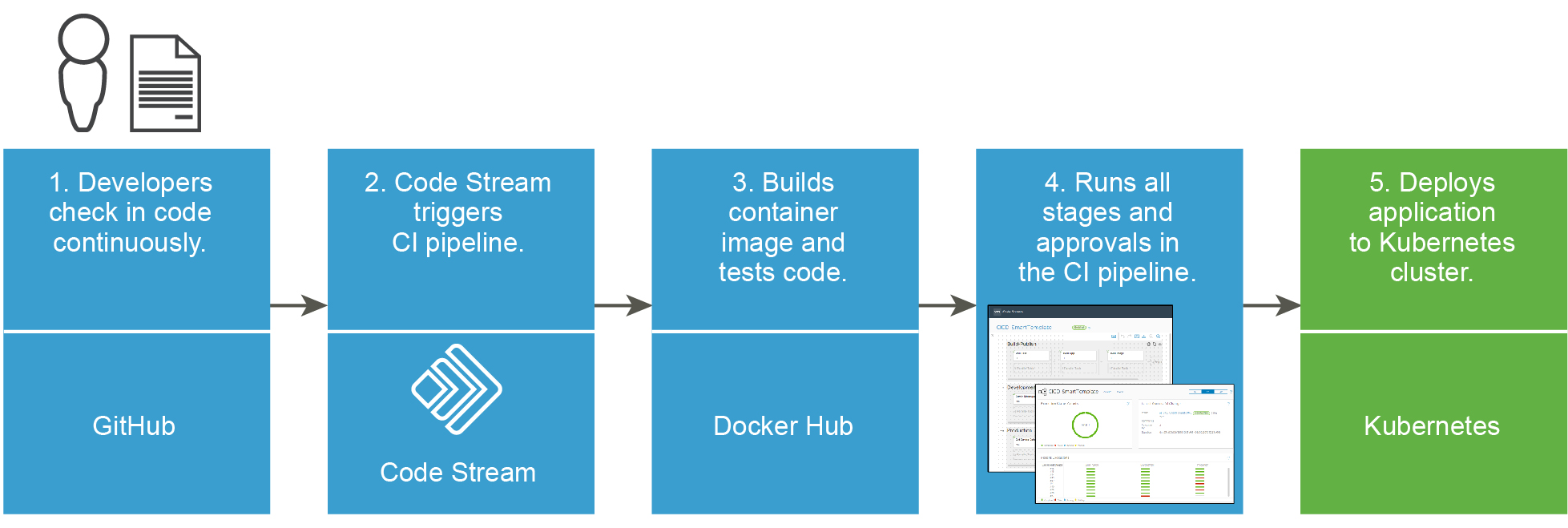
When you use Code Stream to deliver your software, you integrate two of the most important parts of your DevOps lifecycle: your release process and your developer tools. After the initial setup, which integrates Code Stream with your existing development tools, the pipelines automate your entire DevOps lifecycle.
Starting with vRealize Automation 8.2, Blueprints are called VMware Cloud Templates.
You create a pipeline that builds, tests, and releases your software. Code Stream uses that pipeline to progress your software from the source code repository, through testing, and on to production.
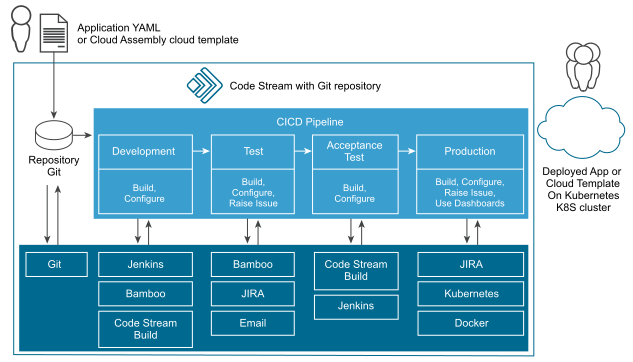
You can learn more about planning your continuous integration and continuous delivery pipelines at Planning to natively build, integrate, and deliver your code in Code Stream.
How Code Stream Administrators use Code Stream
As an administrator, you create endpoints and ensure that working instances are available for developers. You can create, trigger, and manage pipelines, and more. You have the Administrator role, as described in How do I manage user access and approvals in Code Stream.
| To support developers... | Here's what you can do... |
|---|---|
| Provide and manage environments. | Create environments for developers to test and deploy their code.
To find out more, see More resources for Code Stream Administrators and Developers. Also see Tutorials for using Code Stream. |
| Provide endpoints. | Ensure that developers have working instances of endpoints that can connect to their pipelines. |
| Provide integrations with other services. | Ensure that integrations to other services are working. To find out more, see VMware Cloud Services documentation. |
| Create pipelines. | Create pipelines that model release processes. To find out more, see Creating and using pipelines in Code Stream. |
| Trigger pipelines. | Ensure that pipelines run when events occur.
To find out more, see Triggering pipelines in Code Stream. |
| Manage pipelines and approvals. | Stay up-to-date on pipelines.
To find out more, see What are user operations and approvals in Code Stream. Also, see How do I use custom dashboards to track key performance indicators for my pipeline in Code Stream. |
| Monitor developer environments. | Create custom dashboards that monitor pipeline status, trends, metrics, and key indicators. Use the custom dashboards to monitor pipelines that pass or fail in developer environments. You can also identify and report on under used resources, and free up resources. You can also see:
To find out more, see Monitoring pipelines in Code Stream. |
| Troubleshoot problems. | Troubleshoot and resolve pipeline failures in developer environments.
Also, see Setting up Code Stream to model my release process. |
Code Stream is part of VMware Cloud Services.
- Use Cloud Assembly to deploy cloud templates.
- Use Service Broker to get cloud templates from the catalog.
To learn about other things you can do, see VMware vRealize Automation Documentation.
How Developers Use Code Stream
As a developer, you use Code Stream to build and run pipelines, and monitor pipeline activity on the dashboards. You have the User role, as described in How do I manage user access and approvals in Code Stream.
After you run a pipeline, you'll want to know:
- If your code succeeded through all stages of the pipeline. To find out, observe the results in the pipeline executions.
- What to do if the pipeline failed, and what caused the failure. To find out, observe the top errors in the pipeline dashboards.
| To integrate and release your code | Here's what you do |
|---|---|
| Build pipelines. | Test and deploy your code. Update your code when a pipeline fails. |
| Connect your pipeline to endpoints. | Connect the tasks in your pipeline to endpoints, such as a GitHub repository. |
| Run pipelines. | Add a user operation approval task so that another user can approve your pipeline at specific points. |
| View dashboards. | View the results on the pipeline dashboard. You can see trends, history, failures, and more. |
For more information about getting started, see Getting Started with VMware Code Stream.
Find more documentation in the In-product Support panel
If you don’t find the information you need here, you can get more help in the product. 
- Click and read the signposts and tooltips in the user interface to get the context-specific information that you need where and when you need it.
- Open the In-product support panel and read the topics that appear for the active user interface page. You can also search in the panel to get answers to questions.
More on Webhooks
You can create multiple webhooks for different branches by using the same Git endpoint and providing different values for the branch name in the webhook configuration page. To create another webhook for another branch in the same Git repository, you don't need to clone the Git endpoint multiple times for multiple branches. Instead, you provide the branch name in the webhook, which allows you to reuse the Git endpoint. If the branch in the Git webhook is the same as the branch in the endpoint, you don't need to provide branch name in the Git webhook page.