As a Service Broker cloud administrator or catalog consumer, you can use the resources node to manage your cloud resources.
You can locate and manage your resources using the different views. You can filter the lists, view resource details, and then run actions on the individual items. The available actions depend on the resource origin, for example, discovered compared to deployed, and the state of the resources.
If you are a Cloud Assembly administrator, you can also view and manage discovered machines.
To view your resources, select .
Working with the resource list
You can use the resource list to manage the machines, storage volumes, and networks that make up your deployments. In the resource list you can manage them in resource type groups rather than by deployments.
Similar to the deployment list view, you can filter the list, select a resource type, search , sort, and run actions.
If you click the resource name, you can work with the resource in the context of the deployment details.
You can locate and manage your deployments using the card list. You can filter or search for specific deployments, and then run actions on those deployments.
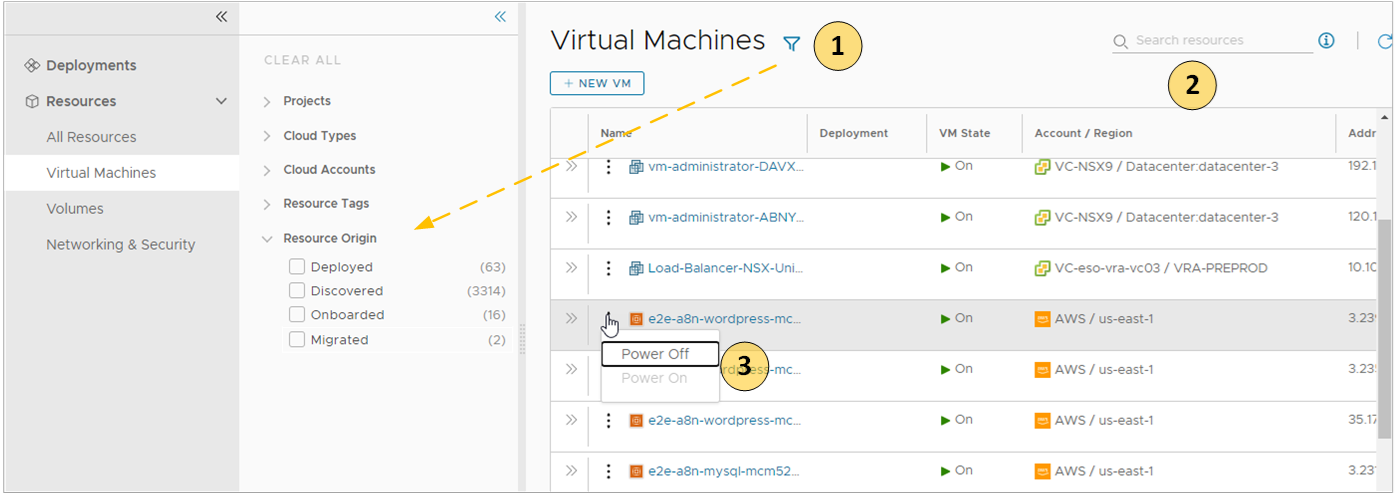
- Filter your list based on resource attributes.
For example, you can filter based on project, cloud types, origin, or other attributes.
- Search for resources based on name, account regions, or other values.
- Run available day 2 actions that are specific to the resources type and the resource state.
For example, you might power on a discovered machine if it is off. Or you might resize an onboarded machine.
List of managed resources by origin
You can use the Resources tab to manage the following types of resources.
| Managed Resource | Description |
| Deployed | Deployments are fully manage workloads that are deployed cloud templates or onboarded resources. The workload resources can include machines, storage volumes, networks, load balancers, and security groups. You can manage your deployments in the Deployments section or the Resources section. |
| Discovered | Discovered resources are the machines, storage volumes, networks, load balancers, and security groups that the discovery process identified for each cloud account region that you added. Only Cloud Assembly Administrators can see and manage discovered resources in the Resources section. |
| Migrated | Migrated resources are the 7.x deployments that your migrated to vRealize Automation. The migrated resources can include machines, storage volumes, networks, load balancers, and security groups. Migrated resources are managed like deployments. You can manage migrated resources in the Deployments section or the Resources section. |
| Onboarded | Onboarded resources are discovered resources that you bring under more robust vRealize Automation management. Onboarded resources are managed like deployments. You can manage onboarded resources in the Deployments section or the Resources section. |
What is the resource details view
You can use the resource details view to get a deeper look at the selected resource. Depending on the resource, the details can include networks, ports, and other information collected about the machine. The depth of the information varies depending on cloud account type and origin.
To open the details pane, click the resource name or the double arrows.
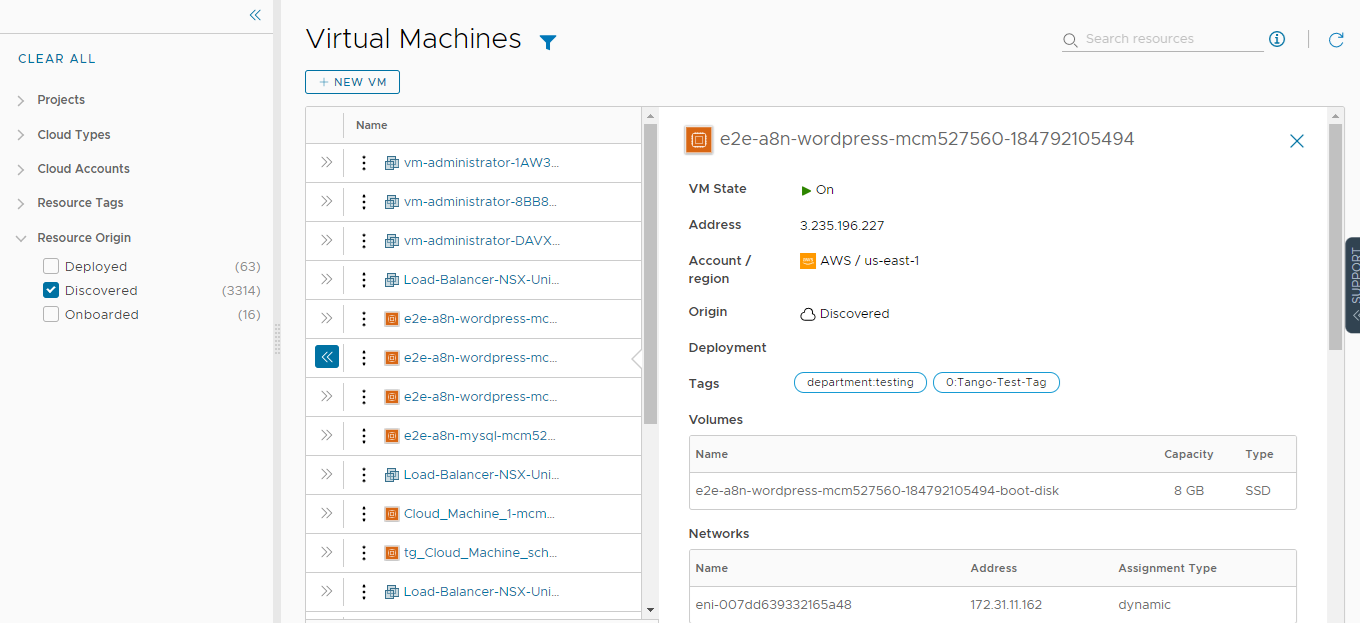
What day 2 actions can I run on resources
The available day 2 actions depend on the resource origin, cloud account, resource type, and state.
| Resource Origin | Day 2 Actions |
| Deployed | The actions that are available to run on the resources depend on the resource type, cloud account, and state. For a detailed list, see What actions can I run on Service Broker deployments. |
| Discovered | The available actions for discovered resources are limited to virtual machines. Depending on the status, you can perform the following actions.
Additional vSphere virtual machine action.
|
| Migrated | Migrated resources have the same day 2 action management options as deployments. The actions that are available to run on the migrated resources depend on the resource type, cloud account, status, and day 2 policies. For a detailed list, see What actions can I run on Service Broker deployments. |
| Onboarded | Onboarded resources have the same day 2 action management options as deployments. The actions that are available to run on the onboarded resources depend on the resource type, cloud account, and state. For a detailed list, see What actions can I run on Service Broker deployments. |