You monitor Service Broker deployment requests to ensure that the resources are provisioned, that the provisioned resources are running, and to resize or destroy the resources as needed.
The Deployments page provides information about the current state of the deployment and where the resources are deployed in your provider clouds.
How do I know that my deployment request succeeded
The deployment cards that appear on the Deployments page show the state of the deployment, including in-progress (top) and completed (below). The card includes the number of deployed resources, how long it has been deployed, and the lease expiration date.
The cards also provide the IP addresses and the actions that you can run on the deployment.

If an approval policy is triggered for your request, you might see the request in an in progress state with the name of at least one approver. Approval policies are defined in Service Broker by your administrator. The approvers are defined in the policy. The approvers approve requests using an Approvals tab. You might also encounter approvals on day 2 actions.

If a deployment fails, the cards show the error message for the point of failure and the process progress. To learn more about the failure, click the deployment name at review the History tab.
For more information about troubleshooting failed deployments, see What can I do if a Service Broker deployment fails.

Where are my resources deployed
To access your successfully provisioned deployments, you might need more than the IP address provided on the card. Click the deployment name and review the deployment details on the Topology tab.
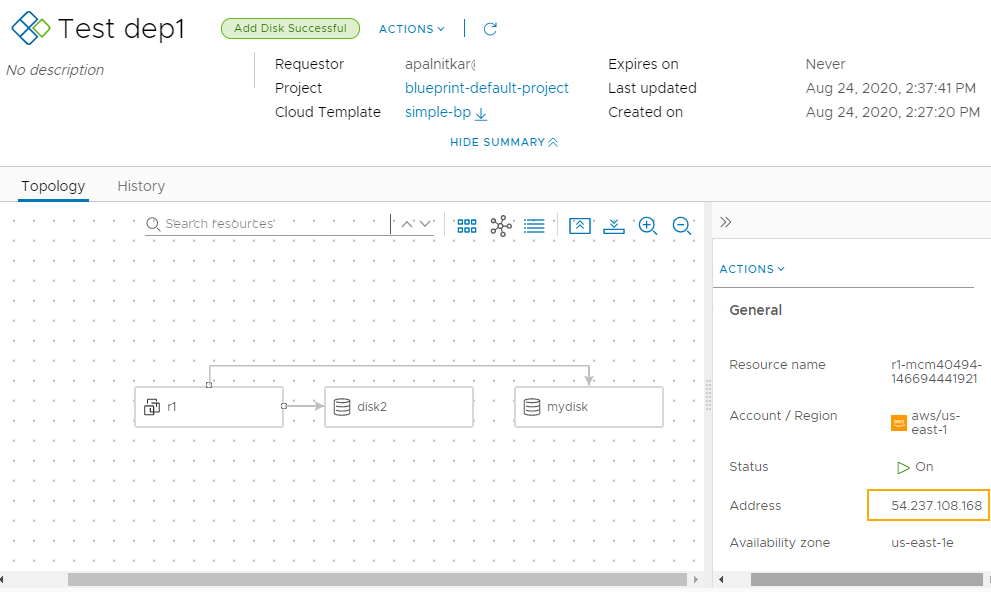
You most likely need the IP address for the primary component. As you click on each component, notice the information that is provided is specific to that component.
The availability of the external link depends on the cloud provider. Where it is available, you must have the credential on that provider to access the component.
How do I track deleted deployments
After you delete a deployment, you might want to see a list or review the history of a particular deployment.
To view your deleted deployments, click the filter on the Deployments page, and then turn on Deleted Deployments Only toggle. The list of deployments is now limited to those that are deleted.
If you need the name of delete machines, you can look at the history to retrieve the information.
The deleted deployments are available for 90 days.
