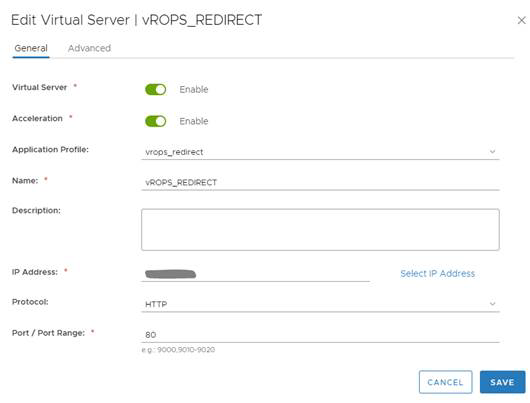Virtual server fort HTTPS redirect
You can configure the virtual server for HTTPS redirect.
Procedure
- Log in to the vSphere Web Client.
- Click Networking & Security and then click NSX Edges.
- Double-click an NSX Edge.
- Click Manage and then click the Load Balancer tab.
- In the left navigation panel, click Virtual Servers.
- Click the Add (
 ) icon.
) icon. - Select Enable Virtual Server.
- Select an Application Profile from the drop-down list that you have created. For example: vrops_redirect
- Enter a Name for the virtual server.
- (Optional) Enter a Description.
- Enter IP Address for the VIP.
- From the drop-down list for Protocol, select HTTP.
- Enter the Port value as 80.
- From the drop-down list for Default Pool, select None. For NSX-V versions 6.2.7 and 6.3.0, create an empty pool and assign it as the default pool.
- For Connection Limit and Connection Rate Limit, leave the default as 0.
Example
Example: