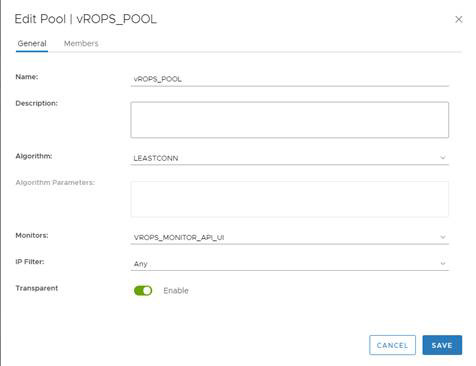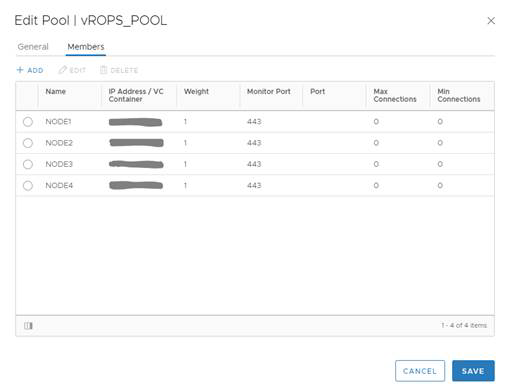You can add a server pool to manage and share backend servers, flexibly and efficiently.
A pool manages load balancer distribution methods and has a service monitor attached to it for health check parameters.
Procedure
Example
Example:
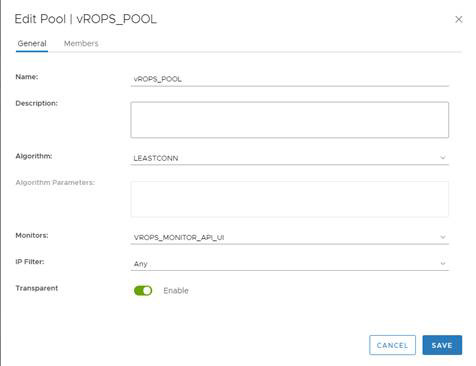
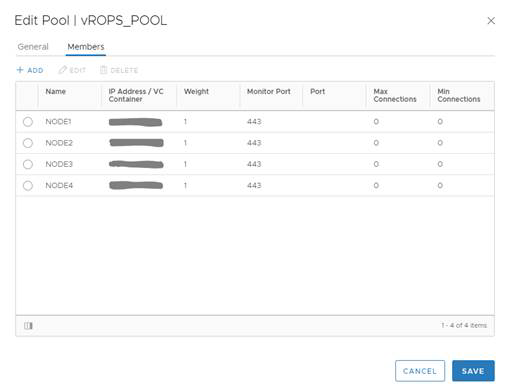
You can add a server pool to manage and share backend servers, flexibly and efficiently.
A pool manages load balancer distribution methods and has a service monitor attached to it for health check parameters.
Example: