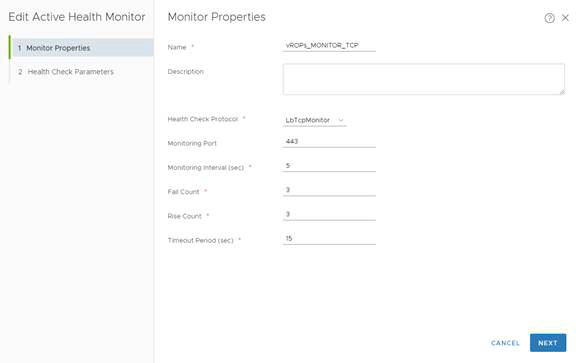Configuring active health monitoring is similar to creating health checks on other load-balancers.
When you associate an active health monitor with a pool, the pool members are monitored according to the active health monitor parameters. To configure an Active Health Monitor, perform the following steps:
Go to Load Balancing → Server Pools → Active Health Monitors
Click the Add (

) icon
Choose a name for the active health monitor and enter Monitor Properties (please refer to the example below)
Note:LbHttpsMonitor is pre-configured monitor for HTTPS protocol and it can be used for this Active Health Monitor
Configure Health check parameters withthe following values:
1. Request Method GET 2. Request URL /suite-api/api/deployment/node/status?services=api&services=adminui&services=ui 3. Request Version HTTP_VERSION_1_1 4. Response Status Codes 200, 204, 301 5. Response Body ONLINE (upper case) 6. Ciphers TLS_ECDHE_RSA_WITH_AES_128_GCM_SHA256, TLS_ECDHE_RSA_WITH_AES_256_GCM_SHA384, TLS_ECDHE_RSA_WITH_AES_256_CBC_SHA, TLS_ECDHE_ECDSA_WITH_AES_256_CBC_SHA, TLS_ECDH_ECDSA_WITH_AES_256_CBC_SHA, TLS_ECDH_RSA_WITH_AES_256_CBC_SHA, TLS_RSA_WITH_AES_256_CBC_SHA, TLS_RSA_WITH_AES_128_CBC_SHA, TLS_ECDHE_RSA_WITH_AES_128_CBC_SHA, TLS_ECDHE_RSA_WITH_AES_128_CBC_SHA256, TLS_ECDHE_RSA_WITH_AES_256_CBC_SHA384, TLS_RSA_WITH_AES_128_CBC_SHA256, TLS_RSA_WITH_AES_128_GCM_SHA256, TLS_RSA_WITH_AES_256_CBC_SHA256, TLS_RSA_WITH_AES_256_GCM_SHA384, TLS_ECDHE_ECDSA_WITH_AES_128_CBC_SHA, TLS_ECDHE_ECDSA_WITH_AES_128_CBC_SHA256, TLS_ECDHE_ECDSA_WITH_AES_128_GCM_SHA256, TLS_ECDHE_ECDSA_WITH_AES_256_CBC_SHA384, TLS_ECDHE_ECDSA_WITH_AES_256_GCM_SHA384, TLS_ECDH_ECDSA_WITH_AES_128_CBC_SHA, TLS_ECDH_ECDSA_WITH_AES_128_CBC_SHA256, TLS_ECDH_ECDSA_WITH_AES_128_GCM_SHA256, TLS_ECDH_ECDSA_WITH_AES_256_CBC_SHA384, TLS_ECDH_ECDSA_WITH_AES_256_GCM_SHA384, TLS_ECDH_RSA_WITH_AES_128_CBC_SHA, TLS_ECDH_RSA_WITH_AES_128_CBC_SHA256, TLS_ECDH_RSA_WITH_AES_128_GCM_SHA256, TLS_ECDH_RSA_WITH_AES_256_CBC_SHA384, TLS_ECDH_RSA_WITH_AES_256_GCM_SHA384 Note: Ciphers selection can be vary based on security requirements. 7. Protocols TLS_V1_1, TLS_V1_2 8. Server Auth IGNORE 9. Certificate Chain Depth 3
Name |
Interval |
Timeout |
Retries |
Type |
Method |
URL |
Receive: |
|---|---|---|---|---|---|---|---|
vROPs_MONITOR |
5 |
16 |
3 |
HTTPS |
GET |
/suite-api/api/deployment/node/status?services=api&services=adminui&services=ui ------------------------------------- Note: For older versions of vROPS from 6.6.1 to 7.5 please use the following URL call, as starting from vROps 8.0 status API enhanced to track separate services status: /suite-api/api/deployment/node/status \r\n |
ONLINE (upper case) |
Here is an example of how the configuration should look like:
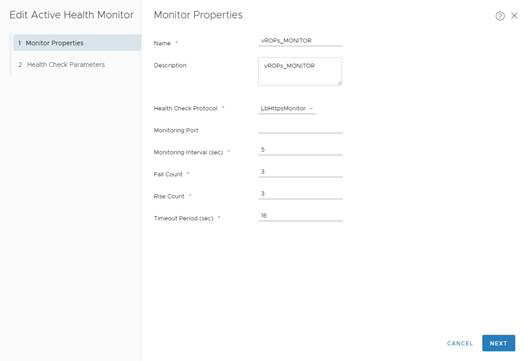
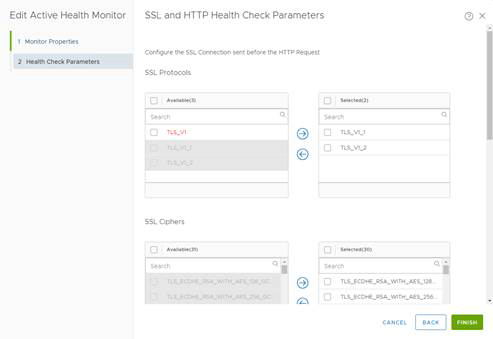
Example for vROPS_Monitor
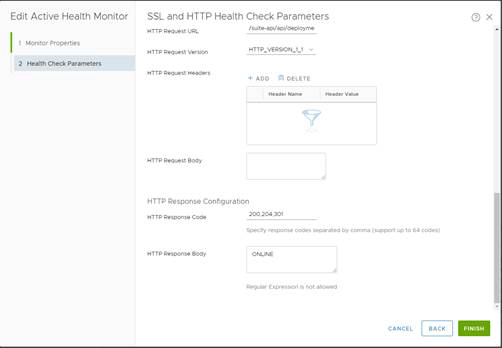
Note:There is an issue with active health monitor in version 2.3.0.1. For this version Active Health Monitor should be configured by the following way in order to avoid unexpected Virtual Servers down (Upgrade to NSX-T Version 2.4 is the permanent recommendation)
Click the Add (

) icon
Choose a name for the active health monitor and enter Monitor Properties (please refer to the example below)
1. Health Check Protocol LbTcpMonitor 2. Monitoring Port 443
Note:LbTcpMonitor is pre-configured monitor for TCP protocol and it can be used for this Active Health Monitor