If you want to delete an old or expired certificate associated with an adapter, perform the following steps:
Procedure
- In a Web browser, navigate to the vRealize Operations administration interface at https://node-FQDN-or-ip-address/ui.
- Log in with the administrator user name and password.
- In the menu, click Administration, and in the left pane click .
- In the certificate window, select the certificate that has to be removed.
- Click Delete to remove the certificate.
- If the certificate is being used by the adapter, then the following message comes up:
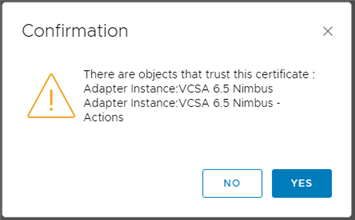
A certificate can be configured for one or more adapters if it is the same destination system.
- If you delete a certificate which is already being used by another adapter, the adapter fails to connect or start. As a workaround, perform the following steps:
- On the left pane, click Solutions.
- Select the particular adapter and click the Configure button
 on the toolbar.
on the toolbar.
- Click Test Connection.
- A prompt comes up asking the user to import the associated certificate. Click OK.
- Restart the adapter from the Solutions page.