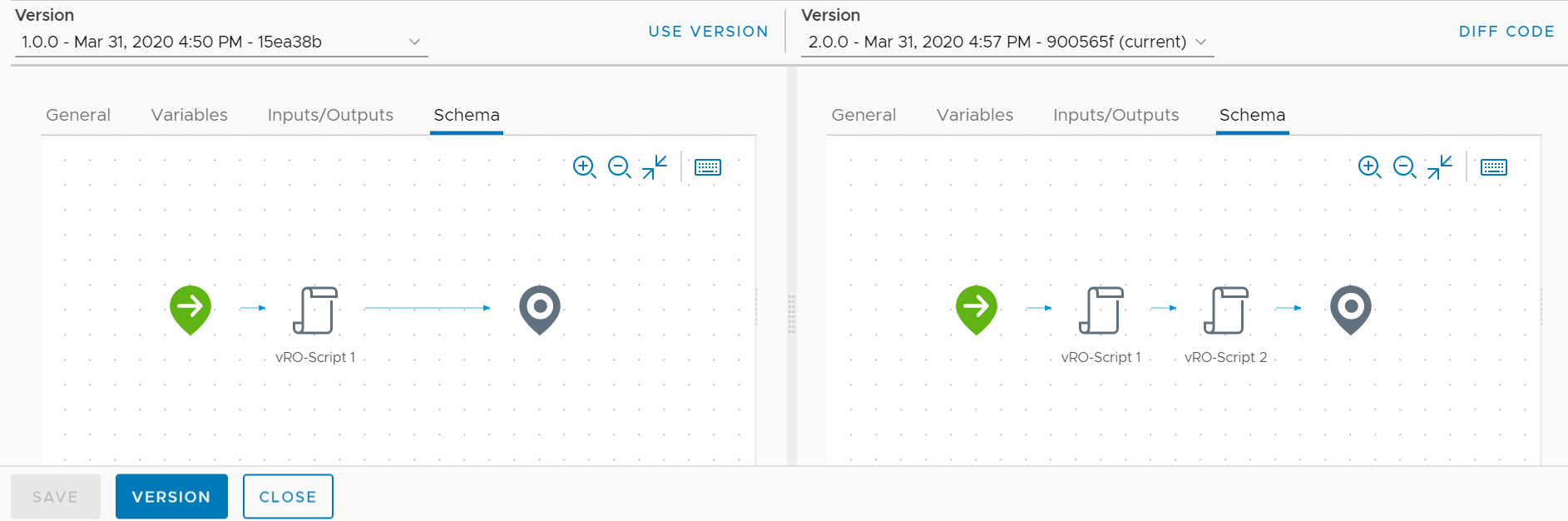Compare changes between workflow versions with the graphic difference tool.
By default, the vRealize Orchestrator Version History displays differences between workflow versions in a YAML form. You can also perform a visual comparison between different workflow versions. You can view changes in:
- The general workflow information, such as version number and workflow description.
- The variables used in the workflow.
- The input and output parameters of the workflow.
- The workflow schema.
Prerequisites
Create a workflow.
Procedure
- Log in to the vRealize Orchestrator Client.
- Navigate to , and select one of your workflows.
- Edit the content of the workflow.
For example, you can add an extra
Scriptable task element on the
Schema tab.
- Click Save.
- Select the Version History tab.
- From the top-right, select Diff Visually.
You can now perform a visual comparison between two selected workflow versions. You can select which versions to compare from the
Version drop-down menu.
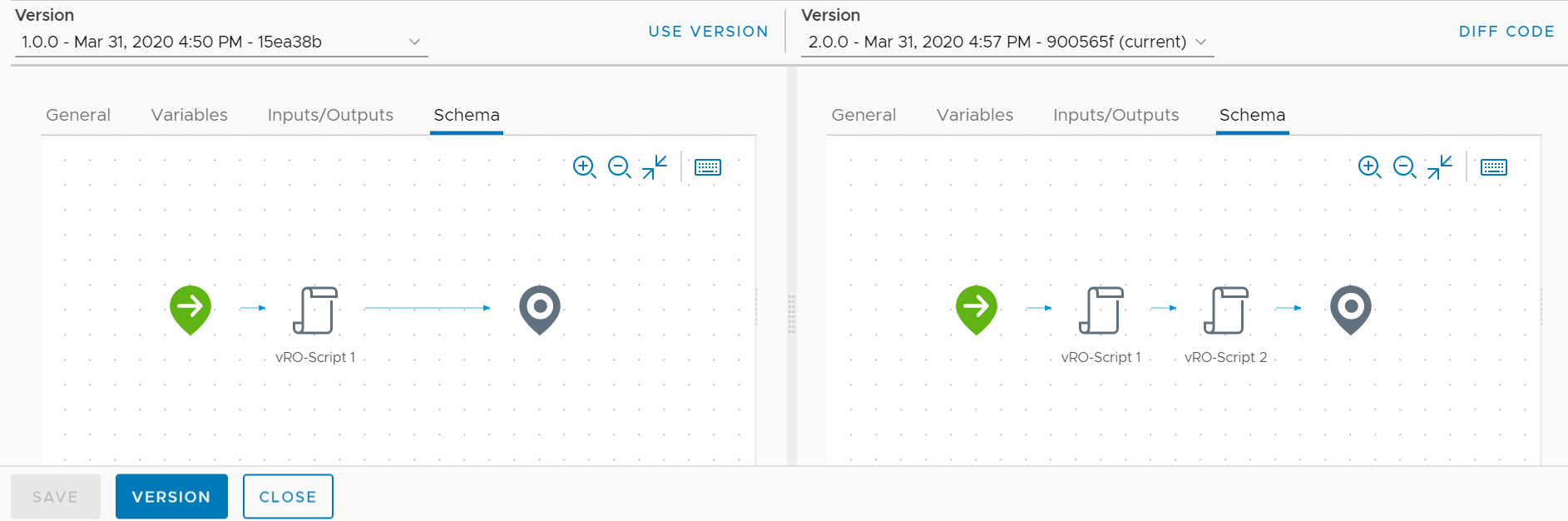
- (Optional) You can restore a workflow to another version by selecting Use Version.