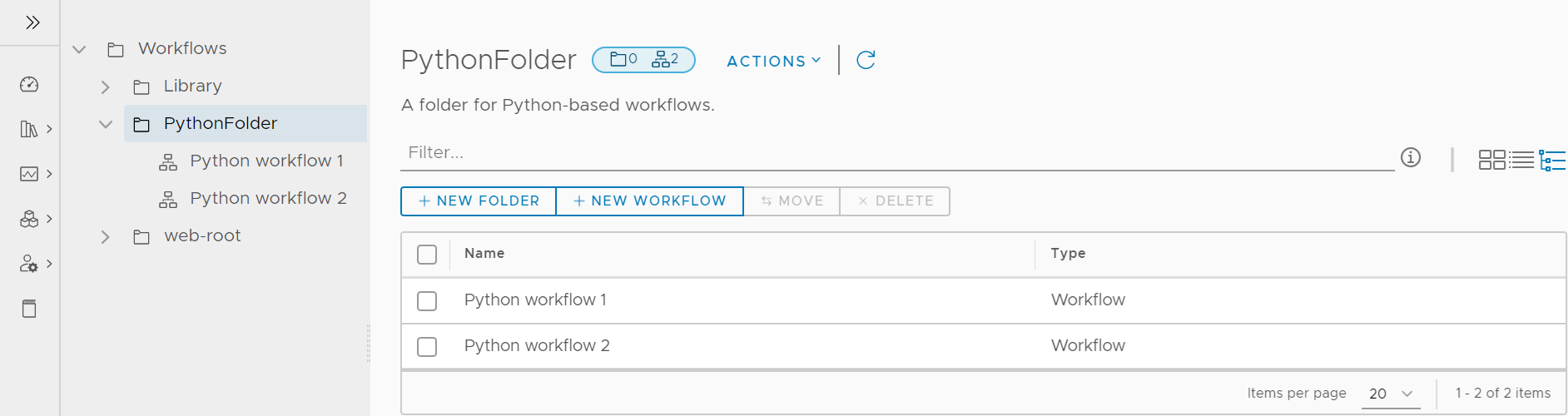Manage how your vRealize Orchestrator object inventory is displayed in the vRealize Orchestrator Client.
The vRealize Orchestrator Client supports three different view types for objects such as workflows, actions, policies, resources, and configurations: Card View, List View, and Tree View. You can change the current view type from the top-right corner of the page.
Card View
The Card View is the default view type used in the vRealize Orchestrator Client. Information on the individual inventory object, such as a workflow, is displayed in a separate card element.
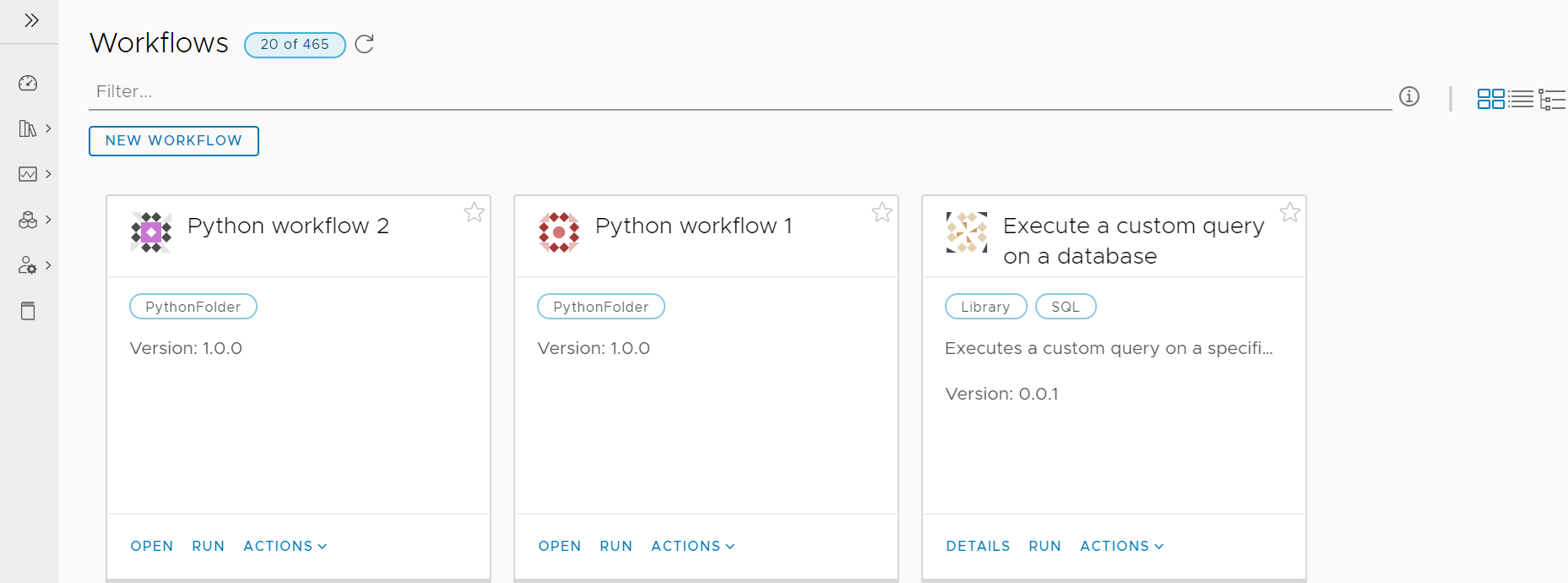
List View
List View displays information on your vRealize Orchestrator objects organized as a list. For more information on the actions you can perform on the object, click the vertical ellipses icon to the left of the object.
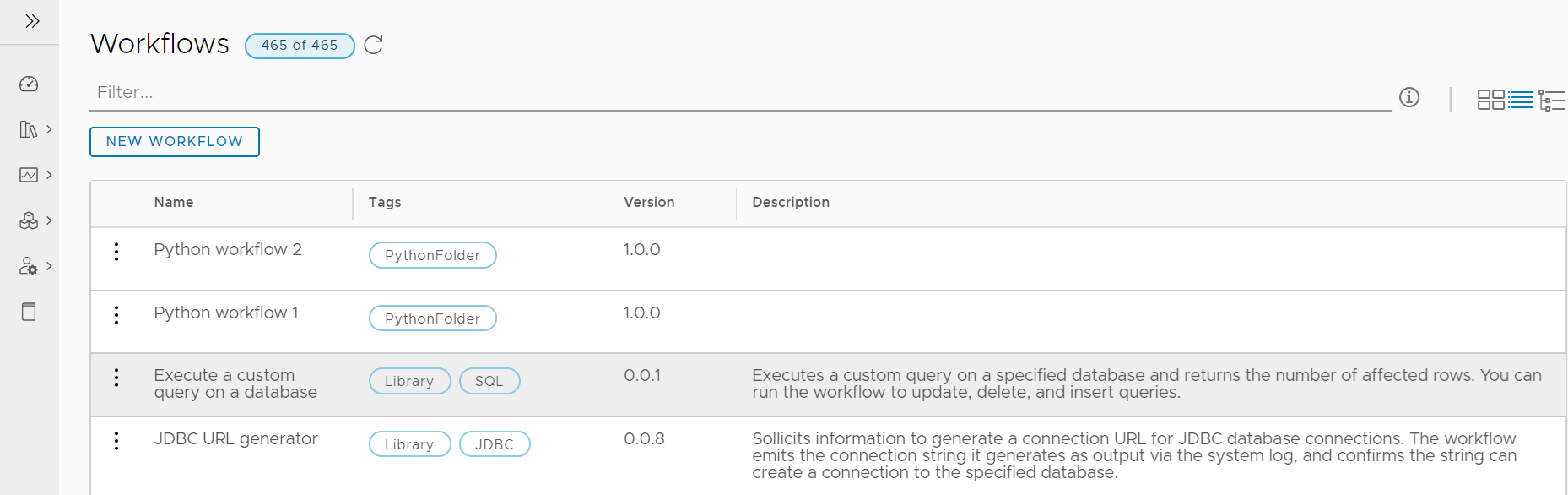
Tree View