To minimize vRealize Operations Manager downtime and data loss if a failure occurs, back up on a regular basis. If your system fails, you can recover it by restoring to the last full or incremental backup.
You can backup and restore vRealize Operations Manager single-node or multi-node clusters by using backup tools. You can perform full or incremental backups and restores of virtual machines.
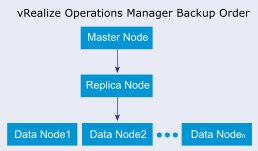
Guidelines for Planning Backups
- Do not quiesce the file system.
- Use a resolvable host name and a static IP address for all nodes.
- All nodes must be powered on and accessible during backup.
- Back up the entire VM. You must back up all VMDK files that are part of the virtual appliance.
- Do not stop the cluster while performing the backup.
- The vSphere Data Protection appliance is installed on the vCenter Server instance where the vRealize Operations Manager cluster is deployed.
- You have sufficient disk space available for your vSphere Data Protection instance. This depends on the size of the multi-node cluster that you want to back up
- Use the vSphere Web Client to log in as an administrator to the vCenter Server instance that manages your environment.
- In the vSphere Web Client verify that the virtual machines have the latest version of VMware Tools installed.
If you are using backup tools, such as NetBackup and vSphere Data Protection, and have manually created vSphere snapshots of any of the VMs to be backed up, be aware that the tools delete all existing snapshots at the time of the backup or restore.
Common Backup Scenarios
The common backup scenarios for vRealize Operations Manager systems include a full backup of a single node virtual appliance system and a full backup of a multiple node virtual appliance cluster.
Single-Node Virtual Appliance
- Assign a static IP address.
- Ensure that the power is on for the entire backup process.
- If the system is a Linux or Windows installation, you need to prepare the system before you start the backup. For more information, see Preparing for vRealize Operations Manager Installation in the VMware vRealize Operations Manager Documentation Center.
Multiple-Node Virtual Appliance Clusters
This scenario backs up a multiple-node virtual appliance clusters.
- Assign a static IP address for each node.
- Ensure that all nodes that are configured with high availability are accessible and are enabled for high availability.
- Ensure that the power remains on during the entire backup process.
- If the system is a Linux or Windows installation, you must prepare the system before you start the backup. For more information, see Preparing for vRealize Operations Manager Installation in the VMware vRealize Operations Manager Documentation Center.