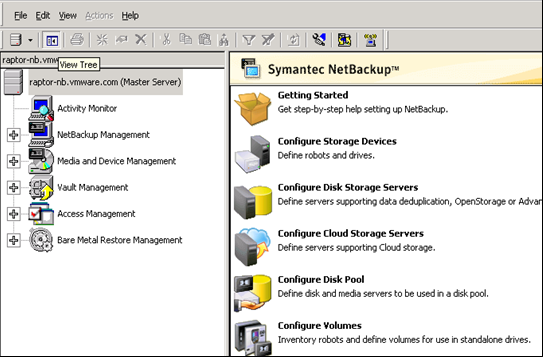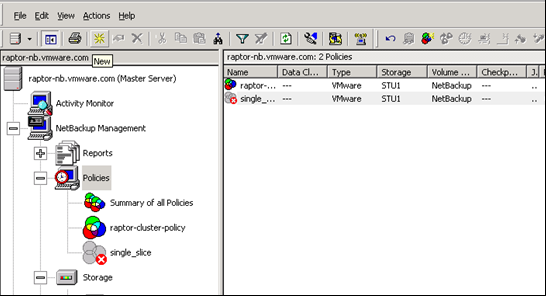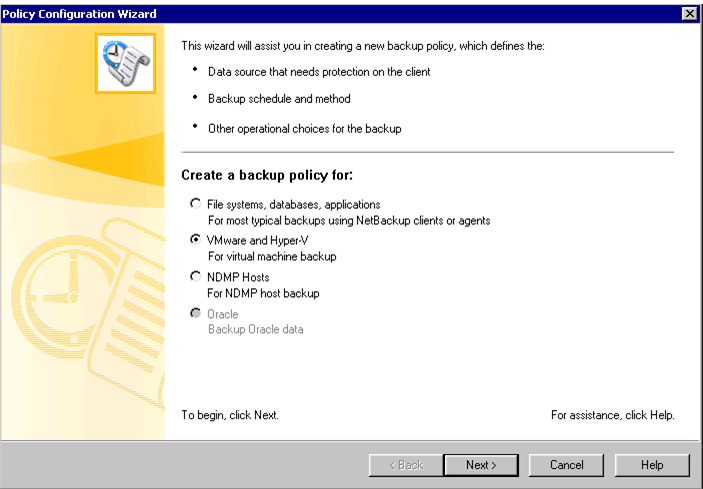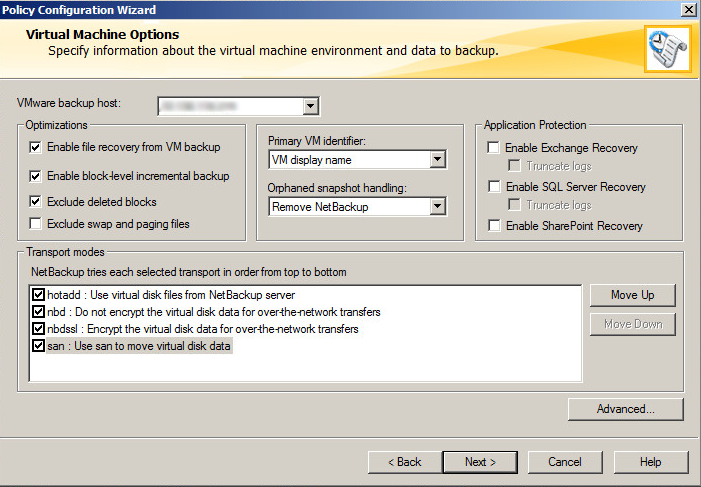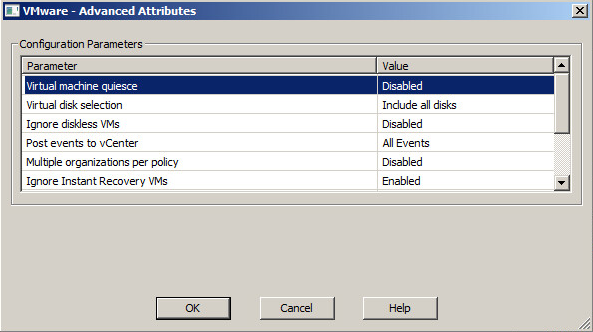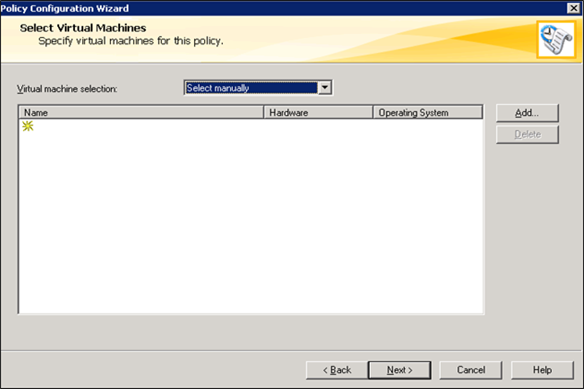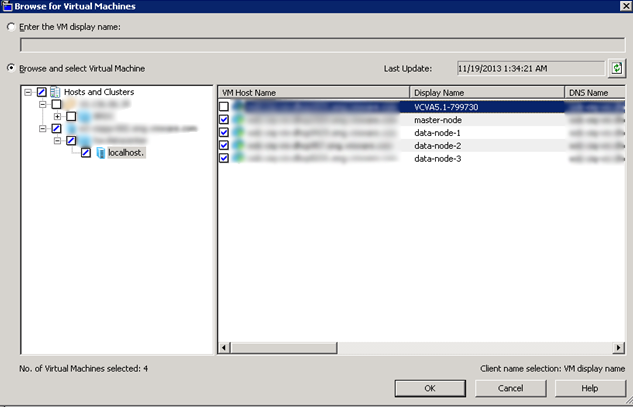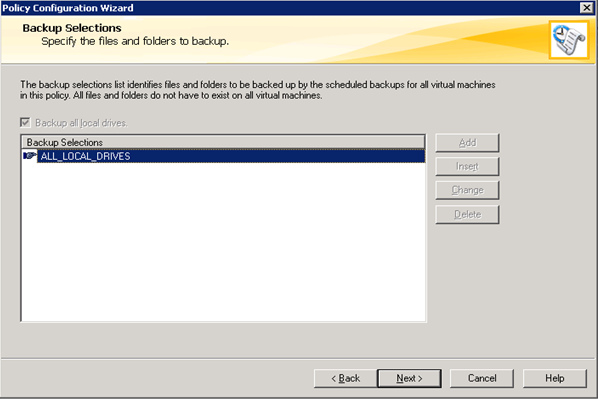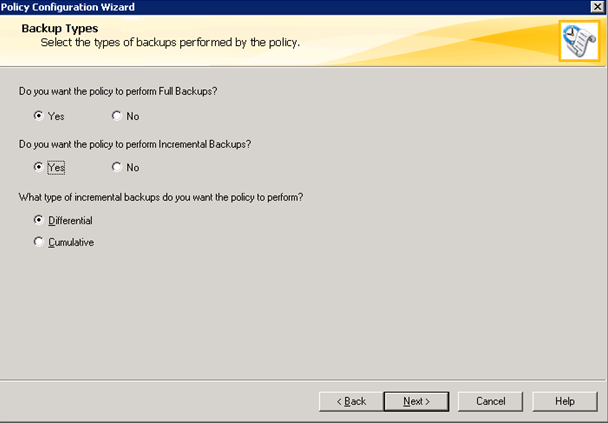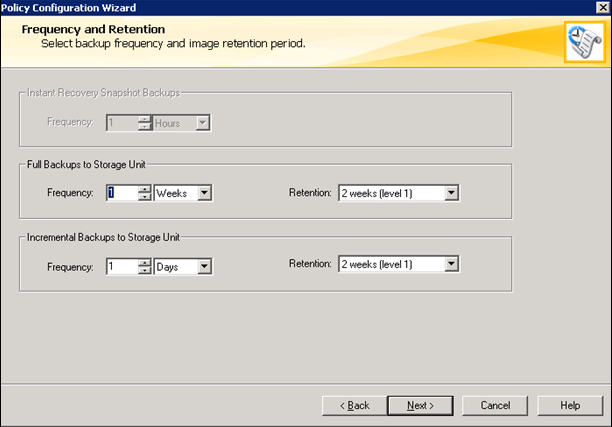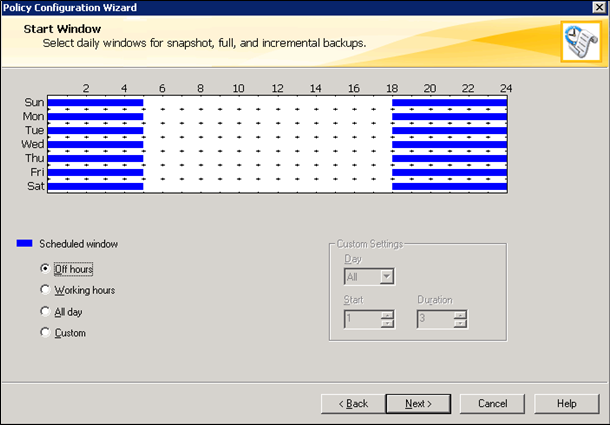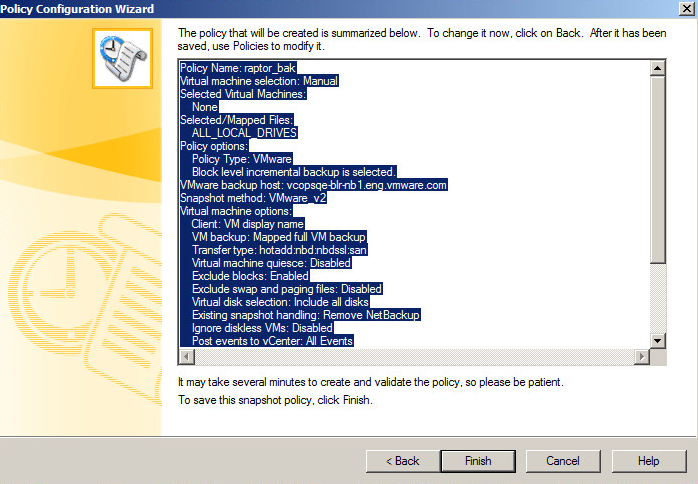You can create a backup policy for vRealize Suite components by using the Policy Configuration Wizard.
VMware recommends that you create a backup policy by using the Policy Creation Wizard as described below. If you choose to create a backup policy without using the Policy Creation Wizard, ensure that Use Acceleration is disabled during policy creation.
Prerequisites
- Verify that your NetBackup is fully configured.
- You can include VMs that use the same datastore in a single NetBackup policy to control the amount of backup-related I/O that occurs per datastore and to limit the backup effect on the target VMs.
- You can use combination of full and incremental backups to reduce the time needed for the execution of the backup policy and required resources.
Procedure
- Start NetBackup Administration Console and click the View Tree icon.
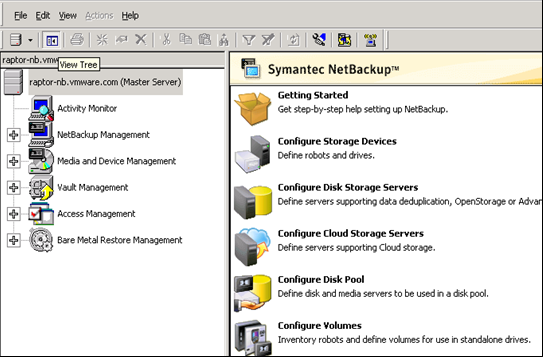
- Select NetBackup Management > Policies in the navigation pane.
- Click the New icon from the toolbar.
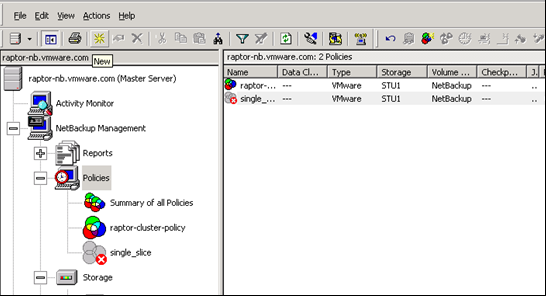
- In the Add a New Policy window, enter a name for the new policy. Select the Use Policy Configuration Wizard check box, and click OK.

- In the Policy Configuration Wizard window, under Create a backup policy for, select VMware and Hyper-V and click Next.
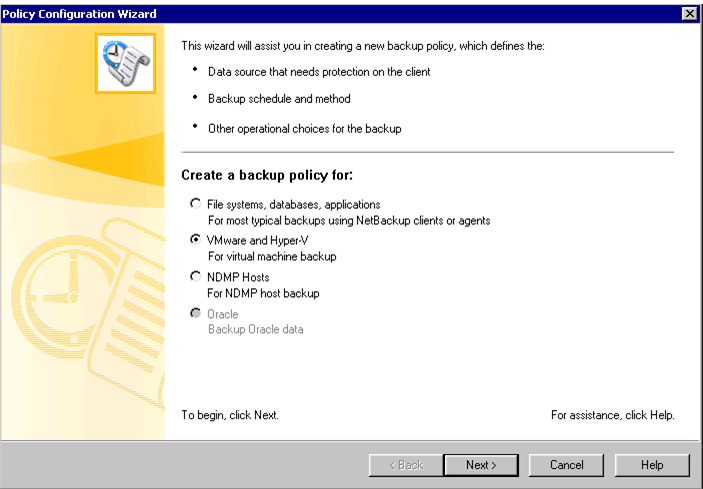
- In the Select Client window, verify that the Policy Name is the same as you have entered, click VMware as the virtual machine type, and click Next.

- Select a backup host from the drop-down menu.
Instead of a particular host, you can select Backup Media Server. This option enables the use of one or more media servers as the backup host, for host redundancy and faster backups.
The individual backup hosts (not the media servers) are defined in the Administration Console in the following location: . Double-click the master server and click .
- In the Virtual Machine Options window, specify information about the virtual machine environment.
- Verify that Exclude swap and paging files under Optimizations is disabled.
- Select options under Optimizations, Appication Protection, and Transport modes or use the default.
- Select Primary VM identifier as VM display name.
- Click Advanced. In the VMWare - Advanced Attributes window verify that the Virtual machine quiesce parameter is Disabled for all the VMs and click OK.
- In the Virtual Machine Options window and click Next.
- In the Select Virtual Machines window, click Add to browse and select VMs.
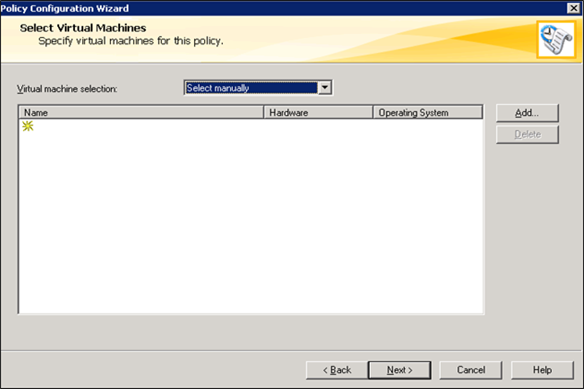
Note: You can add VMs as per the lists in the respective
vRealize Suite components. If you do not add the VMs in the correct order, you do not have to remove the VMs, because
NetBackup allows you to change the order of the VMs by dragging the VMs to the correct order.
- Select the VMs that you want to add, click OK, and click Next.
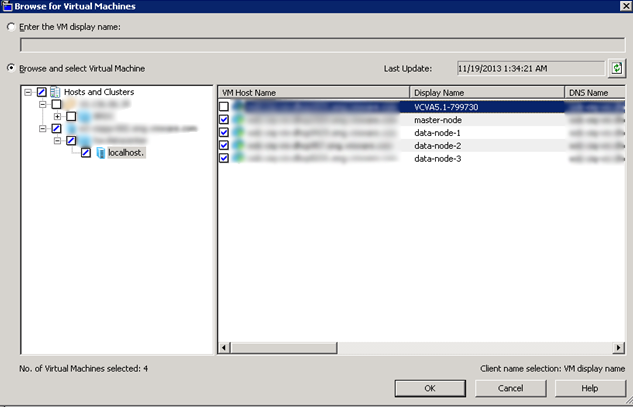
- In the Backup Selections window, select ALL_LOCAL_DRIVES to get a full backup of each VM and click Next.
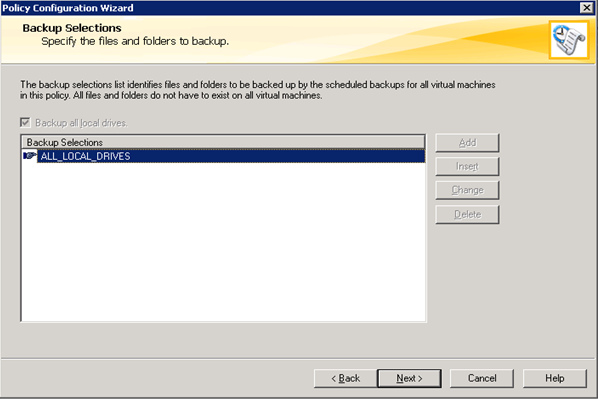
- On the Backup Types window, select the types of backups.
- Selct if you want the policy to perform full backups and incremental backups.
- Select Differential to perform incremental backups to optimize the overall backup process.
- Click Next.
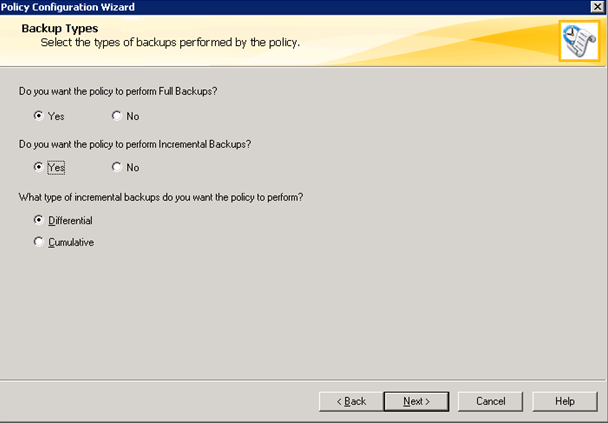
- In the Frequency and Retention window, select the backup frequency, the image retention period, and click Next.
- In the Start Window, select daily windows for snapshot, full, and incremental backups.
- Select Off hours as the Scheduled window, because an active backup process can add a overhead to the client-system setup.
- Click Next.
Note: For
vRealize Operations Manager, the
Scheduled window must not interfere with the Dynamic Threshold (DT). Schedule the backups when the DT is not running. DT runs at 2 a.m. by default.
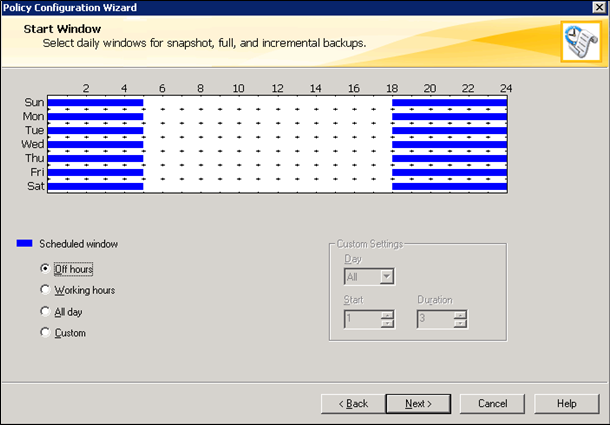
- Review the summary of the policy. Click Back to make any change or click Finish to save the backup policy.
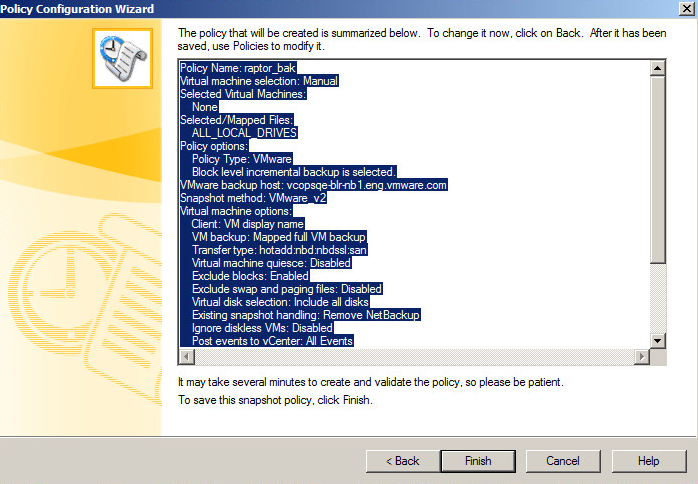
The backup policy is configured and is ready for execution.