This procedure describes how to stretch a VxRail cluster across two availability zones. You can stretch a vSAN cluster (OSA only) in the management domain or VI workload domain.
When you stretch a cluster, VMware Cloud Foundation modifies the site disaster tolerance setting for storage policy associated with datastore of that cluster from None - standard cluster to Site mirroring - stretched cluster. This affects all VMs using default datastore policy in that cluster. If you do not want to change the site disaster tolerance setting for specific VMs, apply a different storage policy to those VMs before stretching the cluster.
| VSAN network | VLAN ID=1623 |
| MTU=9000 | |
| Network=172.16.234.0 | |
| netmask 255.255.255.0 | |
| gateway 172.16.23.253 | |
| IP range=172.16.23.11 - 172.16.234.59 | |
| vMotion network | VLAN ID=1622 |
| MTU=9000 | |
| Network=172.16.22.0 | |
| netmask 255.255.255.0 | |
| gateway 172.16.22.253 | |
| IP range=172.16.22.11 - 172.16.22.59 |
There are four ESXi hosts in AZ2 that are not in the VMware Cloud Foundation inventory yet.
We will stretch the default cluster SDDC-Cluster1 in the management domain from AZ1 to AZ2.
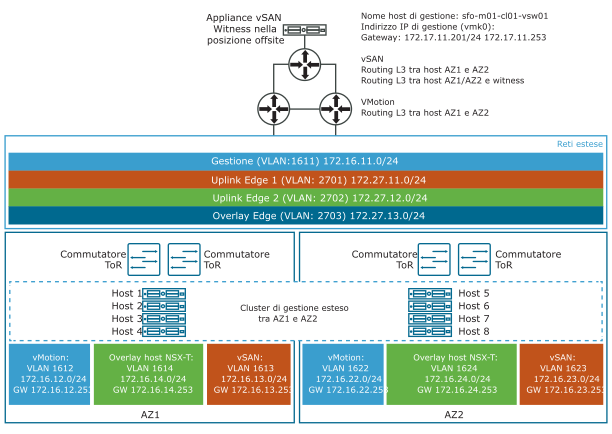
To stretch a cluster for VMware Cloud Foundation on Dell VxRail, perform the following steps:
Prerequisiti
- Verify that vCenter Server is operational.
- Verify that you have completed the Planning and Preparation Workbook with the management domain or VI workload domain deployment option included.
- Verify that your environment meets the requirements listed in the Prerequisite Checklist sheet in the Planning and Preparation Workbook.
- Ensure that you have enough hosts such that there is an equal number of hosts on each availability zone. This is to ensure that there are sufficient resources in case an availability zone goes down completely.
- Deploy and configure a vSAN witness host. See Distribuzione e configurazione dell'host witness vSAN.
- If you are stretching a cluster in a VI workload domain, the default management vSphere cluster must have been stretched.
- Download https://community.broadcom.com/vmware-code/viewdocument/vcf-on-vxrail-stretch-cluster-7.
- The cluster uses vSAN ESA.
- The cluster has a vSAN remote datastore mounted on it.
- The cluster shares a vSAN Storage Policy with any other clusters.