PowerShell スクリプトを使用すると、すべての構成を設定した環境を準備できます。PowerShell スクリプトを実行して Unified Access Gateway をデプロイすると、初めてシステムを起動したときからこのソリューションを本番環境で利用できるようになります。
ただし、管理ユーザー インターフェイスのパスワードがデプロイ時に入力されないと、管理ユーザー インターフェイスと API のいずれも使用できません。デプロイ時に管理ユーザー インターフェイスのパスワードを入力しておかないと、後からユーザーを追加して管理ユーザー インターフェイスや API へのアクセスを有効にすることはできません。Unified Access Gateway を再デプロイする必要があります。
監視ロールを持つ、権限の低い管理者ユーザーを作成するために、INI ファイルにパラメータを含めることができます。スーパー ユーザー管理者ユーザーの作成はサポートされていません。root ユーザーと管理者ユーザーのパスワード ポリシーを構成してから、Unified Access Gateway インスタンスをデプロイできます。
パラメータの詳細については、同等の管理ユーザー インターフェイス パラメータが使用されているセクションを参照してください。例:一部のデプロイ パラメータについては、Unified Access Gateway をデプロイするための PowerShell パラメータおよびOVF テンプレート ウィザードによる Unified Access Gateway のデプロイで説明されています。システム構成、Syslog サーバ設定、ネットワーク設定などで使用されるパラメータの詳細については、管理機能の構成ページからの Unified Access Gateway の構成を参照してください。また、Edge サービスで使用されるパラメータや、Unified Access Gateway での Workspace ONE Intelligence や ID ブリッジなどのその他の使用事例については、Unified Access Gateway デプロイの使用事例を参照してください。
前提条件
- Hyper-V をデプロイするときに固定 IP アドレスを使用して Unified Access Gateway をアップグレードする場合は、Unified Access Gateway の新しいインスタンスをデプロイする前に古いアプライアンスを削除します。
- システム要件を満たしており、利用可能であることを確認します。
これは、Unified Access Gateway を自社環境にデプロイするためのサンプル スクリプトです。
図 1. サンプルの PowerShell スクリプト 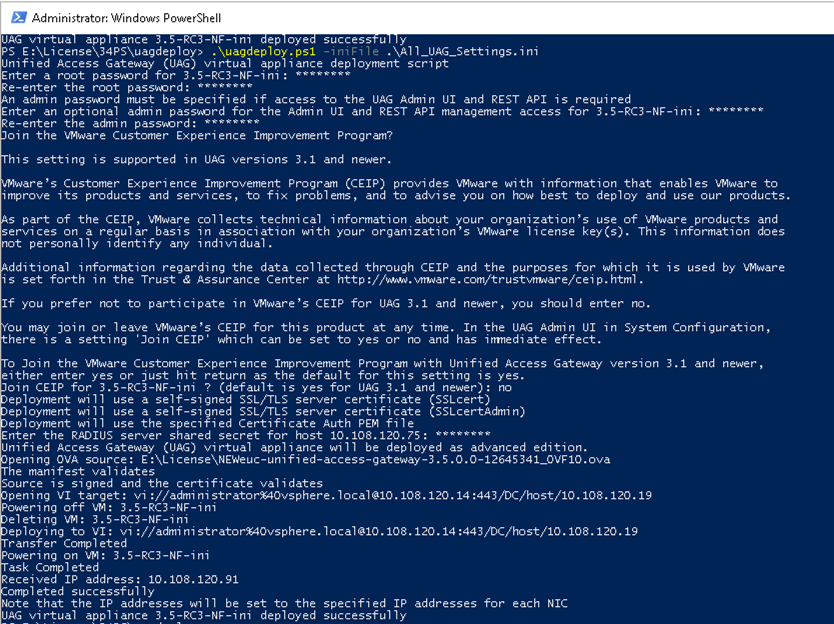
手順
結果
次のタスク
[General] name=UAG1 source=C:\temp\euc-unified-access-gateway-3.2.1-7766089_OVF10.ova
サービスを中断せずにアップグレードする方法については、ダウンタイムなしのアップグレードを参照してください。