You can download bundles from the Bundles page or the workload domain that you want to update.
Procedure
- Do one of the following:
- In the SDDC Manager Dashboard, navigate to the Bundles page
- Click Repository > Bundles.
- In the SDDC Manager Dashboard, navigate to the Workload Domain page.
- Click Inventory > Update Workload Domains.
- Click the name of a workload domain and then click the Updates/Patches tab.
The number next to the Updates/Patches tab indicates the available updates.
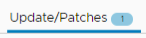
The Available Updates section displays all updates applicable to this workload domain.
- In the SDDC Manager Dashboard, navigate to the Bundles page
- To view the metadata details for an update bundle, click View Details.
The bundle severity and detailed information about each component included in the bundle is displayed. If a bundle is a cumulative bundle, this information is displayed as well. The bundle severity levels are described in the table below.
Severity Value Description Critical A problem may severely impact your production systems (including the loss of production data). Such impacts could be system down or HA not functioning. Important A problem may affect functionality, or cause a system to function in a severely reduced capacity. The situation causes significant impact to portions of the business operations and productivity. The system is exposed to potential loss or interruption of services. A change to support hardware enablement (for example, a driver update), or a new feature for an important product capability. Moderate A problem may affect partial non-critical functionality loss. This may be a minor issue with limited loss, no loss of functionality, or impact to the client's operations and issues in which there is an easy circumvention or avoidance by the end user. This includes documentation errors. Low A problem which has low or no impact to a product's functionality or a client's operations. There is no impact on quality, performance, or functionality of the product. - Do one of the following:
- Click Download Now.
The bundle download status is displayed.
- Click Schedule Download.
Select the date and time for the bundle download and click Schedule.
After the bundle is downloaded, the Schedule Update button is displayed. Click View Details to see the version changes for each component that the bundle will apply.When a bundle has been downloaded, it is not visible on the Bundle Download page. It is visible on the Download History page.
- Click Download Now.