このトピックでは、[アクティビティ] ページおよび [通知] ページの要素を変更する方法について説明します。
[タスクをキャンセル] ボタン
ボタンを変更するには、組織内の両方のテナント アプライアンスで
stylesForCustomBranding.css ファイルを編集します。
$> /usr/local/desktone/release/dt-platform-20_2_0/deploy/dt-tenant-node-20.2.0-bin/horizonadmin/static/css/production/ stylesForCustomBranding.css
次の例のように、コードの該当するセクションを編集して、
border-color、
background-color、
color を含む行をコメント解除し、色の値を変更します。
#zedd-content .modal-footer .btn {
border-color: blue !important;
background-color: green !important;
color: black !important; }
次の図は、上記に示すようにコードが編集されたときのページの外観の例を示しています。
| 変更前 | 変更後 |
|---|---|
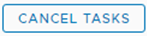 |
 |
並べ替えアイコン
並べ替えアイコンを変更するには、組織内の両方のテナント アプライアンスで
stylesForCustomBranding.css ファイルを編集します。
$> /usr/local/desktone/release/dt-platform-20_2_0/deploy/dt-tenant-node-20.2.0-bin/horizonadmin/static/css/production/ stylesForCustomBranding.css
次の例のように、コードの該当するセクションを編集して、
color を含む行をコメント解除し、色の値を変更します。
#zedd-content .datagrid-column-title .sort-icon {
color: orange !important; }
次の図は、上記に示すようにコードが編集されたときのページの外観の例を示しています。
| 変更前 | 変更後 |
|---|---|
 |
 |
アクティブなタブ
アクティブなタブの外観を変更するには、組織内の両方のテナント アプライアンスで
stylesForCustomBranding.css ファイルを編集します。
$> /usr/local/desktone/release/dt-platform-20_2_0/deploy/dt-tenant-node-20.2.0-bin/horizonadmin/static/css/production/ stylesForCustomBranding.css
次の例のように、コードの該当するセクションを編集して、
background、
box-shadow、
-webkit-box-shadow を含む行をコメント解除し、色の値を変更します。
#zedd-content .nav .nav-link {
background: pink !important;
box-shadow: 0 -3px 0 red inset !important;
-webkit-box-shadow: 0 -3px 0 red inset !important;
次の図は、上記に示すようにコードが編集されたときのページの外観の例を示しています。
| 変更前 | 変更後 |
|---|---|
 |
 |
チェック ボックス
チェック ボックスを変更するには、組織内の両方のテナント アプライアンスで
stylesForCustomBranding.css ファイルを編集します。
$> /usr/local/desktone/release/dt-platform-20_2_0/deploy/dt-tenant-node-20.2.0-bin/horizonadmin/static/css/production/ stylesForCustomBranding.css
次の例のように、コードの該当するセクションを編集して、
background を含む行をコメント解除し、色の値を変更します。
.clr-checkbox-wrapper input[type=checkbox]:checked + label::before {
background: red !important;
次の図は、上記に示すようにコードが編集されたときのページの外観の例を示しています。
| 変更前 | 変更後 |
|---|---|
 |
 |
ページの背景
背景を変更するには、組織内の両方のテナント アプライアンスで
stylesForCustomBranding.css ファイルを編集します。
$> /usr/local/desktone/release/dt-platform-20_2_0/deploy/dt-tenant-node-20.2.0-bin/horizonadmin/static/css/production/ stylesForCustomBranding.css
次の例のように、コードの該当するセクションを編集して、
background を含む行をコメント解除し、色の値を変更します。
#zedd-content {
/*! Activity and Notification (all clarity pages) Background */
.main-container {
background: red !important;
}
次の図は、上記に示すようにコードが編集されたときのページの外観の例を示しています。
| 変更前 | 変更後 |
|---|---|
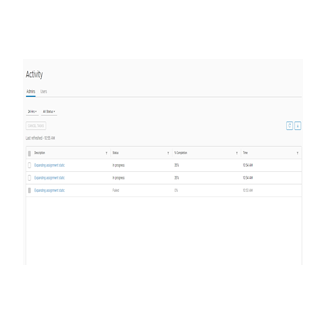 |
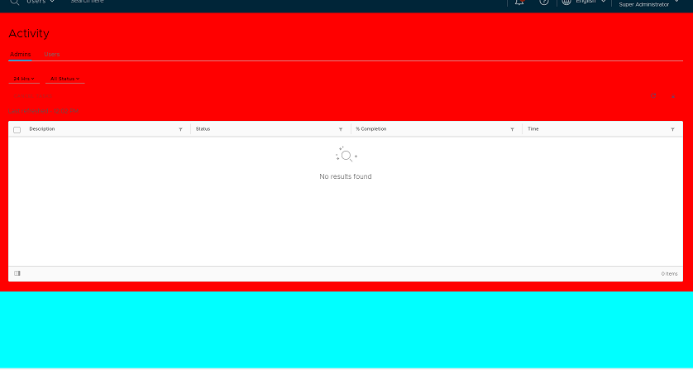 |