GUI 방식을 사용하여 내장된 Platform Services Controller가 있는 vCenter Server 인스턴스를 내장된 Platform Services Controller 장치가 있는 vCenter Server Appliance로 마이그레이션할 수 있습니다.
내장된 Platform Services Controller(버전 6.0 또는 6.5)가 있는 Windows용 vCenter Server에서 내장된 Platform Services Controller 장치가 있는 vCenter Server Appliance로 마이그레이션하면 단번에 전체 배포를 마이그레이션할 수 있습니다.
마이그레이션하는 Windows의 vCenter Server 배포에서 Update Manager를 사용하고 Update Manager가 다른 vCenter Server 구성 요소와 별도의 시스템에서 실행되는 경우 Update Manager를 장치로 마이그레이션하는 추가 단계를 수행합니다.
- Windows 기반 vCenter Server 배포가 외부 Update Manager를 사용하는 경우 Update Manager 시스템에서 Migration Assistant를 실행하여 Update Manager 서버 및 데이터베이스를 vCenter Server Appliance로 마이그레이션합니다.
- 내장된 Platform Services Controller가 있는 Windows용 vCenter Server 인스턴스를 장치로 마이그레이션합니다.
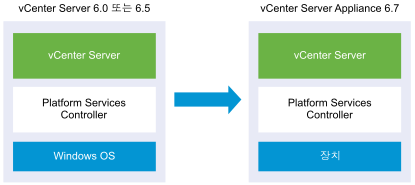
내장된 Platform Services Controller가 있는 Windows용 vCenter Server를 장치로 마이그레이션하는 GUI 작업은 다음과 같습니다.
- vCenter Server Appliance 설치 관리자 다운로드 및 마운트 - 마이그레이션을 수행하려는 소스 네트워크 가상 시스템 또는 물리적 서버에 ISO 파일
- VMware Migration Assistant를 다운로드하여 소스 Windows 시스템에서 실행.
참고: 별도의 Windows 시스템에서 실행되는 Update Manager의 외부 인스턴스를 사용하는 vCenter Server 시스템을 마이그레이션하는 경우 먼저 Update Manager 시스템에서 Migration Assistant를 실행합니다.
- Windows에서 장치로 vCenter Server를 마이그레이션하는 데 필요한 정보를 구성합니다.
- 내장된 Platform Services Controller가 있는 대상 vCenter Server Appliance로 마이그레이션하기 위한 OVA 파일 배포.
- 내장된 Platform Services Controller가 있는 대상 vCenter Server Appliance 설정
중요: GUI 설치 관리자를 실행하려는 시스템에 로그인하기 위해 사용하는 사용자 이름,
vCenter Server Appliance 설치 관리자 경로 및 암호를 포함한 값에는 ASCII 문자만 사용할 수 있습니다. 확장 ASCII 및 ASCII가 아닌 문자는 지원되지 않습니다.
설치 관리자는 다음을 수행합니다.
- 새 대상 장치를 배포합니다.
- 소스 vCenter Server에서 필수 파일을 내보냅니다.
- 필수 파일을 새 vCenter Server Appliance에 복사합니다.
- [요약]에 지정된 대로 새 vCenter Server Appliance에서 마이그레이션 프로세스를 실행합니다.
- 소스 vCenter Server 설치의 파일 및 설정을 새 vCenter Server Appliance로 가져오고 업데이트합니다.