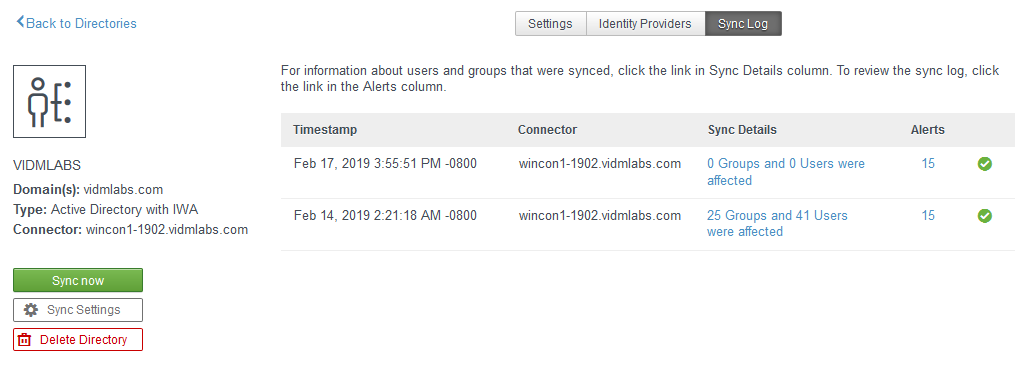U kunt hoge beschikbaarheid voor directorysynchronisatie configureren door de directory aan meerdere connectorinstanties te koppelen en vervolgens een lijst met synchronisatieconnectoren voor de directory in te stellen. De connectoren in de lijst met synchronisatieconnectoren worden in failovervolgorde gerangschikt. De VMware Identity Manager-service gebruikt de eerste connector in de lijst om gebruikers en groepen voor de directory te synchroniseren. Als de eerste connector niet beschikbaar is, wordt de volgende connector in de lijst gebruikt, enzovoort.
Each directory has its own Sync Connectors list.
As a best practice, set up your deployment in a way that the same connector does not sync multiple directories at the same time. You can use the following strategies.
- Use a different set of connectors for different directories.
- If you use the same set of connectors in the same failover order, schedule the sync at different times for each directory.
- If you use the same set of connectors for multiple directories, set a different failover order for each directory so that sync does not fall back to the same connector.
This feature is available beginning with the VMware Identity Manager 19.03 on-premises release. To use this feature, upgrade all connectors to version 19.03.0.0, then follow this procedure to set up the Sync Connectors list. Take into account the following situations.
- For existing directories, the Sync Connectors list is empty. Until you configure the Sync Connectors list, the connector that was originally configured for the directory continues to be used for sync and no fallback is available if the connector fails.
- New directories created in an upgraded or new environment have one connector listed in the Sync Connectors list. This connector is the one you selected as the sync connector while creating the directory.
Voorwaarden
- U heeft extra connectorinstanties geïnstalleerd en geconfigureerd. Zie Extra instanties van VMware Identity Manager Connector installeren en configureren in VMware Identity Manager Connector 19.03.0.0 installeren en configureren (Windows).
- Alle connectoren die aan de VMware Identity Manager-service zijn gekoppeld, moeten versie 19.03.0.0 of hoger zijn. Als een van de connectoren ouder is, wordt het tabblad Synchronisatieconnectoren niet weergegeven op de pagina Synchronisatie-instellingen voor de directory.
Procedure
- Koppel de nieuwe connectorinstanties aan de Workspace IDP van de directory.
- Klik in de VMware Identity Manager-console op het tabblad Identiteits- en toegangsbeheer.
- Op de pagina Directory's die wordt geopend, klikt u op de directory waarvoor u hoge beschikbaarheid wilt configureren.
- Klik in de sectie Directorysynchronisatie en -verificatie op de WorkspaceIDP-koppeling.
- Scrol op de WorkspaceIDP-pagina naar de sectie Connector(en), selecteer elke nieuwe connectorinstantie in het vervolgkeuzemenu en klik op Connector toevoegen.
- Klik op Opslaan.
- Klik op de tab Directory's en klik vervolgens op de naam van de directory.
- Click Sync Settings.
- Click the Sync Connectors tab.
- Select the connector instances to be used to sync users and groups for this directory.
- From the Select a Connector list, which displays all the connectors added to the service, select a connector and click the + icon.
The connector is added to the Sync Connectors list.
- Add all the connectors that you want to use for sync to the Sync Connectors list.
- In the Sync Connectors list, arrange the connectors in failover order by using the up and down arrow keys.
To perform a directory sync, VMware Identity Manager tries to use the first connector in the list. If the first connector is unavailable, it tries to use the second connector, and so on.For example:
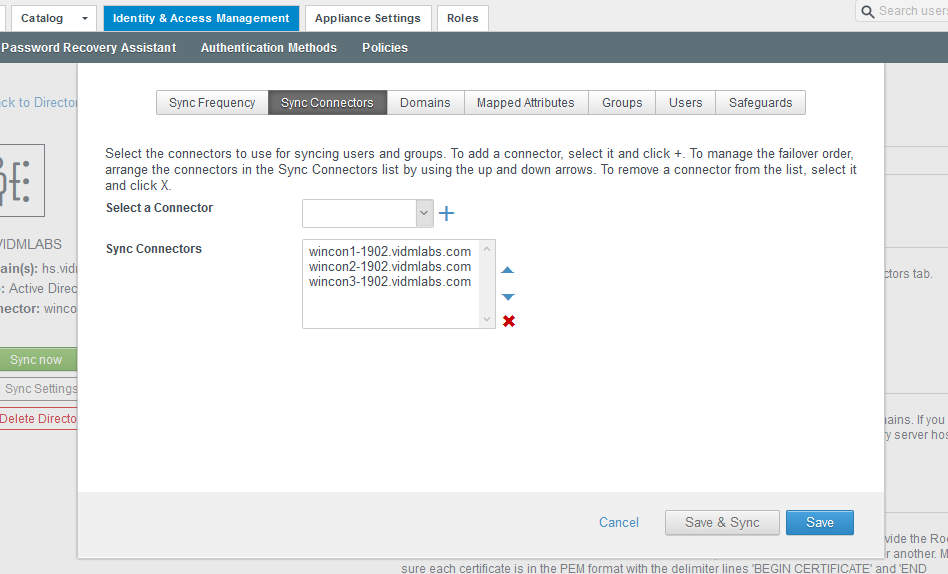
- From the Select a Connector list, which displays all the connectors added to the service, select a connector and click the + icon.
- Click Save.
resultaten
You can view which connectors were used for sync in the Sync Log tab of the directory page.
For example: