您可以使用 GUI 將含外部 vCenter Single Sign-On 或 Platform Services Controller 的 vCenter Server 移轉至應用裝置。
從 Windows 上含外部 vCenter Single Sign-On (5.5 版) 或 Platform Services Controller (6.0 版) 的 vCenter Server 移轉至含外部 Platform Services Controller 應用裝置的 vCenter Server Appliance 需要兩個步驟。
如果您要在 Windows 上的 vCenter Server 部署中使用所移轉的 Update Manager,並且 Update Manager 在與任何其他 vCenter Server 元件不同的獨立機器上執行,請採取額外的步驟將 Update Manager 移轉到應用裝置。
- 如果您在 Windows 上的 vCenter Server 部署使用外部 Update Manager,則在 Update Manager 機器上執行 Migration Assistant,以開始將 Update Manager 伺服器和資料庫移轉到 vCenter Server Appliance。
- 將 vCenter Single Sign-On 執行個體或 Platform Services Controller 執行個體從 Windows 移轉至應用裝置。
- 將 vCenter Server 執行個體從 Windows 移轉至應用裝置。
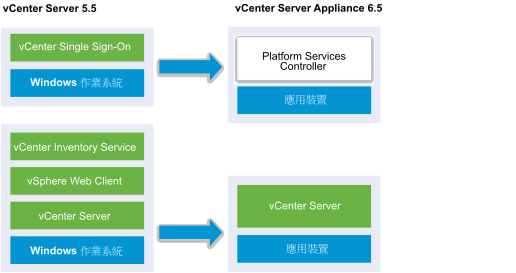
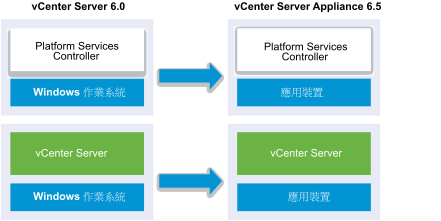
在 Windows 上含 Platform Services Controller 6.0 應用裝置的混合平台環境中移轉 vCenter Server 執行個體時,請先將 Platform Services Controller 應用裝置升級至 6.5 版,再將 vCenter Server 執行個體移轉至應用裝置。
在 Windows 上含 Platform Services Controller 執行個體的混合平台環境中移轉 vCenter Server Appliance 執行個體時,請先將 Platform Services Controller 移轉至應用裝置,再將 vCenter Server Appliance 執行個體升級至 6.5 版。
將外部 vCenter Single Sign-On 執行個體或 Platform Services Controller 執行個體從 Windows 移轉至應用裝置所需的 GUI 工作:
- 下載並掛接 vCenter Server Appliance 安裝程式 您想要從其執行移轉的網路虛擬機器或實體伺服器上的 ISO 檔案。
- 在來源 Windows 機器上下載並執行 VMware Migration Assistant。
備註: 如果您要移轉使用在獨立 Windows 機器上執行之外部 Update Manager 執行個體的 vCenter Server 系統,請先在 Update Manager 機器上執行 Migration Assistant。
- 為每個 vCenter Single Sign-On、Platform Services Controller 或 vCenter Server 執行個體組合 將 vCenter Server 從 Windows 移轉至應用裝置的必要資訊。
- 部署 OVA 檔案以便移轉至 Platform Services Controller 應用裝置。
- 設定目標 Platform Services Controller 應用裝置
- 部署 OVA 檔案用於含外部 Platform Services Controller 的目標 vCenter Server Appliance
- 設定目標 vCenter Server Appliance
針對每個要移轉的節點,安裝程式會:
- 部署新目標應用裝置。
- 從來源 vCenter Single Sign-On、Platform Services Controller 或 vCenter Server 執行個體匯出所需檔案。
- 將所需的檔案複製到目標應用裝置以進行移轉。
- 如 [摘要] 中所指定,在目標應用裝置上執行移轉程序。
- 將來源 vCenter Single Sign-On、Platform Services Controller 或 vCenter Server 執行個體的檔案與設定匯入新應用裝置並予以更新。