您可從 vCenter Server Appliance 的 6.0 版或 6.5 版升級到 6.7 版。您可從 Platform Services Controller 應用裝置的 6.0 版或 6.5 版升級到 6.7 版。
執行 GUI 或 CLI 升級時,程序包括:
- 使用臨時網路組態部署 6.7 版的新應用裝置
如果您正升級 vCenter Server Appliance,則必須為您的 vSphere 環境大小適用的新應用裝置選取部署大小。您還必須為適用於 vCenter Server Appliance 資料庫的新應用裝置選取儲存區大小。如果來源 vCenter Server Appliance 使用外部資料庫,請參閱決定新應用裝置的 Oracle 資料庫大小和儲存區大小。
- 從要升級的 6.0 版或 6.5 版來源應用裝置匯出服務和組態資料
您必須選取要傳輸至新應用裝置的資料類型。
如果您升級使用外部 Update Manager 執行個體的 vCenter Server Appliance,則必須確保 Migration Assistant 正在 Update Manager 機器上執行,這可協助匯出 Update Manager 組態和資料庫。
- 將匯出的資料傳輸至新部署的應用裝置
如果您在 ESXi 主機上直接部署應用裝置,則非暫時分散式虛擬連接埠群組不受支援,且不會顯示。升級後,您可以手動將應用裝置連線至原始非暫時分散式虛擬連接埠群組。透過 vCenter Server 部署應用裝置時不存在這項限制,您可以部署到暫時或非暫時分散式虛擬連接埠群組。
如果來源 vCenter Server Appliance 使用外部資料庫,該資料庫將移轉至新應用裝置的內嵌式 PostgreSQL 資料庫。
如果您升級使用 Update Manager 執行個體的 vCenter Server Appliance,Update Manager 執行個體將移轉至新升級應用裝置的內嵌式 VMware vSphere Update Manager 延伸。
- 關閉來源應用裝置的電源。新升級應用裝置採用來源應用裝置的網路組態。
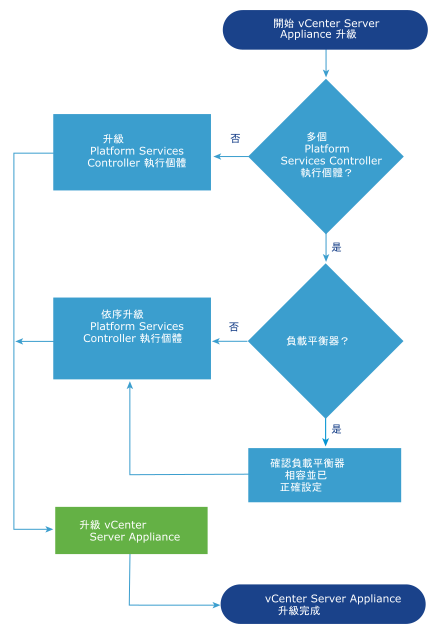
含外部 Platform Services Controller 的 vCenter Server Appliance 的升級工作流程指出您必須依序升級 Platform Services Controller 部署。您升級 Platform Services Controller 的順序指的是以特定順序升級主要、次要和任何其他 Platform Services Controller High Availability (HA) 節點。若要進一步瞭解您升級 Platform Services Controller HA 部署的順序,請參閱使用 GUI 升級 Platform Services Controller High Availability 應用裝置 6.0。
- 如需瞭解新應用裝置需求,請參閱 新 vCenter Server Appliance 和 Platform Services Controller 應用裝置的系統需求。
- 如需瞭解應用裝置升級準備,請參閱準備升級 vCenter Server Appliance 及 Platform Services Controller 應用裝置。
- 如需瞭解應用裝置升級程序,請參閱升級 vCenter Server Appliance和 Platform Services Controller 應用裝置。
- 如需瞭解應用裝置升級後程序,請參閱升級或移轉 vCenter Server 之後。